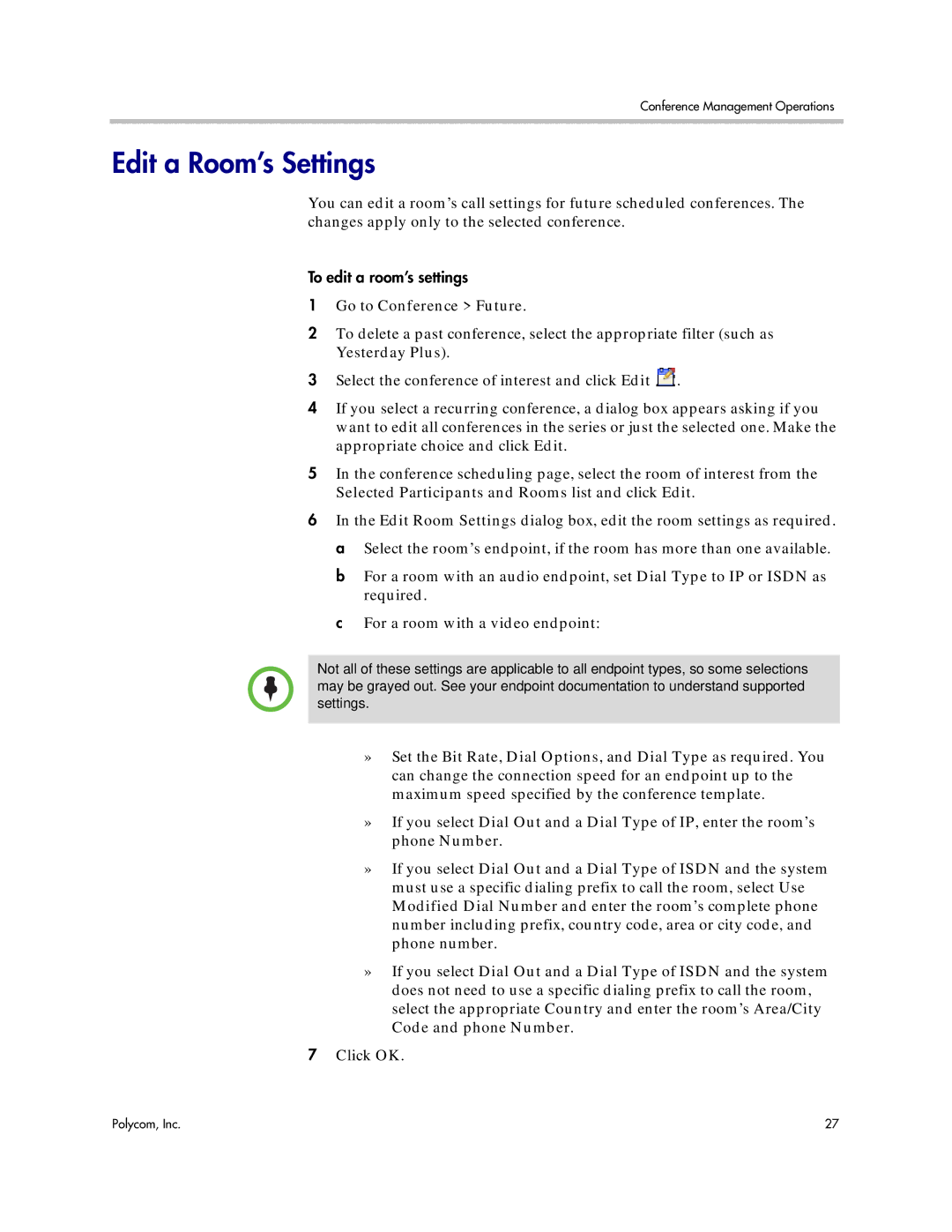Conference Management Operations
Edit a Room’s Settings
You can edit a room’s call settings for future scheduled conferences. The changes apply only to the selected conference.
To edit a room’s settings
1Go to Conference > Future.
2To delete a past conference, select the appropriate filter (such as Yesterday Plus).
3Select the conference of interest and click Edit  .
.
4If you select a recurring conference, a dialog box appears asking if you want to edit all conferences in the series or just the selected one. Make the appropriate choice and click Edit.
5In the conference scheduling page, select the room of interest from the Selected Participants and Rooms list and click Edit.
6In the Edit Room Settings dialog box, edit the room settings as required. a Select the room’s endpoint, if the room has more than one available.
b For a room with an audio endpoint, set Dial Type to IP or ISDN as required.
c For a room with a video endpoint:
Not all of these settings are applicable to all endpoint types, so some selections may be grayed out. See your endpoint documentation to understand supported settings.
»Set the Bit Rate, Dial Options, and Dial Type as required. You can change the connection speed for an endpoint up to the maximum speed specified by the conference template.
»If you select Dial Out and a Dial Type of IP, enter the room’s phone Number.
»If you select Dial Out and a Dial Type of ISDN and the system must use a specific dialing prefix to call the room, select Use Modified Dial Number and enter the room’s complete phone number including prefix, country code, area or city code, and phone number.
»If you select Dial Out and a Dial Type of ISDN and the system does not need to use a specific dialing prefix to call the room, select the appropriate Country and enter the room’s Area/City Code and phone Number.
7Click OK.
Polycom, Inc. | 27 |