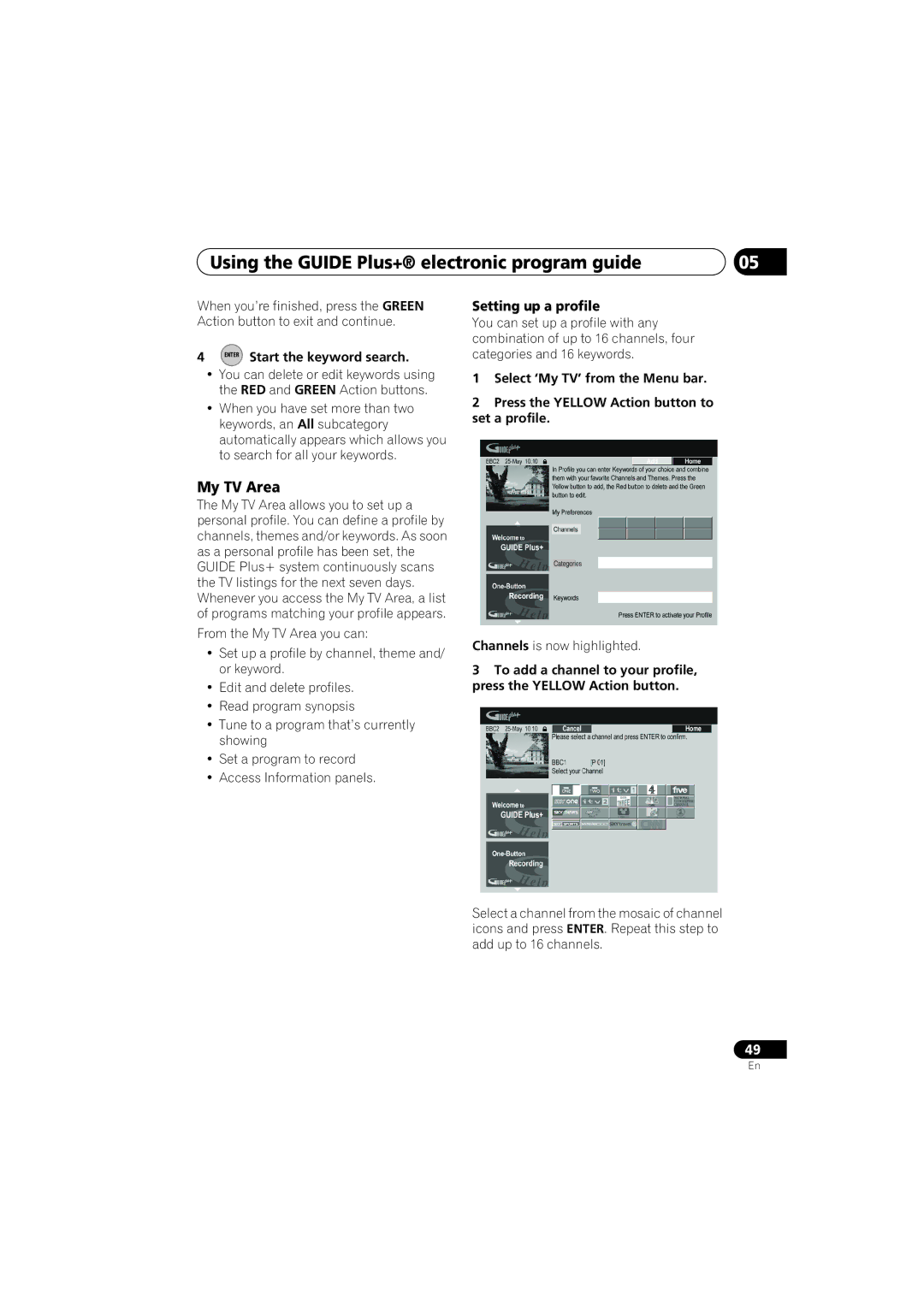DVR-940HX-S DVR-545HX-S
Risk of Electric Shock Do not Open
Thank you for buying this Pioneer product
Operating Environment
POWER-CORD Caution
Ventilation Caution
Contents
Using the Jukebox
Copying and backup
Initial Setup menu
Disc Setup menu
Before you start
Putting the batteries in the remote control
Before you start Chapter
What’s in the box
Disc / content format playback compatibility
Before you start Using the remote control
Compatible media
Model Playable
DVD/HDD Recording and playback compatibility
Before you start
Is a trademark of DVD Format/Logo Licensing Corporation
About DualDisc playback
Using DVD-R DL/DVD+R DL discs
Other disc compatibility
CD-R/-RW compatibility
DivX video compatibility
Compressed audio compatibility
WMA Windows Media Audio compatibility
File structure Up to 99 folders or 999 files
Jpeg file compatibility
DivX VOD content
PC-created disc compatibility
Dolby Digital
DVB
About the internal/external hard disk drive
Using the external HDD
Symbols used in this manual
Optimizing HDD performance
Connecting up Chapter
Connecting up
Rear panel connections
Front panel connections
Connecting up
Common Interface
Inserting a CA module
Output
Connecting up Connecting a TV antenna
See Connecting a TV antenna on page 16 for details
Connecting up Easy connections
Connect your TV antenna to the recorder and TV
Connect the Video Output jack to a video input on your TV
Connecting up Using other types of audio/ video output
This enables you to record scrambled TV Channels
This enables you to watch discs
Plug the supplied G-LINK cable to the G-LINK jack
Scart AV Connector
Connecting up Connecting an external decoder box
CH Setting on
This enables you to watch and record TV channels
Connecting up Connecting to an AV amplifier/receiver
This enables you to listen to multichannel surround sound
Hdmi
Connecting up Connecting using Hdmi
Connecting a VCR or analog camcorder
Connecting other AV sources
About Hdmi
Connecting a DV camcorder
Connecting a USB device
Using a USB printer
Jpeg file storage devices
See also Using the external HDD on
Connecting up Connecting the optional
Plugging
External HDD DVR-940HX-S only
Controls and displays Chapter
Controls and displays
Front panel
Help
Controls and displays
Input Select
Ntsc
Controls and displays Display
LP / SLP
EP / SEP
Pause
Controls and displays Remote control DVR-940HX-S
Prev Next
REC
RED, GREEN, YELLOW, Blue
Stop REC
Info
Text
Remote control DVR-545HX-S
24 TV/DVD
Enter
Press to pause playback or recording Recording controls
Play Mode
TV / D.TV
Number buttons, Clear
19 TV/DVD
Press to change the channel of the built- in TV tuner
Getting started
Switching on and setting up
Getting started Chapter
Auto clock setting
Auto-tuning channels
Getting started
Select your country
Use
Manual clock setting
Time zone
Select the EPG Electronic Program Guide type to use
Return to automatic clock setting
For users receiving digital broadcast services
Enter Press to continue after reading the HDD caution
Home Menu Press Home Menu
Guide Display the Guide Plus+ setup menu
Getting started Setting up the Guide Plus+ system
Code
See also Guide Plus+ FAQ and troubleshooting on
After pressing Enter Select your reception method
Terrestrial, Cable or Satellite
Country Host Comments Region Channels
About EPG download
Guide Display the Guide Plus+ screen
Checking the downloaded data the following day
Numbers as you like
Guide Plus+ system
Using the Guide Plus+ electronic program guide Chapter
Legal Notice
Guide Plus+ navigation
One-Button-Record
Using the Guide Plus+ electronic program guide
Lock / Unlock video window
Highlight a program title
Channel mosaic screen Grid Area
Areas
Browsing the Grid
Next Previous / next
Search Area
Using My Choice keywords for a search
Searching
My TV Area
Setting up a profile
Enter Start the keyword search
Channels is now highlighted
Editing a scheduled recording
Schedule Area
Press Enter to activate your profile
Highlight the left tile of a scheduled recording
Enter a name for the scheduled recording
Press to access the extended recording options
Deleting a scheduled recording
Setting a Video Plus+ recording
Press Enter to confirm
Setting a manual recording
About timer recording
Stopping a timer recording
Extending a timer recording in progress
Press and hold for three seconds during a timer recording
Select ‘Yes’ to confirm
Frequently Asked Questions
Switching a channel on/off
Info Area
Editor Area
Making changes to your Guide Plus+ setup
Setup Area
Select ‘Setup’ from the Menu bar
Changing the source and program number
Manual Host Channel setup
Guide Plus+ FAQ and troubleshooting
FAQ
Source and preset number according to
According to your preferences. Access
Hours I still have a blank EPG what is
Connecting up on page 14 to double
TV listings information doesn’t update
Using the digital electronic program guide Chapter
Using the digital electronic program guide
Digital EPG system
General Program List
Using the Digital EPG
Using the digital electronic program guide
Program information
EPG Jump
Setting timer programs
Within one week to search
EPG Search
Select ‘OK’
Results of your search are displayed
Recording Chapter
Recording
About DVD recording
Disc type/rec Max. titles
Recording
HDD Video mode compatibility
About HDD recording
Recording to DVD-R DL/DVD+R DL discs
Restrictions on video recording
Recording Recorded audio
Recording equipment and copyright
Switching between A.TV and D.TV tuners
Recording Using the built-in A.TV and D.TV tuners
Changing channels
Channel +
Displaying a channel banner
Using the Mheg application
Changing D.TV audio languages
Changing D.TV subtitle languages
Switch between TV mode and DVD mode
Switching between TV and DVD
Changing A.TV audio channels
Press to change the audio type
Press repeatedly to select the recording quality
Recording Setting the picture quality/ recording time
Select the HDD1 or DVD for recording
Recording Basic recording from the TV
Set the picture quality/recording time
Select a TV channel to record
Press to stop recording
Start recording
TV tuner setup for Pause Live TV
Setting up for Pause Live TV
Using the recorder’s internal tuner for Pause Live TV
Recording Pause Live TV
Operation table
Using Pause Live TV
Live TV Start recording the current TV channel
Recording continues with playback paused
Another title to play
Recording Simultaneous recording and playback Chase Play
Stop
Recording will continue To stop recording, press
Playing your recordings on other DVD players
Recording Recording from an external component
Select ‘Finalize’ ‘Finalize’ ‘Next Screen’
Finalizing a disc
DVD-R DVD-RW DVD+RW DVD-RAM
Recorder will now start finalizing the disc
Recording.1
Select ‘Start’
Playback Chapter
Playback
Introduction
Basic playback
Playback
Except VR mode During play
Playing DVD discs
Start playback
DVR-545HX-S Press to skip
Playing from the HDD
Playing Video CD/Super VCDs
Playing CDs and WMA/MP3 discs
Playing DivX video files
Using the Disc Navigator to browse the contents of a disc
Scanning discs
Using the Disc Navigator with playback-only discs
Frame advance/frame reverse
Playback Playing in slow motion
DVD HDD Video CD Super VCD DivX
Resume normal playback
Repeat
Search Mode
DVD HDD CD Video CD DivX
Enter a title/chapter/folder
Program play
Repeat play
Switching DVD and DivX soundtracks
Displaying and switching subtitles
DVD-Video DivX
Change the audio soundtrack
Switching camera angles
Playback Switching audio channels
HDD DVD VR DVD-RAM
HDD and removable disc activity display
Playback Displaying disc information on-screen
Display/change the on-screen information
Playing and recording from a DV camcorder Chapter
Playing and recording from a DV camcorder
Playing from a DV camcorder
Recording from a DV camcorder
Select ‘Start Rec’
Playing and recording from a DV camcorder
About DV
DV video setting
Can’t get my DV camcorder to work with the recorder
There’s a picture, but no sound
Editing
VR mode
Editing Chapter
Editing options
Select the HDD1 or DVD Disc Display the Disc Navigator
Editing Disc Navigator screen
Editing accuracy
Editing
HDD genres
Create
Title Name
Erase
Key Characters
Using the remote key shortcuts to input a name
Erase Section
Set Thumbnail
Divide
Select the command you want
Select ‘Edit’ ‘Chapter Edit’ from the command menu panel
Chapter Edit
DVD VR DVD-RAM HDD
Set Genre
Editing10
Lock
Combine
Move
Title to move
Insert position
Definable genre names
Genre Name
Undo
Select ‘Undo’ from Command menu panel
Selected titles are marked with a
DVD Video DVD VR DVD+R DVD+RW
Copying and backup Chapter
Copying and backup
Restrictions on copying
Copyright
Canceling One Touch Copy
Copying and backup One Touch Copy
Using Copy Lists
Copying and backup
Copying from HDD to DVD
HDD DVD
Select ‘HDD DVD’
Display the command menu panel
Press to display the command menu panel
Select ‘Next’ to move on to the Title Edit screen
Copying
Select ‘Next’ to proceed
HDD’
Copying from DVD to internal
‘HDD2
Select ‘Recording Mode’ from the command menu panel
Recording Mode
Select a recording mode for Copy
Select ‘Start Copy’ to start Copying
Select a backup option
Using disc backup
Bilingual
Select a bilingual audio Option
118
To see the progress of the backup, press
Using the Jukebox Chapter
Using the Jukebox
Copying music to the HDD
Select ‘DVD/CD to HDD’
Select ‘Copy Album’ from the command menu panel
Using the Jukebox Copying files from a USB device
Playing music from the Jukebox
Select ‘Listen to Music from USB Device’
Editing Jukebox albums
Using the Jukebox
Changing the album view
PhotoViewer Chapter
PhotoViewer
Locating Jpeg picture files
Select ‘PhotoViewer’ from the Home Menu
Reloading files from a disc or USB device
PhotoViewer Playing a slideshow
Importing files to the HDD
PhotoViewer
Zooming an image
Rotating an image
Importing files from a USB device
Enter Display the command menu
Selecting multiple files or folders
Select the folder containing Files you want to import
Editing files on the HDD
PhotoViewer Copying selected files to a DVD-R/-RW
Creating a new folder
Copying files
Erasing a file or folder
Locking/Unlocking files
Naming files and folders
Once printing has started, you can cancel by pressing Enter
Select ‘Start’ to confirm, or ‘Cancel’ to cancel
PhotoViewer Printing files
Select the files you want to Print
Disc Setup menu Chapter
Disc Setup menu
Basic settings
Lock Disc
Finalize settings
Disc Setup menu Initialize settings
Finalize
Undo Finalize
Disc Setup menu Optimize HDD Initialize HDD
Video Adjust menu Chapter
Video Adjust menu
Setting the picture quality for TV and external inputs
Choosing a preset
Select the setting you want to Adjust
Video Adjust menu
Chroma Level Adjusts how rich the colours appear
Select a setting
Move the cursor down and select ‘Detailed Settings’
Select the picture quality setting you want to adjust
Professional
Gamma Correction Adjusts the brightness of darker images
Initial Setup menu Chapter
Initial Setup menu
Using the Initial Setup menu
Setting Options Explanation
Initial Setup menu
Aerial Power
Signal Check Next Screen
Channel Sort Next Screen
Channel Options Next Screen
TV Language Next Screen
Manual CH Setting Next Screen
Analog Tuner Auto Channel Auto Scan
Download from
RGB
Nicam
Mpeg
PCM
Mpeg PCM
Audio Language English
Language OSD Language English
Other
Subtitle Language English
Language
DVD Menu Subtitle
Guages for language options on
SEP can be set
DVD+R/+RW
Parental Lock Set Password Next Screen
Angle Indicator
Change Password
Playback TV Screen Size Letter Box
Line system
Screen Resolution 1920 x 1080p Constant 1920 x 1080p output
720 x
Video Output Full
Remote Control Recorder
Video Priority Mode Hdmi
Audio Output Auto
Component
About the input line system
Additional information about the TV system settings
AV. Link This Recorder
Only
Additional information about component video output
Selecting other languages for language options
About Ntsc on PAL TV
About the input colour system
Manual Update
Initial Setup menu Using Software Update Digital tuner
Auto Update
Technical Information
Using the TV remote control buttons
Setting up the remote to control your TV DVR-940HX-S
Additional information
Additional information Chapter
DVD disc type Rec
Additional information Minimum copying times
Mode
SEP
Additional information Manual recording modes
Problem Remedy
Troubleshooting
Additional information
General
No sound or sound is distorted
Cannot switch a bilin
Gual program
Picture from
158
Copy HDD to DVD
Shows ‘LOCK’ when a Button is pressed Can’t use One Touch
Copy DVD to HDD
Front panel
ProblemRemedy
Message Explanation/Action
Repairing the HDD
Repairing disc
This can be done using Disc Setup
Message Setting of the recorder
Message
Camcorder is in camera mode. Switch it to playback mode
DV camcorder at a time
Country/Area code list
Additional information Language code list
Language Language code letter, Language code
Country/Area, Country/Area code, Code letter
Pan & Scan Setting
When viewing on a standard TV or monitor
When viewing on a widescreen TV or monitor
Setting Appearance 169 Program is presented in widescreen
Additional information Handling discs
Cleaning the pickup lens
Storing discs
Damaged discs
Resetting the recorder
Hints on installation
Additional information Condensation
Moving the recorder
Timer
Additional information Specifications
Tuner analog
Tuner digital
Supplied accessories
Input/Output
170
171
Pioneer Corporation