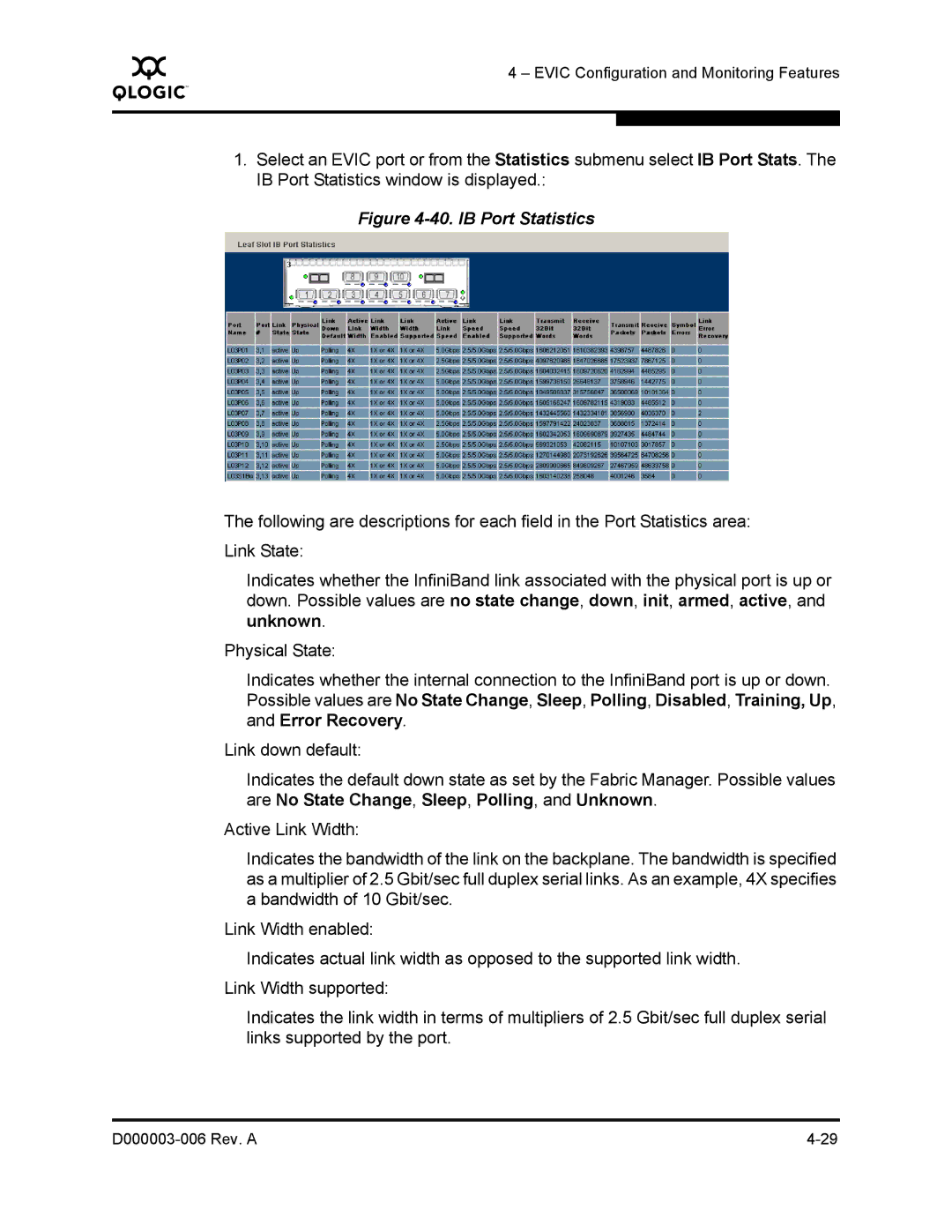Q
4 – EVIC Configuration and Monitoring Features
1.Select an EVIC port or from the Statistics submenu select IB Port Stats. The IB Port Statistics window is displayed.:
Figure 4-40. IB Port Statistics
The following are descriptions for each field in the Port Statistics area: Link State:
Indicates whether the InfiniBand link associated with the physical port is up or down. Possible values are no state change, down, init, armed, active, and unknown.
Physical State:
Indicates whether the internal connection to the InfiniBand port is up or down. Possible values are No State Change, Sleep, Polling, Disabled, Training, Up, and Error Recovery.
Link down default:
Indicates the default down state as set by the Fabric Manager. Possible values are No State Change, Sleep, Polling, and Unknown.
Active Link Width:
Indicates the bandwidth of the link on the backplane. The bandwidth is specified as a multiplier of 2.5 Gbit/sec full duplex serial links. As an example, 4X specifies a bandwidth of 10 Gbit/sec.
Link Width enabled:
Indicates actual link width as opposed to the supported link width. Link Width supported:
Indicates the link width in terms of multipliers of 2.5 Gbit/sec full duplex serial links supported by the port.
|