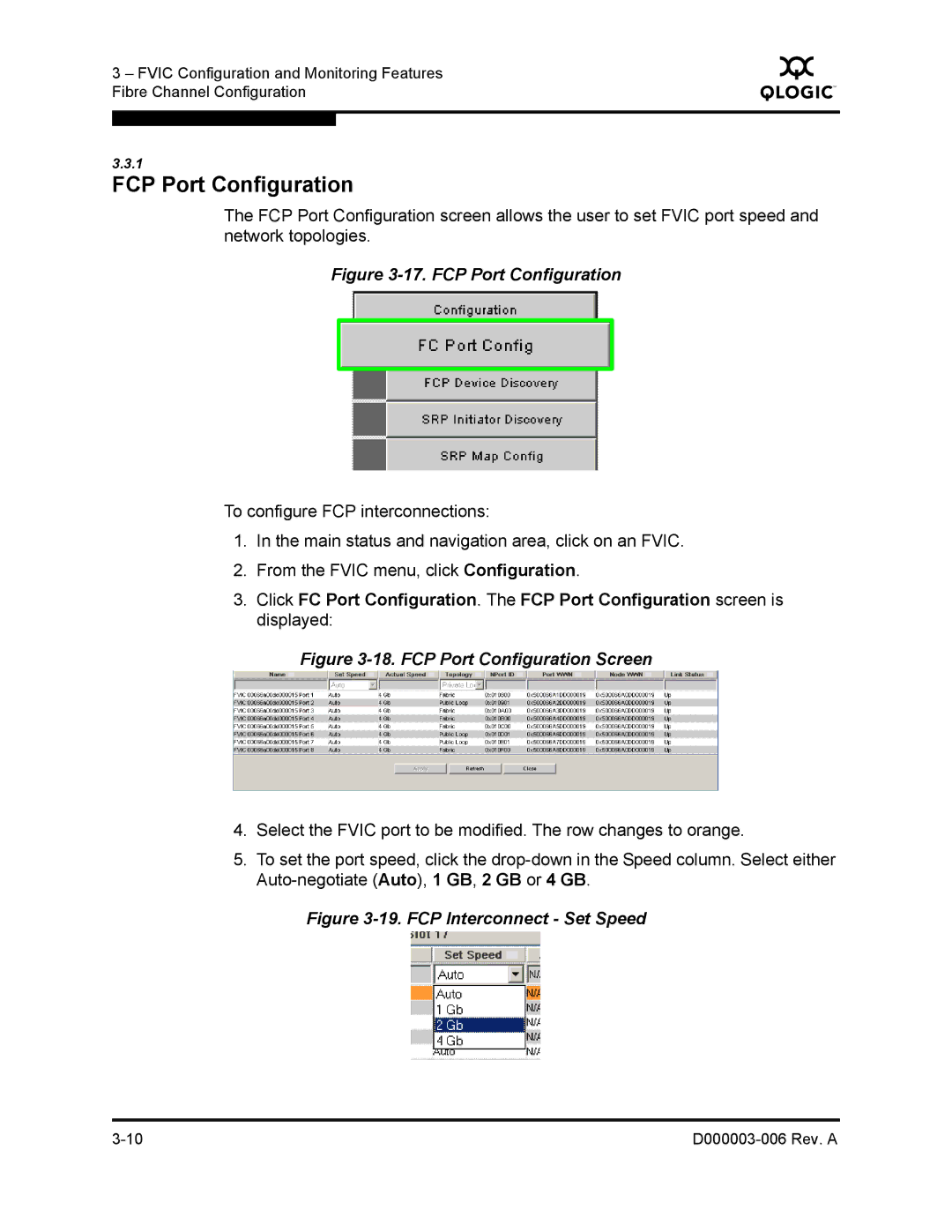3 – FVIC Configuration and Monitoring Features Fibre Channel Configuration
Q
3.3.1
FCP Port Configuration
The FCP Port Configuration screen allows the user to set FVIC port speed and network topologies.
Figure 3-17. FCP Port Configuration
To configure FCP interconnections:
1.In the main status and navigation area, click on an FVIC.
2.From the FVIC menu, click Configuration.
3.Click FC Port Configuration. The FCP Port Configuration screen is displayed:
Figure 3-18. FCP Port Configuration Screen
4.Select the FVIC port to be modified. The row changes to orange.
5.To set the port speed, click the
Figure 3-19. FCP Interconnect - Set Speed
|