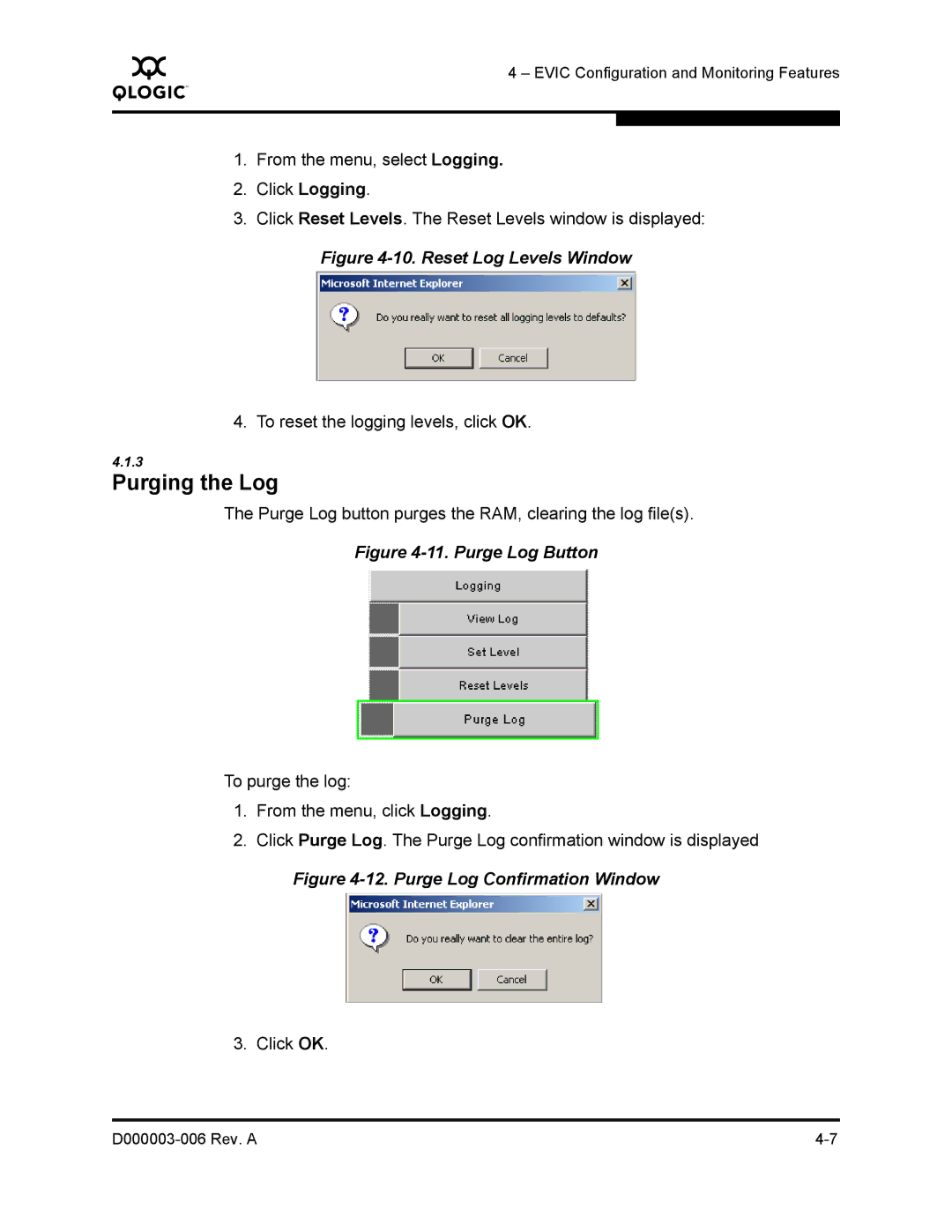Q
4 – EVIC Configuration and Monitoring Features
1.From the menu, select Logging.
2.Click Logging.
3.Click Reset Levels. The Reset Levels window is displayed:
Figure 4-10. Reset Log Levels Window
4. To reset the logging levels, click OK.
4.1.3
Purging the Log
The Purge Log button purges the RAM, clearing the log file(s).
Figure 4-11. Purge Log Button
To purge the log:
1.From the menu, click Logging.
2.Click Purge Log. The Purge Log confirmation window is displayed
Figure 4-12. Purge Log Confirmation Window
3. Click OK.
|