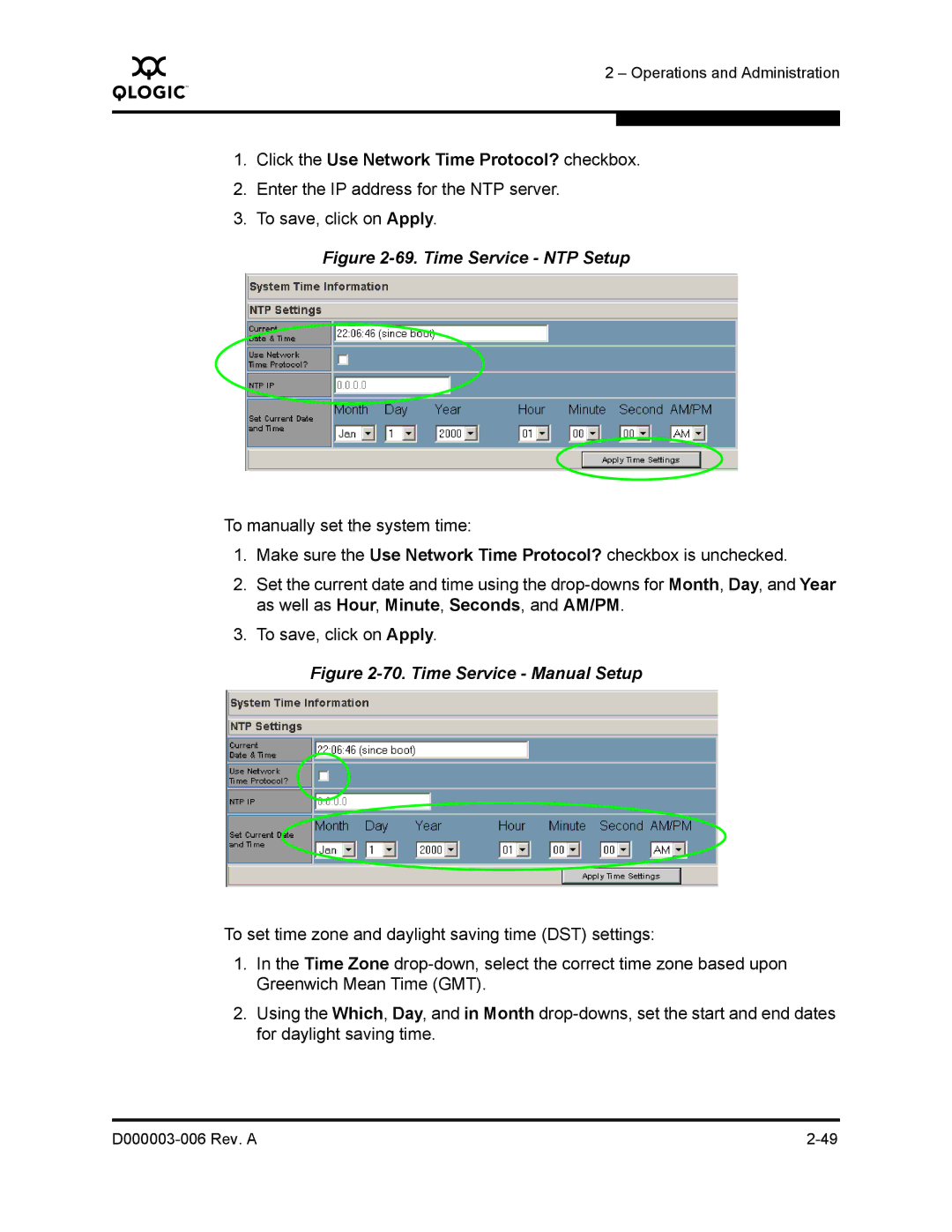Q
2 – Operations and Administration
1.Click the Use Network Time Protocol? checkbox.
2.Enter the IP address for the NTP server.
3.To save, click on Apply.
Figure 2-69. Time Service - NTP Setup
To manually set the system time:
1.Make sure the Use Network Time Protocol? checkbox is unchecked.
2.Set the current date and time using the
3.To save, click on Apply.
Figure
To set time zone and daylight saving time (DST) settings:
1.In the Time Zone
2.Using the Which, Day, and in Month
|