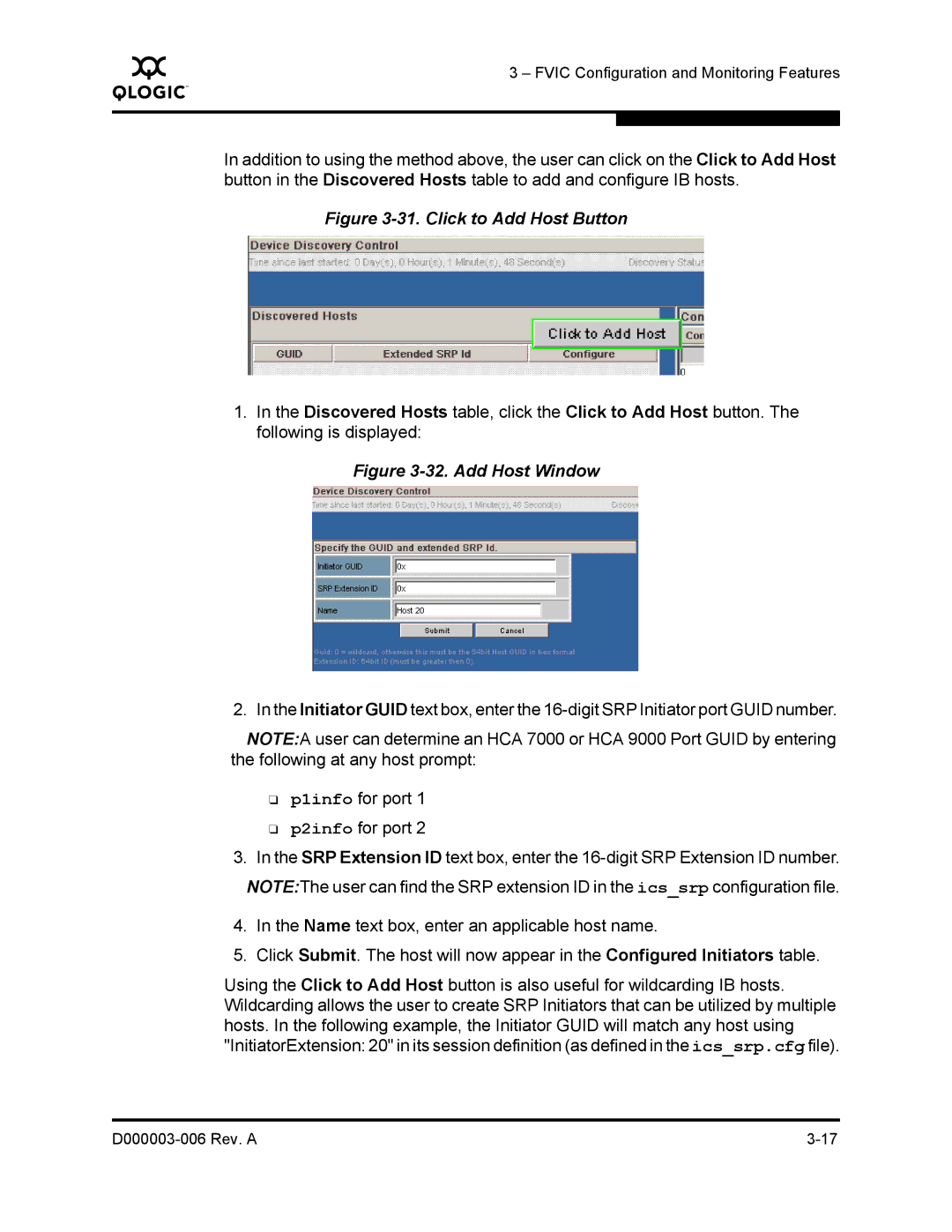Q
3 – FVIC Configuration and Monitoring Features
In addition to using the method above, the user can click on the Click to Add Host button in the Discovered Hosts table to add and configure IB hosts.
Figure 3-31. Click to Add Host Button
1.In the Discovered Hosts table, click the Click to Add Host button. The following is displayed:
Figure 3-32. Add Host Window
2. In the Initiator GUID text box, enter the
NOTE:A user can determine an HCA 7000 or HCA 9000 Port GUID by entering the following at any host prompt:
❑p1info for port 1
❑p2info for port 2
3.In the SRP Extension ID text box, enter the
4.In the Name text box, enter an applicable host name.
5.Click Submit. The host will now appear in the Configured Initiators table.
Using the Click to Add Host button is also useful for wildcarding IB hosts. Wildcarding allows the user to create SRP Initiators that can be utilized by multiple hosts. In the following example, the Initiator GUID will match any host using "InitiatorExtension: 20" in its session definition (as defined in the ics_srp.cfg file).
|