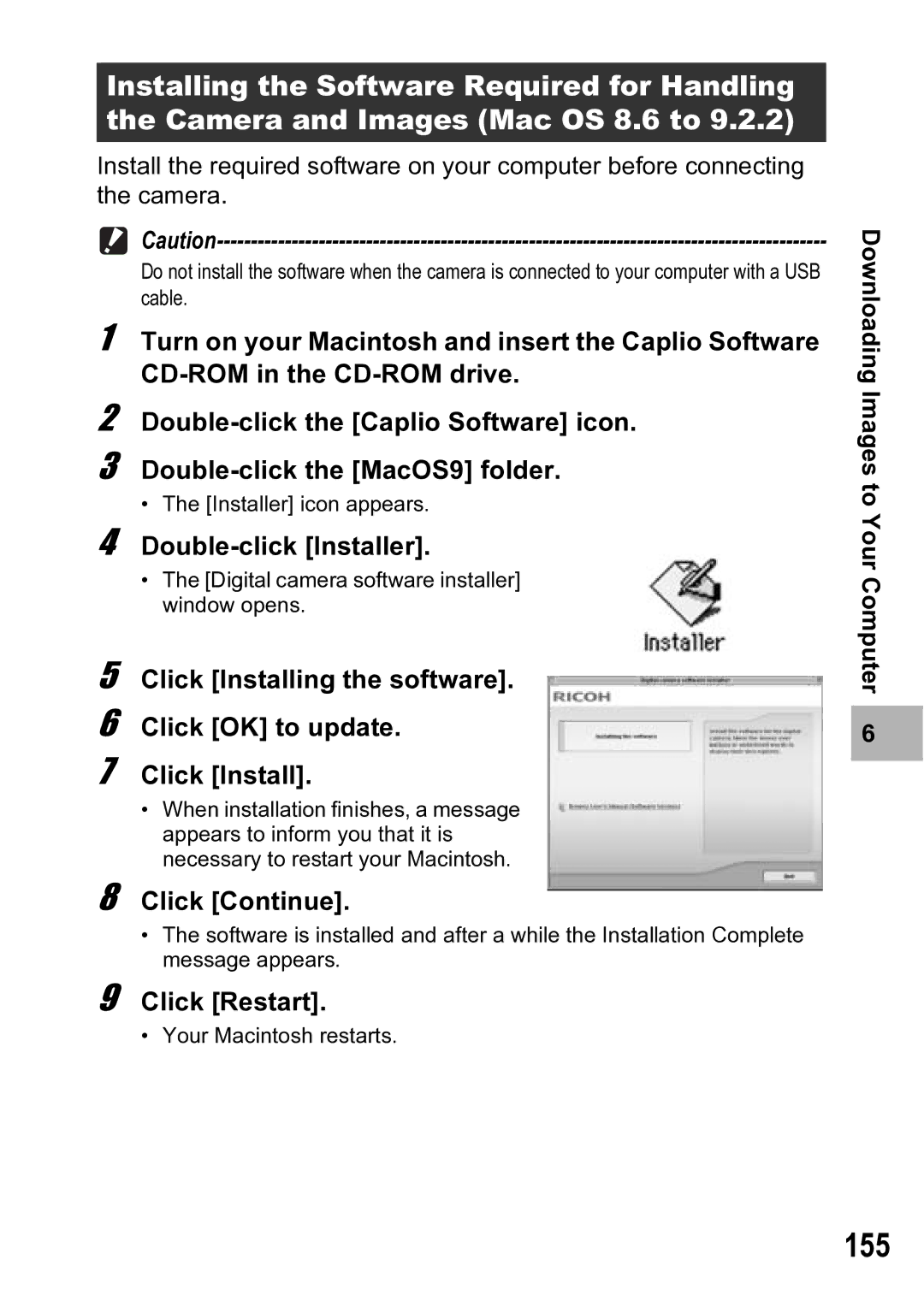Installing the Software Required for Handling the Camera and Images (Mac OS 8.6 to 9.2.2)
Install the required software on your computer before connecting the camera.
Do not install the software when the camera is connected to your computer with a USB cable.
1 Turn on your Macintosh and insert the Caplio Software
2
3
• The [Installer] icon appears.
4 Double-click [Installer].
•The [Digital camera software installer] window opens.
5 Click [Installing the software].
6 Click [OK] to update.
7 Click [Install].
•When installation finishes, a message appears to inform you that it is necessary to restart your Macintosh.
8 Click [Continue].
•The software is installed and after a while the Installation Complete message appears.
9 Click [Restart].
• Your Macintosh restarts.
Downloading Images to Your Computer
6 |