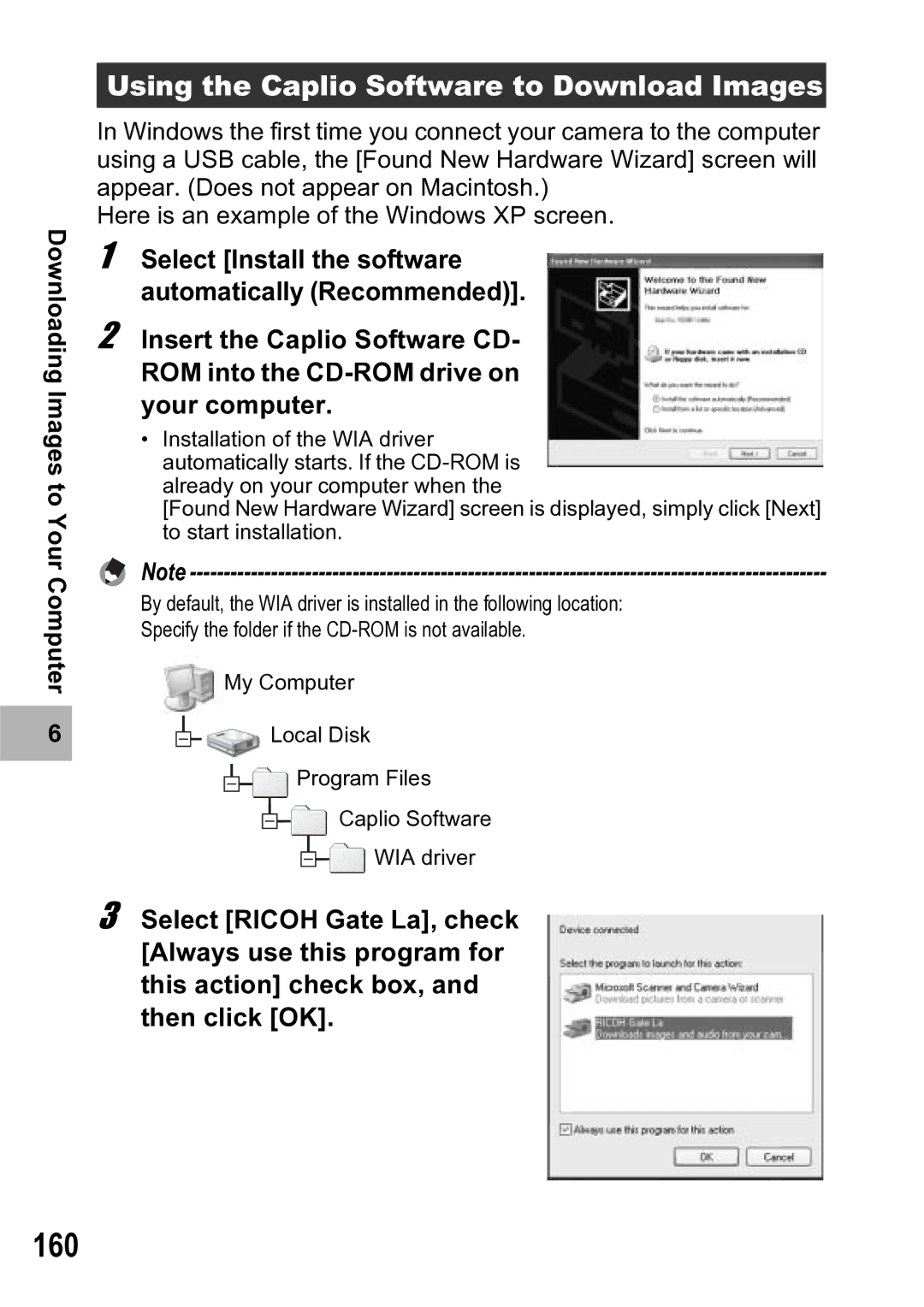Downloading Images to Your Computer
6 |
Using the Caplio Software to Download Images
In Windows the first time you connect your camera to the computer using a USB cable, the [Found New Hardware Wizard] screen will appear. (Does not appear on Macintosh.)
Here is an example of the Windows XP screen.
1 Select [Install the software automatically (Recommended)].
2 Insert the Caplio Software CD- ROM into the
•Installation of the WIA driver automatically starts. If the
[Found New Hardware Wizard] screen is displayed, simply click [Next] to start installation.
Note
By default, the WIA driver is installed in the following location:
Specify the folder if the
 My Computer
My Computer
![]()
![]()
![]()
![]() Local Disk
Local Disk
Program Files
Caplio Software
WIA driver
3 Select [RICOH Gate La], check [Always use this program for this action] check box, and then click [OK].