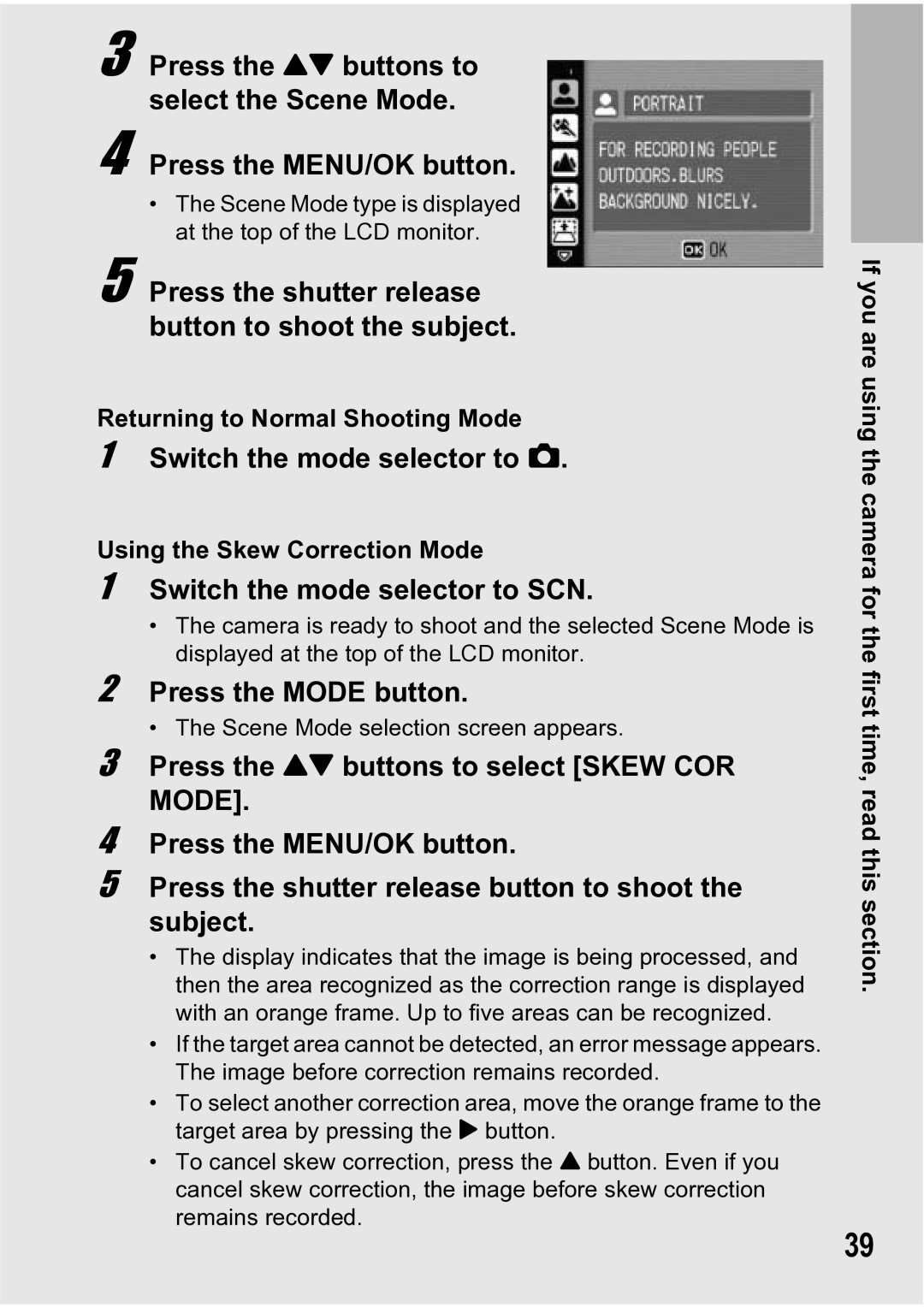3 Press the !" buttons to select the Scene Mode.
4 Press the MENU/OK button.
•The Scene Mode type is displayed at the top of the LCD monitor.
5 Press the shutter release button to shoot the subject.
Returning to Normal Shooting Mode
1Switch the mode selector to 5.
Using the Skew Correction Mode
1Switch the mode selector to SCN.
•The camera is ready to shoot and the selected Scene Mode is displayed at the top of the LCD monitor.
2Press the MODE button.
•The Scene Mode selection screen appears.
3Press the !" buttons to select [SKEW COR
MODE].
4Press the MENU/OK button.
5Press the shutter release button to shoot the subject.
•The display indicates that the image is being processed, and then the area recognized as the correction range is displayed with an orange frame. Up to five areas can be recognized.
•If the target area cannot be detected, an error message appears. The image before correction remains recorded.
•To select another correction area, move the orange frame to the target area by pressing the $ button.
•To cancel skew correction, press the ! button. Even if you cancel skew correction, the image before skew correction remains recorded.
If you are using the camera for the first time, read this section.
39