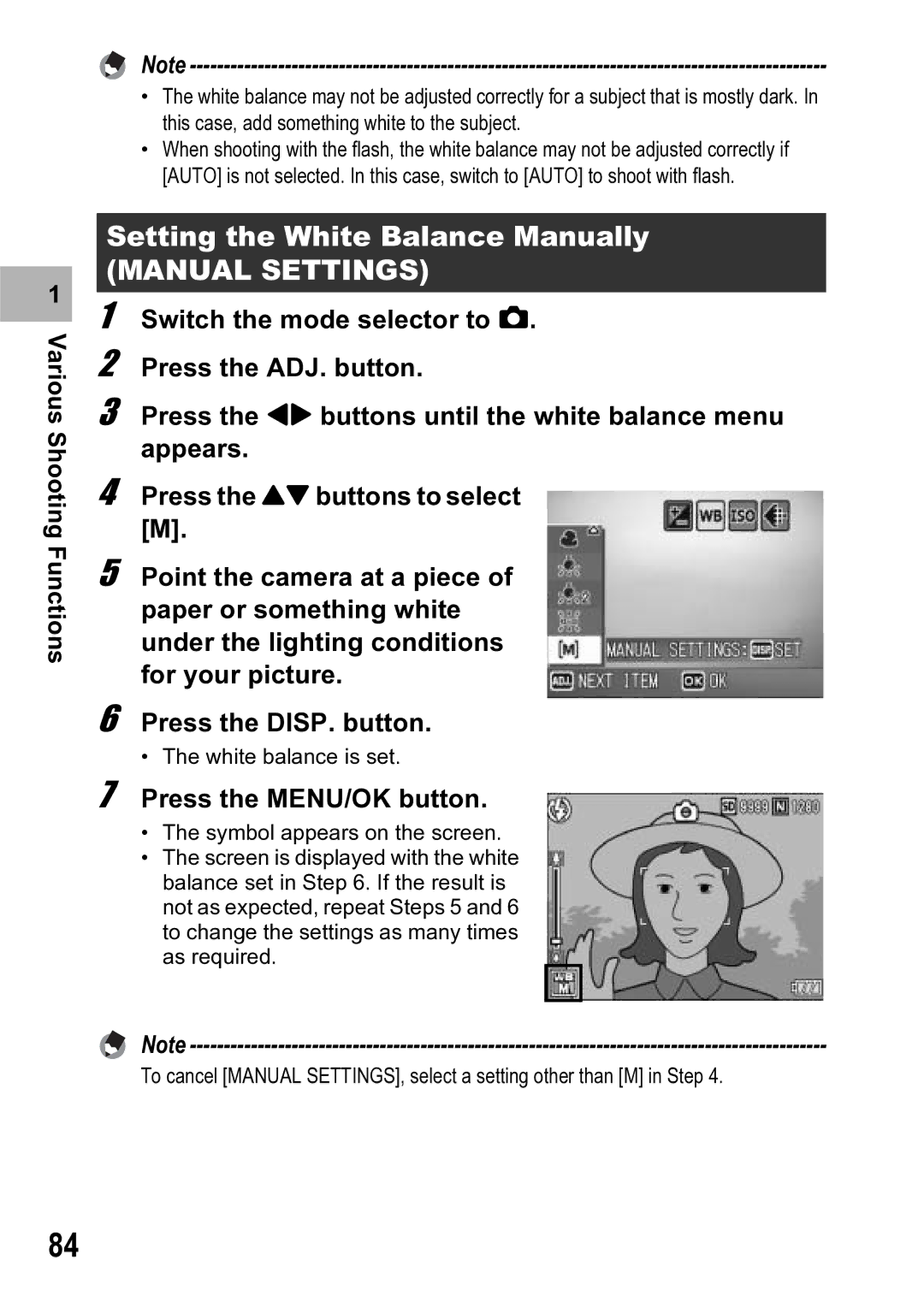1 |
Various Shooting Functions
Note
•The white balance may not be adjusted correctly for a subject that is mostly dark. In this case, add something white to the subject.
•When shooting with the flash, the white balance may not be adjusted correctly if [AUTO] is not selected. In this case, switch to [AUTO] to shoot with flash.
Setting the White Balance Manually
(MANUAL SETTINGS)
1 Switch the mode selector to 5.
2 Press the ADJ. button.
3 Press the #$ buttons until the white balance menu appears.
4 Press the !" buttons to select [M].
5 Point the camera at a piece of paper or something white under the lighting conditions for your picture.
6 Press the DISP. button.
• The white balance is set.
7 Press the MENU/OK button.
•The symbol appears on the screen.
•The screen is displayed with the white balance set in Step 6. If the result is not as expected, repeat Steps 5 and 6 to change the settings as many times as required.
Note
To cancel [MANUAL SETTINGS], select a setting other than [M] in Step 4.
84