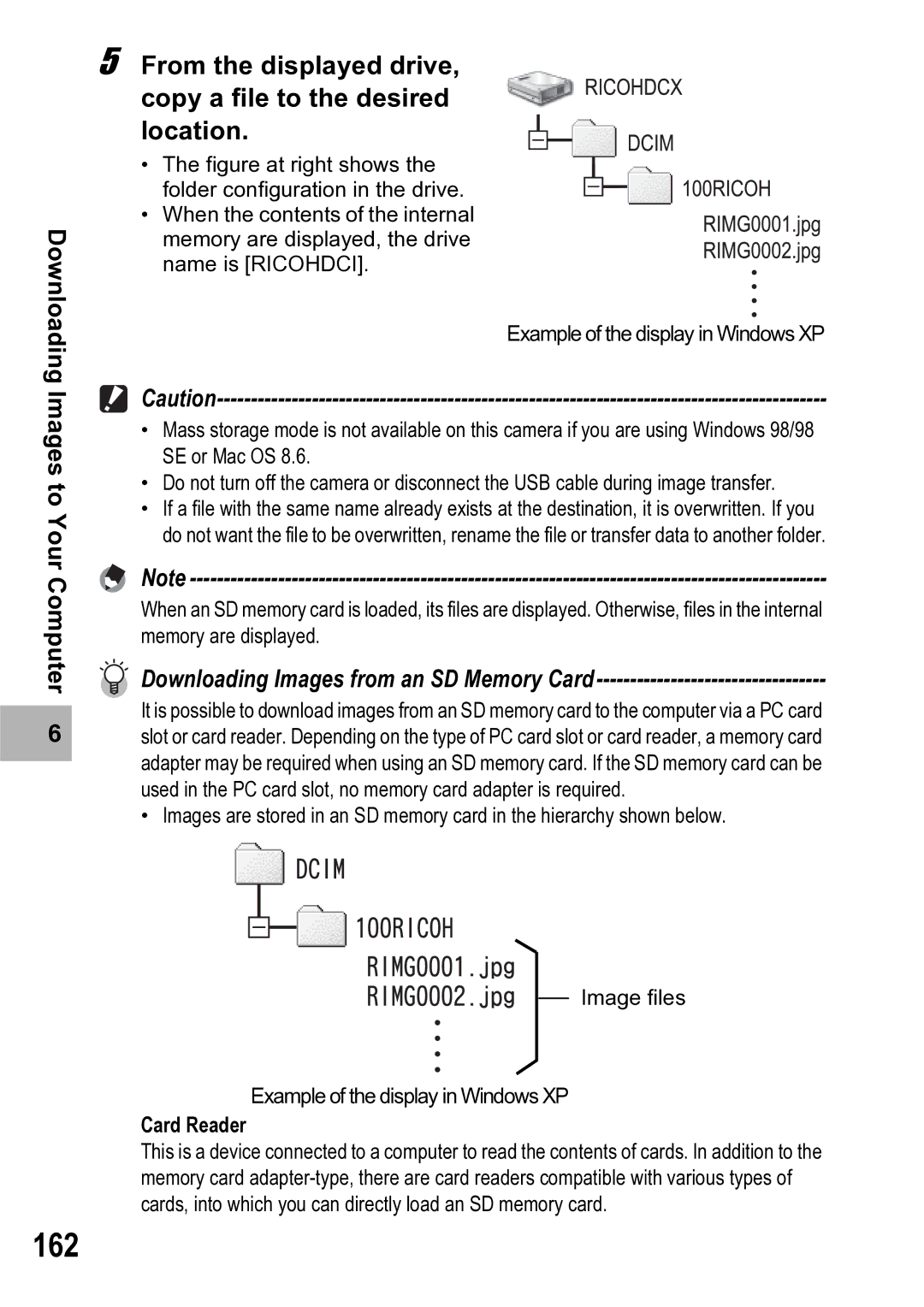Downloading Images to Your Computer
6 |
5 From the displayed drive, copy a file to the desired location.
• The figure at right shows the folder configuration in the drive.
•When the contents of the internal memory are displayed, the drive name is [RICOHDCI].
Example of the display in Windows XP
![]()
•Mass storage mode is not available on this camera if you are using Windows 98/98 SE or Mac OS 8.6.
•Do not turn off the camera or disconnect the USB cable during image transfer.
•If a file with the same name already exists at the destination, it is overwritten. If you do not want the file to be overwritten, rename the file or transfer data to another folder.
Note
When an SD memory card is loaded, its files are displayed. Otherwise, files in the internal memory are displayed.
Downloading Images from an SD Memory Card----------------------------------
It is possible to download images from an SD memory card to the computer via a PC card slot or card reader. Depending on the type of PC card slot or card reader, a memory card adapter may be required when using an SD memory card. If the SD memory card can be used in the PC card slot, no memory card adapter is required.
•Images are stored in an SD memory card in the hierarchy shown below.
Image files
Example of the display in Windows XP
Card Reader
This is a device connected to a computer to read the contents of cards. In addition to the memory card