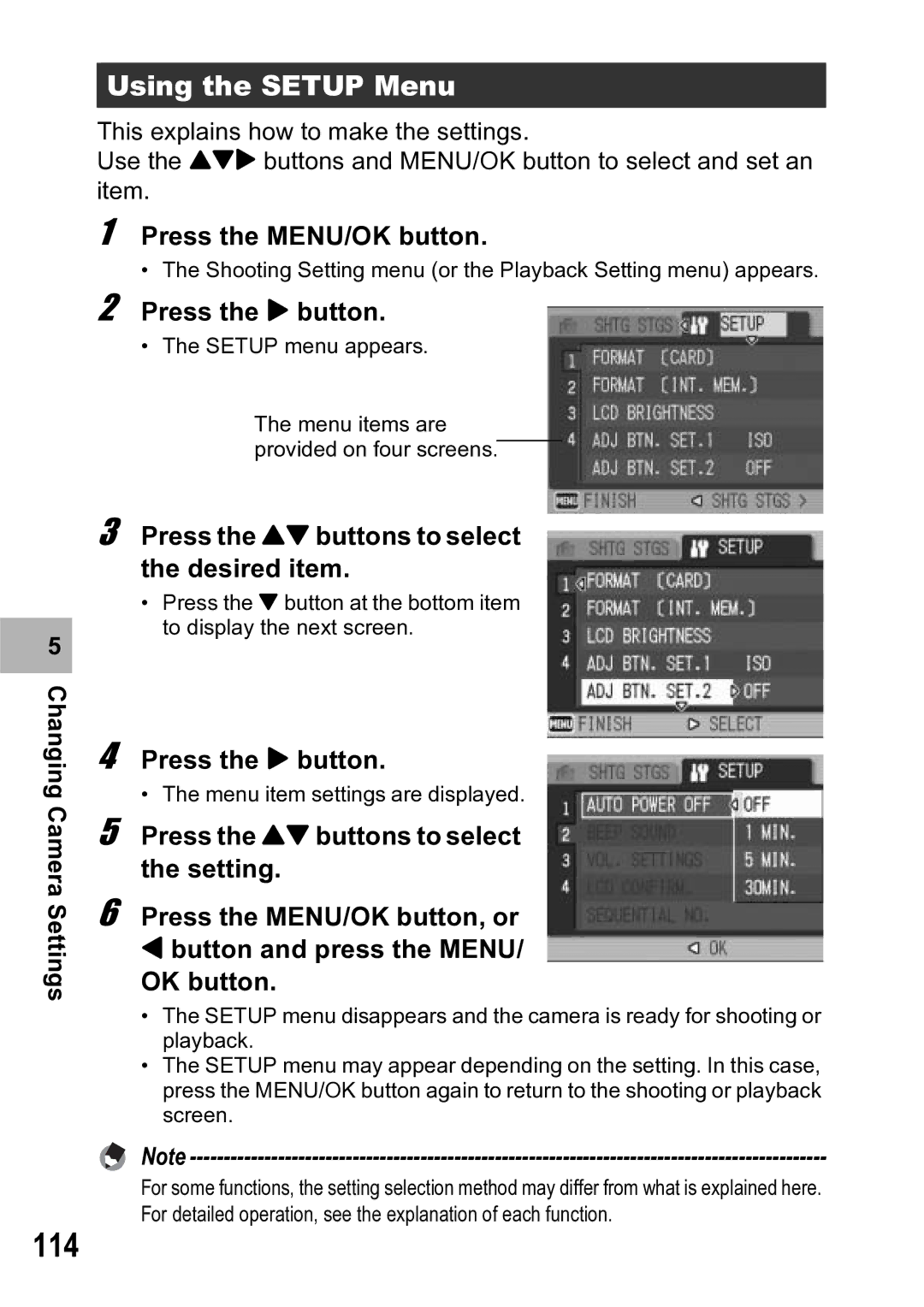5 |
Changing Camera Settings
Using the SETUP Menu
This explains how to make the settings.
Use the !"$ buttons and MENU/OK button to select and set an item.
1 Press the MENU/OK button.
• The Shooting Setting menu (or the Playback Setting menu) appears.
2 Press the $ button.
• The SETUP menu appears.
The menu items are provided on four screens.
3 Press the !" buttons to select the desired item.
•Press the " button at the bottom item to display the next screen.
4 Press the $ button.
• The menu item settings are displayed.
5 Press the !" buttons to select the setting.
6 Press the MENU/OK button, or
#button and press the MENU/ OK button.
•The SETUP menu disappears and the camera is ready for shooting or playback.
•The SETUP menu may appear depending on the setting. In this case, press the MENU/OK button again to return to the shooting or playback screen.
Note
For some functions, the setting selection method may differ from what is explained here. For detailed operation, see the explanation of each function.