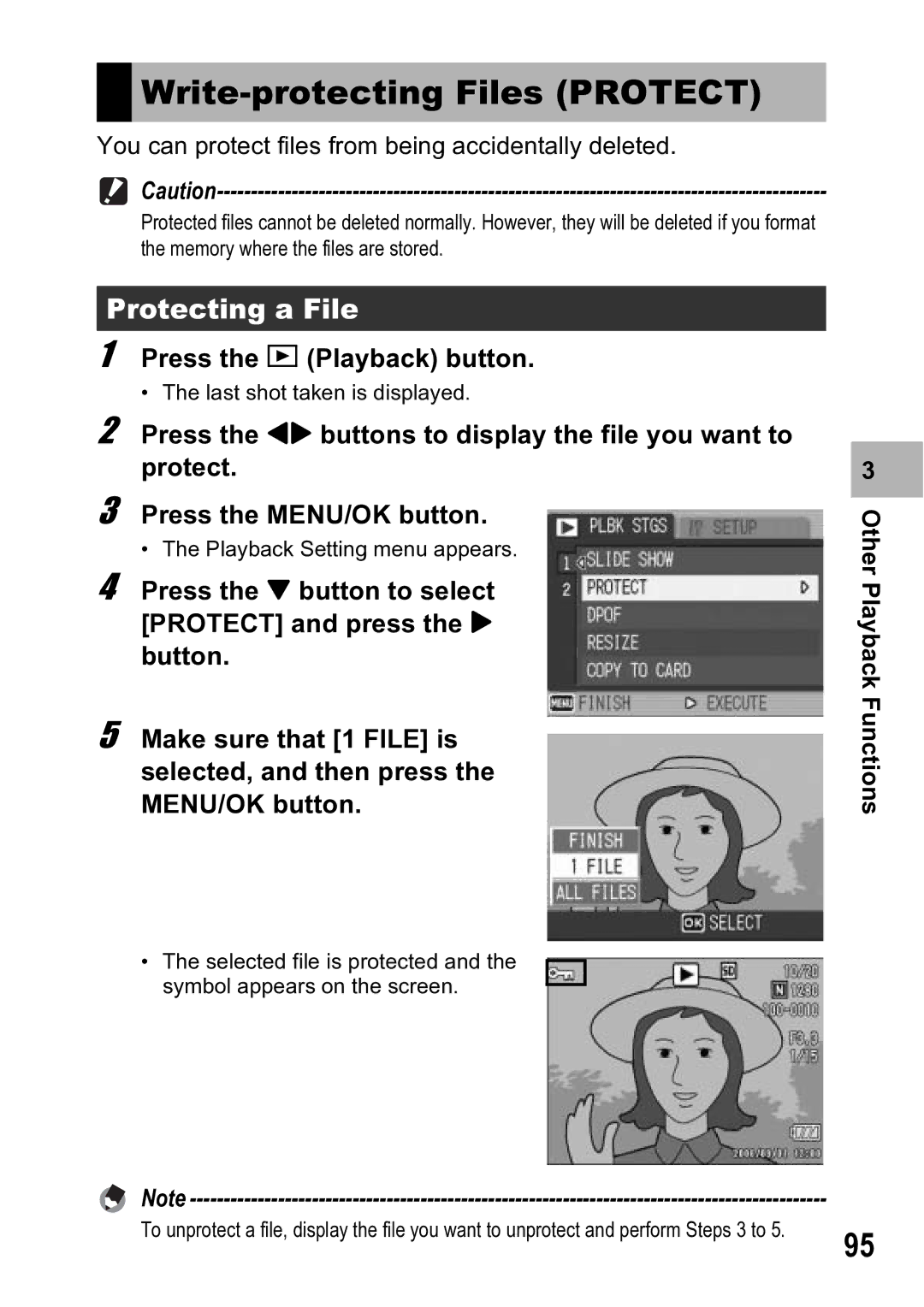Press the MENU/OK button.
• The Playback Setting menu appears.
• The last shot taken is displayed.

Write-protecting Files (PROTECT)
You can protect files from being accidentally deleted.
Protected files cannot be deleted normally. However, they will be deleted if you format the memory where the files are stored.
Protecting a File
1 Press the 6 (Playback) button.
2 Press the #$ buttons to display the file you want to protect.
3
4 Press the " button to select [PROTECT] and press the $ button.
5 Make sure that [1 FILE] is selected, and then press the MENU/OK button.
3 |
Other Playback Functions
•The selected file is protected and the symbol appears on the screen.
Note
To unprotect a file, display the file you want to unprotect and perform Steps 3 to 5. | 95 |
|