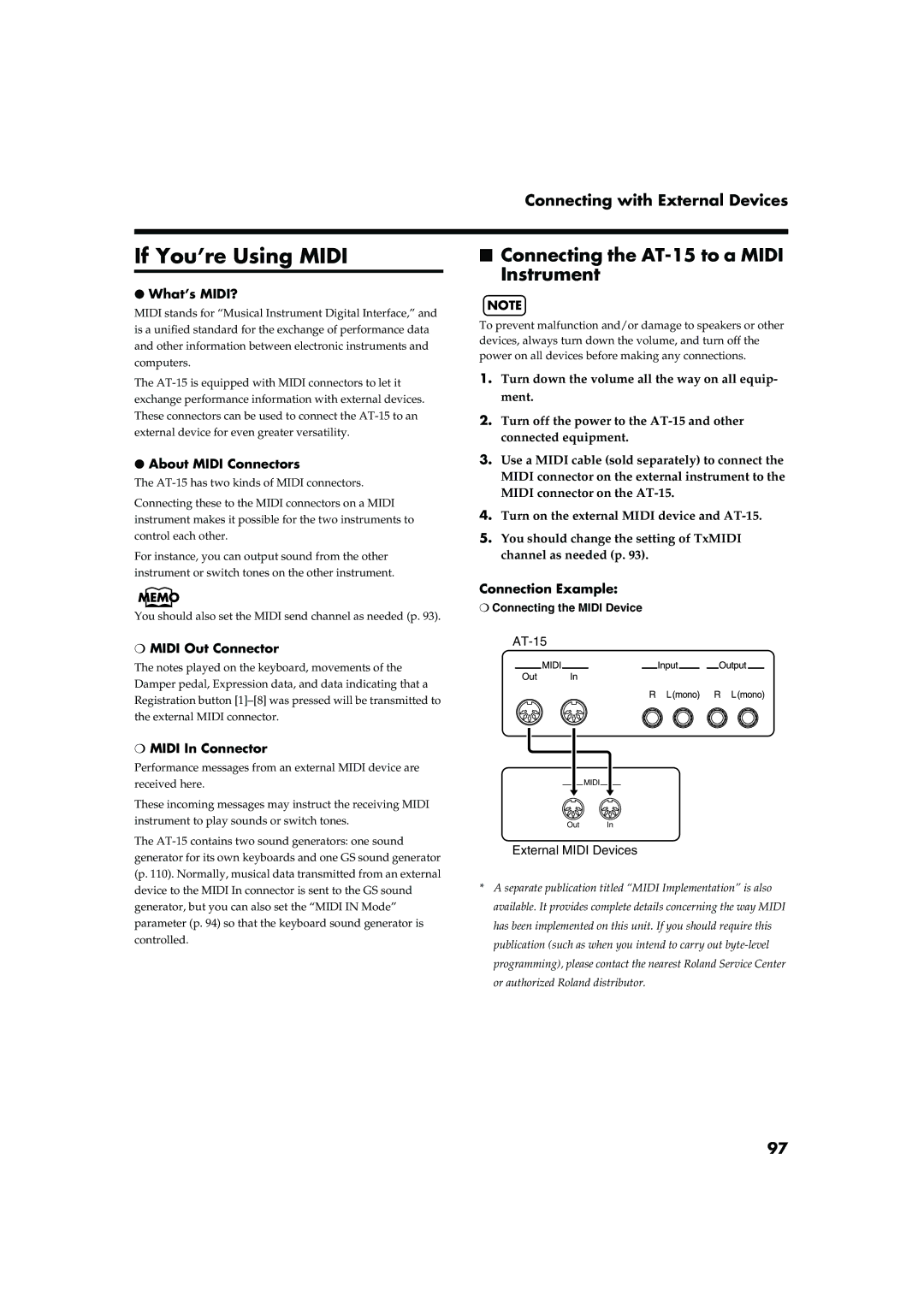Connecting with External Devices
If You’re Using MIDI
●What’s MIDI?
MIDI stands for “Musical Instrument Digital Interface,” and is a unified standard for the exchange of performance data and other information between electronic instruments and computers.
The
●About MIDI Connectors
The
Connecting these to the MIDI connectors on a MIDI instrument makes it possible for the two instruments to control each other.
For instance, you can output sound from the other instrument or switch tones on the other instrument.
You should also set the MIDI send channel as needed (p. 93).
❍MIDI Out Connector
The notes played on the keyboard, movements of the Damper pedal, Expression data, and data indicating that a Registration button
❍MIDI In Connector
Performance messages from an external MIDI device are received here.
These incoming messages may instruct the receiving MIDI instrument to play sounds or switch tones.
The
■Connecting the AT-15 to a MIDI Instrument
NOTE
To prevent malfunction and/or damage to speakers or other devices, always turn down the volume, and turn off the power on all devices before making any connections.
1.Turn down the volume all the way on all equip- ment.
2.Turn off the power to the
3.Use a MIDI cable (sold separately) to connect the MIDI connector on the external instrument to the MIDI connector on the
4.Turn on the external MIDI device and
5.You should change the setting of TxMIDI channel as needed (p. 93).
Connection Example:
❍Connecting the MIDI Device
MIDI
Out In
External MIDI Devices
*A separate publication titled “MIDI Implementation” is also available. It provides complete details concerning the way MIDI has been implemented on this unit. If you should require this publication (such as when you intend to carry out
97