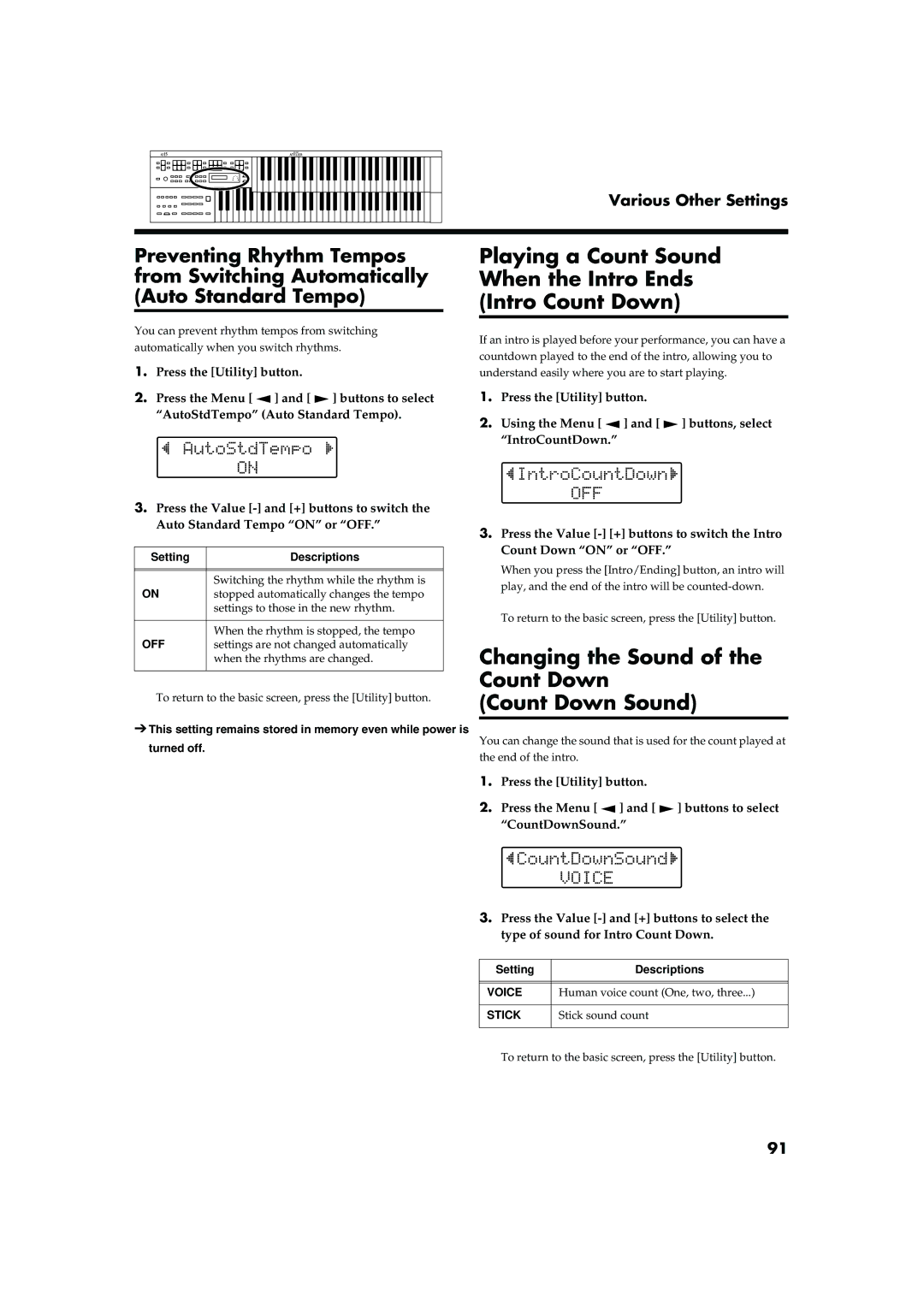Various Other Settings
Preventing Rhythm Tempos from Switching Automatically (Auto Standard Tempo)
You can prevent rhythm tempos from switching automatically when you switch rhythms.
1.Press the [Utility] button.
2.Press the Menu [ ![]() ] and [
] and [ ![]() ] buttons to select “AutoStdTempo” (Auto Standard Tempo).
] buttons to select “AutoStdTempo” (Auto Standard Tempo).
3.Press the Value
Setting | Descriptions |
|
|
|
|
ON | Switching the rhythm while the rhythm is |
stopped automatically changes the tempo | |
| settings to those in the new rhythm. |
|
|
OFF | When the rhythm is stopped, the tempo |
settings are not changed automatically | |
| when the rhythms are changed. |
|
|
To return to the basic screen, press the [Utility] button.
➔This setting remains stored in memory even while power is turned off.
Playing a Count Sound
When the Intro Ends
(Intro Count Down)
If an intro is played before your performance, you can have a countdown played to the end of the intro, allowing you to understand easily where you are to start playing.
1.Press the [Utility] button.
2.Using the Menu [ ![]() ] and [
] and [ ![]() ] buttons, select “IntroCountDown.”
] buttons, select “IntroCountDown.”
3.Press the Value
When you press the [Intro/Ending] button, an intro will play, and the end of the intro will be
To return to the basic screen, press the [Utility] button.
Changing the Sound of the
Count Down
(Count Down Sound)
You can change the sound that is used for the count played at the end of the intro.
1.Press the [Utility] button.
2.Press the Menu [ ![]() ] and [
] and [ ![]() ] buttons to select “CountDownSound.”
] buttons to select “CountDownSound.”
3.Press the Value
Setting | Descriptions |
|
|
|
|
VOICE | Human voice count (One, two, three...) |
|
|
STICK | Stick sound count |
|
|
To return to the basic screen, press the [Utility] button.
91