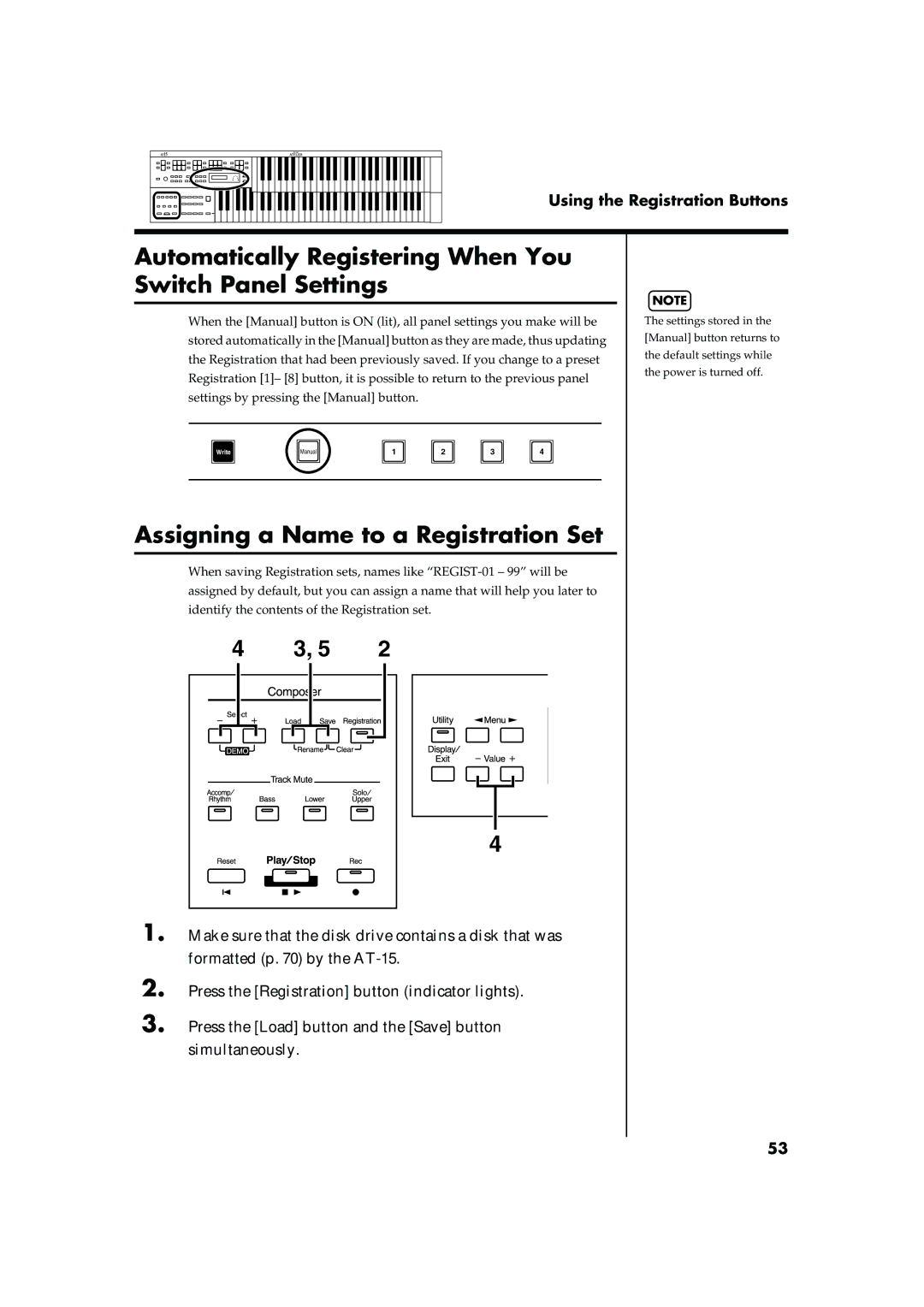Using the Registration Buttons
Automatically Registering When You |
| ||||||||
Switch Panel Settings |
|
|
|
|
| NOTE | |||
|
|
|
|
|
|
|
| ||
When the [Manual] button is ON (lit), all panel settings you make will be | |||||||||
The settings stored in the | |||||||||
stored automatically in the [Manual] button as they are made, thus updating | [Manual] button returns to | ||||||||
the Registration that had been previously saved. If you change to a preset | the default settings while | ||||||||
the power is turned off. | |||||||||
Registration [1]– [8] button, it is possible to return to the previous panel | |||||||||
| |||||||||
settings by pressing the [Manual] button. |
|
|
|
|
| ||||
|
|
|
|
|
|
| |||
|
|
|
|
|
|
|
|
| |
| Write | Manual | 1 | 2 | 3 | 4 |
|
| |
|
|
|
|
|
|
|
|
| |
Assigning a Name to a Registration Set
When saving Registration sets, names like
4 | 3, 5 | 2 |
4 |
1. Make sure that the disk drive contains a disk that was formatted (p. 70) by the
2. Press the [Registration] button (indicator lights).
3. Press the [Load] button and the [Save] button simultaneously.
53