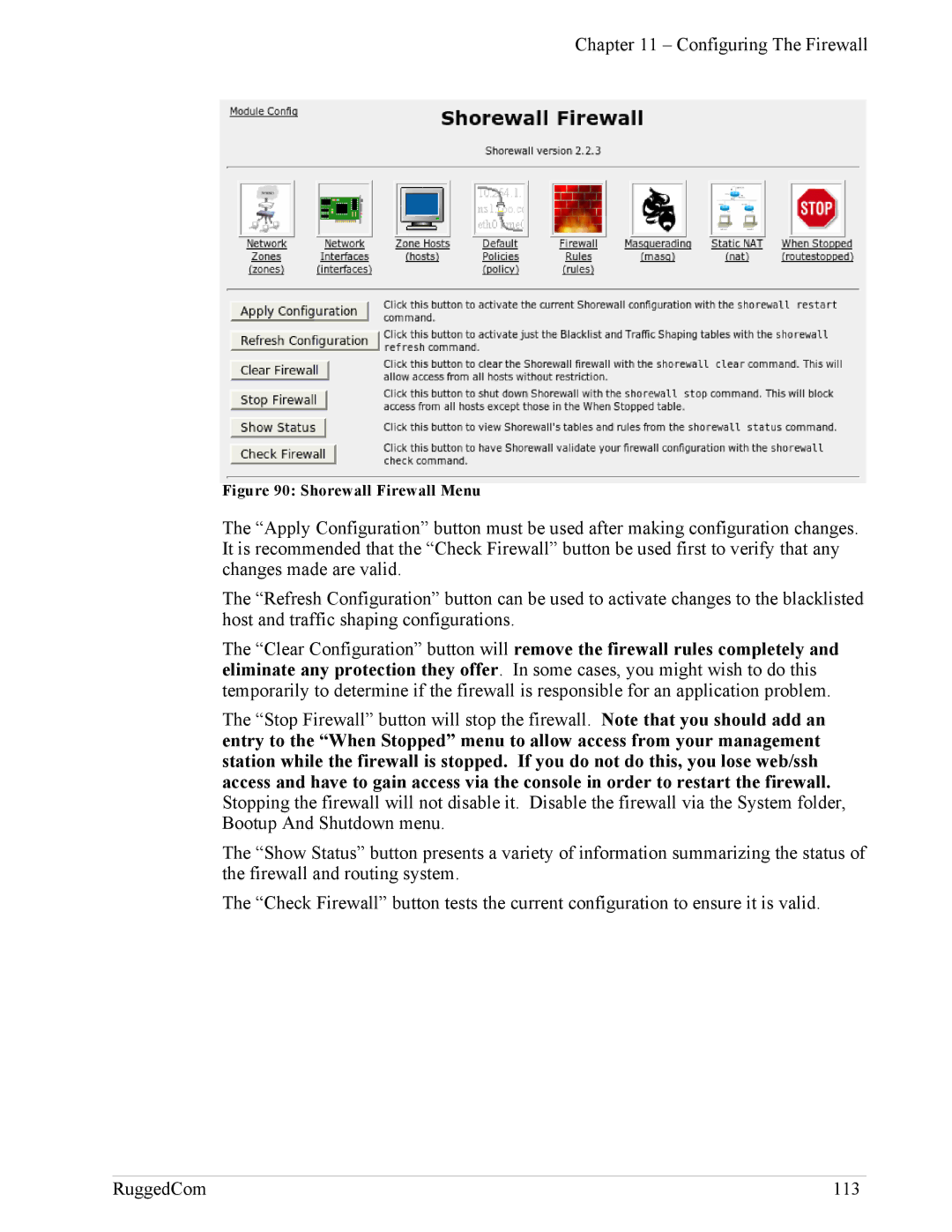RuggedRouter
Ruggedrouter User Guide
Who Should Use This User Guide
How To Use This User Guide
About this User Guide
Applicable Firmware Revision
Quick Start Recommendations
Document Conventions
Basic Web Based Configuration
Additional Configuration
About this User Guide
Table Of Contents
Table Of Contents
RuggedRouter User Guide
100
114
144
Page
Table Of Contents
Page
241
Page
Table Of Figures
RuggedRouter Setup Main Menu
Scheduled Commands Displaying a Command
T1/E1 Network Interfaces After Interface Creation
Adsl Link Statistics
Show Public Key
Link Backup Status 162
Raw Socket Menu
IRIGB/IEEE1588 General Configuration menu 230
255
IAS Window Edit Profile 282
Default Configuration
Setting Up And Administering The Router
Access Methods
Accounts And Password Management
From the Console Port
Accessing The RuggedRouter Command Prompt
RuggedRouter Setup Shell
Configuring Passwords
Setting The Hostname
Configuring IP Address Information
Configuring Radius Authentication
Enabling And Disabling The SSH and Web Server
Radius Server Configuration menu
Enabling And Disabling The Gauntlet Security Appliance
Configuring The Date, Time And Timezone
RuggedRouter Hardware Information Menu
Displaying Hardware Information
Selecting a configuration to reload
Restoring a Configuration
Structure of the Web Interface
Using a Web Browser to Access the Web Interface
RuggedRouter Web Interface
SSL Certificate Warnings
RuggedRouter Web Interface Main Menu Window
LED Status Panel
Using The LED Status Panel
LED Name Description
Obtaining Chassis Information
Webmin Configuration Menu
Webmin Configuration
IP Access Control
Change Help Server
Ports And Addresses
Logging
Webmin Configuration Menu, Logging
Webmin Configuration Menu, Authentication
Authentication
Webmin Events Log
Webmin Events Log
This page intentionally blank
Bootup And Shutdown
Configuring The System
Scheduled Commands
Change Password Command
Scheduled Commands Displaying a Command
Webmin Scheduled Cron Jobs
Scheduled Cron Jobs
System Time
System Hostname
Network Configuration
Configuring Networking
Dummy Interface
Core Settings
Configured Static Routes
Default Route Table
Routing And Gateways
Manually Entered Static Routes
Static Multicast Routing
Static Multicast Routing
DNS Client
End To End Backup
Host Addresses
Page
Current Routing & Interface Table
Configuring End To End Backup
LED Designations
Configuring Ethernet Interfaces
Ethernet Interface Fundamentals
Vlan Interface Fundamentals
RuggedRouter Functions Supporting VLANs
PPPoE On Native Ethernet Interfaces Fundamentals
Ethernet Interfaces
Ethernet
Editing a Network Interface
Editing Currently Active Interfaces
Virtual Interfaces
Edit Boot Time Interfaces
Virtual Lan Interfaces
List PPPoE Interfaces
PPPoE On Native Ethernet Interfaces
Editing a PPPoE Interface
Edit PPPoE Interface
Current Routes & Interface Table
PPP Logs
T1/E1 Fundamentals
Configuring Frame Relay/PPP And T1/E1
Frame Relay
Location Of Interfaces And Labeling
T1/E1
Included With T1E1
Strategy For Creating Interfaces
T1/E1 Network Interfaces
Naming Of Logical Interfaces
Editing a T1/E1 Interface
E1 Settings
T1 Settings
Frame Relay Link Parameters
Editing a Logical Interface Frame Relay
Frame Relay DLCIs
Editing a Logical Interface PPP
Link Statistics
T1/E1 Statistics
Frame Relay Statistics
Frame Relay Interface Statistics
PPP Link Statistics
PPP Interface Statistics
T1/E1 Loopback Menu
T1/E1 Loopback
Upgrading Firmware
Upgrading Software
T3 Fundamentals
Configuring Frame Relay/PPP And T3
T3 Network Interfaces
T3 Configuration
Edit T3 Interface
Editing a T3 Interface
T3 Statistics
Upgrading Software
Page
DDS Fundamentals
Configuring Frame Relay/PPP
DDS Network Interfaces
DDS Configuration
Edit Logical Interface Frame Relay, single Dlci
DDS Link Statistics
DDS Statistics
Frame Relay And PPP Interface Statistics
DDS Loopback
Page
PPPoE/Bridged Mode Fundamentals
Configuring PPPoE/Bridged Mode On
Adsl Fundamentals
PPPoE MTU Issues
Authentication, Addresses and DNS Servers
Bridged Mode
Adsl Network Interfaces
Adsl Configuration
Editing a Logical Interface PPPoE
Edit Logical Interface Bridged
Editing a Logical Interface Bridged
Adsl Link Statistics
Adsl Statistics
Current Routes & Interface Table
Modem Fundamentals
Configuring PPP and Modem
PPP Mode Fundamentals
When the Modem Connects
Modem Main Menu
Modem Configuration
Blind dial
Modem PPP Client
Modem PPP Client Connections
Modem Incoming Call Logs
Modem PPP Server
PPP Logs
Modem PPP Logs
PPP Connection Logs
Modem PPP Connection Logs
Page
Linux netfilter, iptables And The Shoreline Firewall
Configuring The Firewall
Firewall Fundamentals
Stateless vs Stateful Firewalls
Network Address Translation
Port Forwarding
Shorewall Quick Setup
Zones
ShoreWall Terminology And Concepts
Interfaces
Policy
Hosts
Interface Subnet Address Protocol Ports
Masquerading And Snat
Reject
Rules
Route Based Virtual Private Networking
Configuring The Firewall And VPN
Virtual Private Networking To a DMZ
Policy Based Virtual Private Networking
Starting Shorewall Firewall Menu
Firewall Main Menu
Shorewall Firewall Menu
Network Interfaces
Network Zones
Editing a Firewall Network Interfaces
Firewall Zone Hosts
Network Zone Hosts
Masquerading
Default Policies
Editing a Masquerading Rule
Firewall Rules
Static NAT
Static NAT
Creating a Static NAT Entry
Actions When Stopped
Page
Page
Policy Vs Route Based VPNs
Configuring An IPsec VPN
VPN Fundamentals
IPsec Modes
Public Key And Pre-shared Keys
Supported Encryption Protocols
X509 Certificates
Other Configuration Supporting IPSec
NAT Traversal
IPsec and Router Interfaces
Openswan Configuration Process
VPN Main Menu Before Key Generation
VPN Main Menu
Page
IPsec VPN Configuration After Connections Have Been Created
Server Configuration
Preshared Keys
Public Key
VPN Connections
List Certificates
IPsec VPN Connection Details
Page
Export Configuration
Left/Right Systems Settings
IPsec Status
Showing IPsec Status
Select a Certificate Authority
IPSec X.509 Roaming Client Example
Router IPSec Configuration
VPN Networking Parameters Client Configuration
Generate X.509 Certificates
Ethernet Port Configuration
Firewall IPSec Configuration
Page
Quagga, RIP and Ospf
Configuring Dynamic Routing
RIP Fundamentals
Network Areas
Ospf Fundamentals
Key Ospf And RIP Parameters
Link State Advertisements
Redistributing Routes
Active/Passive Interface Default
Router-ID
Hello Interval and Dead Interval
Link Detect
Configuring Ospf Link Costs
Ospf Authentication
RIP Authentication
Administrative Distances
Area And Subnets
Ospf And Vrrp Example Network
Vrrp Operation
Dynamic Routing
Enable Protocols
Core Global Parameters
Core
Core Interface Parameters
View Core Configuration
Ospf Global Parameters
Ospf
Page
Ospf Interfaces
Ospf Interfaces
Ospf Network Areas
View Ospf Configuration
Ospf Status
RIP Global Parameters
RIP Global Parameters
RIP Key Chains
RIP Interfaces
RIP Networks
RIP Networks
RIP Status
View RIP Configuration
Page
Link Backup Fundamentals
Configuring Link Backup
Path Failure Discovery
Link Backup Configuration
Link Backup Main Menu
Use Of Routing Protocols And The Default Route
Edit Link Backup Configuration
Link Backup Status
Link Backup Logs
Test Link Backup
Page
Page
Vrrp Fundamentals
Configuring Vrrp
Problem With Static Routing
Vrrp Solution
Vrrp Example
Page
Vrrp Main Menu
Vrrp Configuration
Vrrp Instance
Editing a Vrrp Instance
Vrrp Instances Status
Viewing Vrrp Instances Status
Filters
Configuring Traffic Prioritization
Traffic Prioritization Fundamentals
Priority Queues
Included With Traffic Prioritization
TOS Prioritization
Prioritization Example
Interface Prioritization Menu
Traffic Prioritization Main Menu
Prioritization Filters
Prioritization Queues
Prioritization Transmit Queue Length
Prioritization Statistics
Prioritization Statistics
GRE Fundamentals
Configuring Generic Routing Encapsulation
GRE Main Menu
GRE Configuration Menu
Page
Network Utilities Main Menu
Network Utilities
Traceroute Menu
Ping Menu
Trace Menu
Host Menu
Tcpdump a Network Interface
Serial Trace a Serial Server Port
Frame Relay Link Layer Trace a WAN Interface
Interface Statistics Menu
Interface Statistics Menu
Current Routing & Interface Table
Current Routing & Interface Table
Interface Status
Page
Serial IP Port Features
Configuring Serial Protocols
Broadcast RTU Polling
Serial Protocols Applications
Character Encapsulation
RTU Polling
Message Packetization
Serial Protocols Concepts And Issues
Host And Remote Roles
Use Of Port Redirectors
Serial Protocols Main Menu
Use of Turnaround Delays
Assign Protocols Menu
Port Settings Menu
RawSocket Menu
Page
Serial Protocols Statistics Menu
Protocol Specific Packet Error Statistics
Serial Protocols Trace Menu
Serial Protocols Trace Menu
Is provided
Serial Protocols Sertrace Utility
Page
IEC61850 Goose Fundamentals
Configuring Goose Tunnels
Layer 2 Tunnel Daemon Details
Layer 2 Tunnels Main Menu
Layer 2 Tunnels Main Menu
Goose Tunnels Menu
General Configuration Menu
Activity Trace Menu
Goose Statistics Menu
Page
Page
Dhcp Client Options
Configuring The Dhcp server
Dhcp Fundamentals
Dhcp Network Organizations
Page
Option 82 Support with Disable NAK
Single Network With Static IP Assignment
Example Dhcp Scenarios And Configurations
Single Network With Option82 Clients On One Switch
Single Network With Dynamic IP Assignment
Page
Page
Dhcp Server Menu
Dhcp Server Main Menu
Dhcp Shared Network Configuration
Dhcp Shared Network Configuration
Dhcp Subnet Configuration
Dhcp Subnet Configuration
Dhcp Host Configuration
Dhcp Group Configuration
Dhcp Pool Configuration
Dhcp Pool Configuration
NTP Fundamentals
Configuring NTP
NTP And The Precision Time Protocol Card
NTP Sanity Limit
Included With NTP
Generic Options
NTP Server Main Menu
Peers Configuration
Servers Configuration
Viewing The NTP Log
Viewing The NTP Status
Viewing The GPS Log
Viewing The GPS Status
SSH Fundamentals
Configuring SSH
Included With SSH
SSH Server
SSH Main Menu
Networking
Access Control
Page
PTP Master Election
Configuring Irigb And IEEE1588
IEEE1588 Fundamentals
PTP Network Roles
Synchronizing NTP from IEEE1588
Irigb Fundamentals
Irigb Output Formats
Reference Clocks
GPS Cable compensation
How The Router Selects a Reference Clock
IRIGB/IEEE1588 Main Menu
General Configuration
IEEE1588 Configuration
Irigb Configuration
IEEE1588 Status
Irigb Status
Irigb Log
Page
Snort Rules
Configuring The Snort IDS
Snort Fundamentals
Which Interfaces To Monitor
Snort IDS Main Menu
Global Configuration
Performance And Resources
Rulesets
Network Settings
Rule Lookup by SID
Alerts & Logging
PreProcessors
Edit Config File
Alert System
Maintaining The Router
Alert Menu
Alert Configuration Menu
Alert Configuration
Alert Definition Configuration
Alert Filter Configuration
Change Alert Definition
Page
What And How Gauntlet Protects
Gauntlet Security
Gauntlet And The Firewall
Upgrading Gauntlet
Gauntlet Status Menu
System Backup And Restore
Backup And Restore
General Configuration Setup
Archive History
Archive Backup
Archive Difference Tool
Archive Restore
Archive Differences List
Show Difference for selected file between two targets
Snmp Configuration
System Configuration
Snmp Configuration Main Menu
Network Addressing Configuration
Access Control page, Snmp V1 and V2c
250 RuggedCom
Trap Configuration page, Trap Options
Trap Configuration
RuggedRouter supports the following MIBs
MIB Support
Radius Authentication
Edit Radius Server Parameters
Radius Authentication Configuration
Outgoing Mail
Parameter Description
Chassis Parameters
System Logs
Syslog Factory Defaults
Changing a Syslog entry to remote log
Remote Logging
RuggedRouter Software Fundamentals
Upgrade System
Automatic Upgrade
When a Software Upgrade Requires a Reboot
Change Repository Server
Upgrade to RX1100
Upgrading All Packages
Automatic Upgrading
Pre-upgrade/Post-upgrade scripts
Installing a New Package
Upload/Download menu
Uploading And Downloading Files
Security Actions
Security Considerations
Page
Initial Repository Setup
Appendix a Setting Up a Repository
Repository Server Requirements
Upgrading The Repository
Setting Up The Routers
An Alternate Approach
Upgrading Considerations
Appendix B Downgrading Router Software
Apache Default Web
Appendix C Installing Apache Web Server On Windows
Page
Installing IIS
Appendix D Installing IIS Web Server On Windows
Windows Internet Authentication Service
Appendix E Radius Server Configuration
FreeRadius
Edit Profile window, Click Add... button
276 RuggedCom
RuggedCom 277
Dhcp
Index
Goose
NTP
SSH
Vrrp