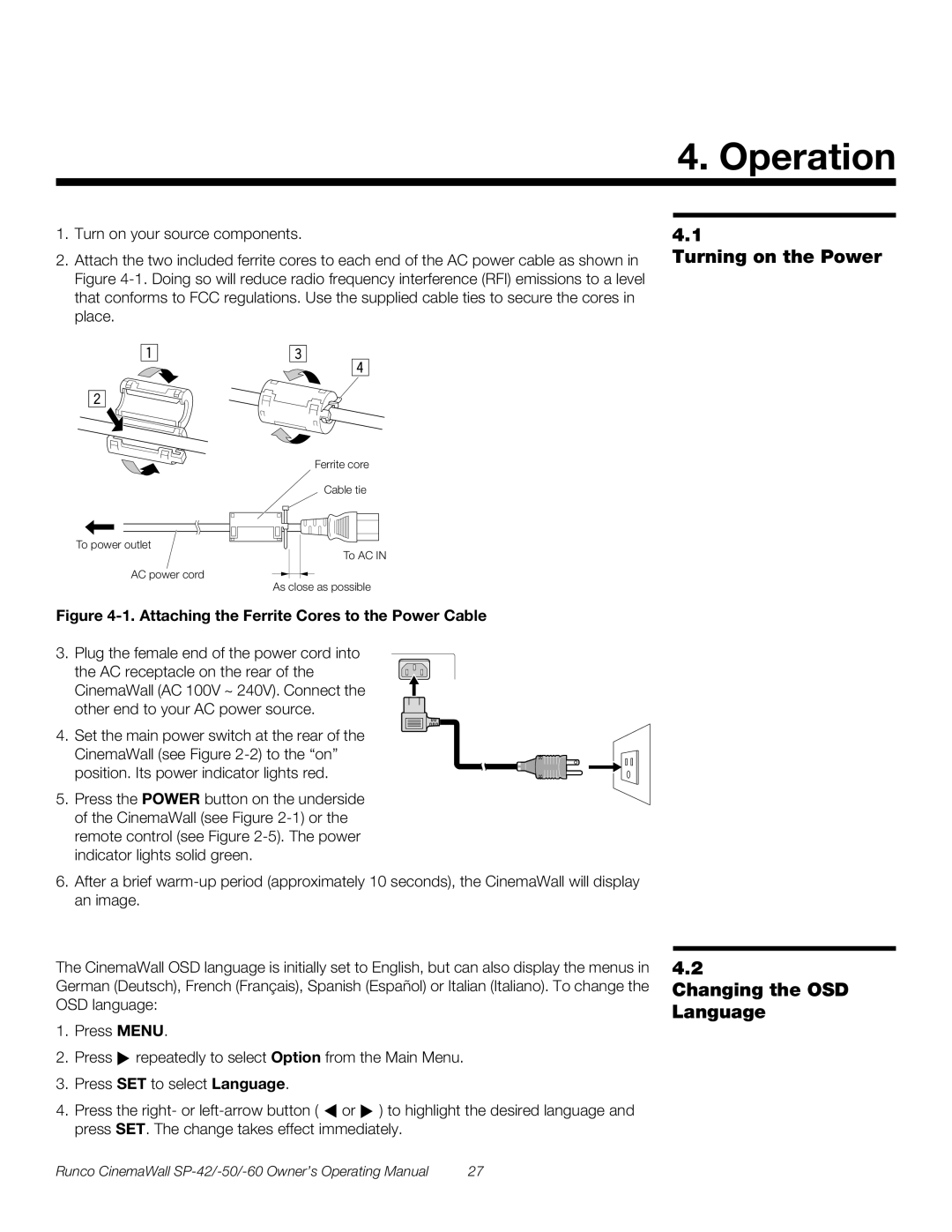4. Operation
1.Turn on your source components.
2.Attach the two included ferrite cores to each end of the AC power cable as shown in Figure
4.1
Turning on the Power
Ferrite core
Cable tie
To power outlet
To AC IN
AC power cord
As close as possible
Figure 4-1. Attaching the Ferrite Cores to the Power Cable
3. Plug the female end of the power cord into the AC receptacle on the rear of the CinemaWall (AC 100V ~ 240V). Connect the other end to your AC power source.
4. Set the main power switch at the rear of the CinemaWall (see Figure
5.Press the POWER button on the underside of the CinemaWall (see Figure
6.After a brief
The CinemaWall OSD language is initially set to English, but can also display the menus in German (Deutsch), French (Français), Spanish (Español) or Italian (Italiano). To change the OSD language:
1.Press MENU.
2.Press ![]() repeatedly to select Option from the Main Menu.
repeatedly to select Option from the Main Menu.
3.Press SET to select Language.
4.Press the right- or ![]() or
or ![]() ) to highlight the desired language and press SET. The change takes effect immediately.
) to highlight the desired language and press SET. The change takes effect immediately.
4.2
Changing the OSD Language
Runco CinemaWall | 27 |