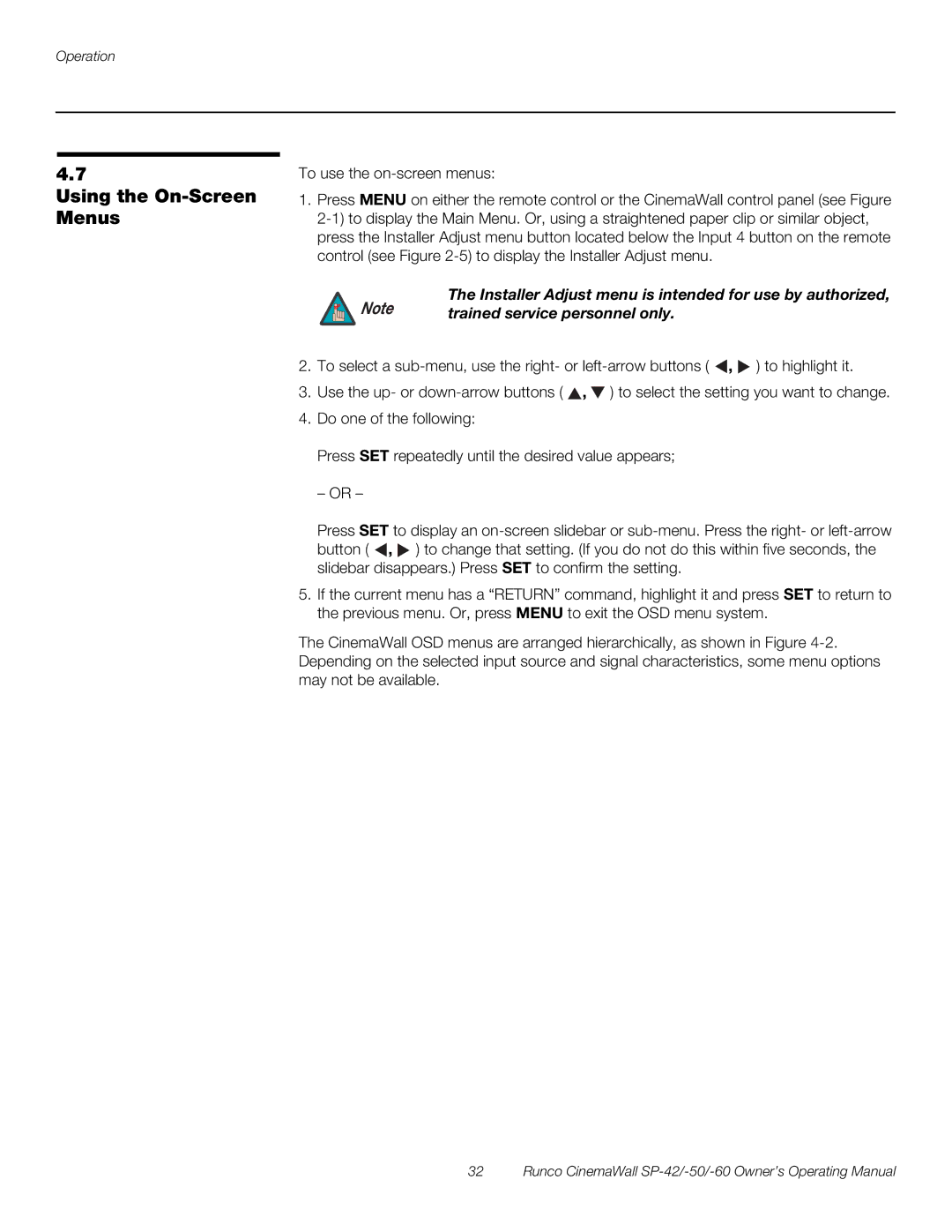Operation
4.7
Using the On-Screen Menus
To use the
1.Press MENU on either the remote control or the CinemaWall control panel (see Figure
Note | The Installer Adjust menu is intended for use by authorized, |
trained service personnel only. |
2.To select a ![]() ,
, ![]() ) to highlight it.
) to highlight it.
3.Use the up- or ![]() ,
, ![]() ) to select the setting you want to change.
) to select the setting you want to change.
4.Do one of the following:
Press SET repeatedly until the desired value appears;
– OR –
Press SET to display an ![]() ,
, ![]() ) to change that setting. (If you do not do this within five seconds, the slidebar disappears.) Press SET to confirm the setting.
) to change that setting. (If you do not do this within five seconds, the slidebar disappears.) Press SET to confirm the setting.
5.If the current menu has a “RETURN” command, highlight it and press SET to return to the previous menu. Or, press MENU to exit the OSD menu system.
The CinemaWall OSD menus are arranged hierarchically, as shown in Figure