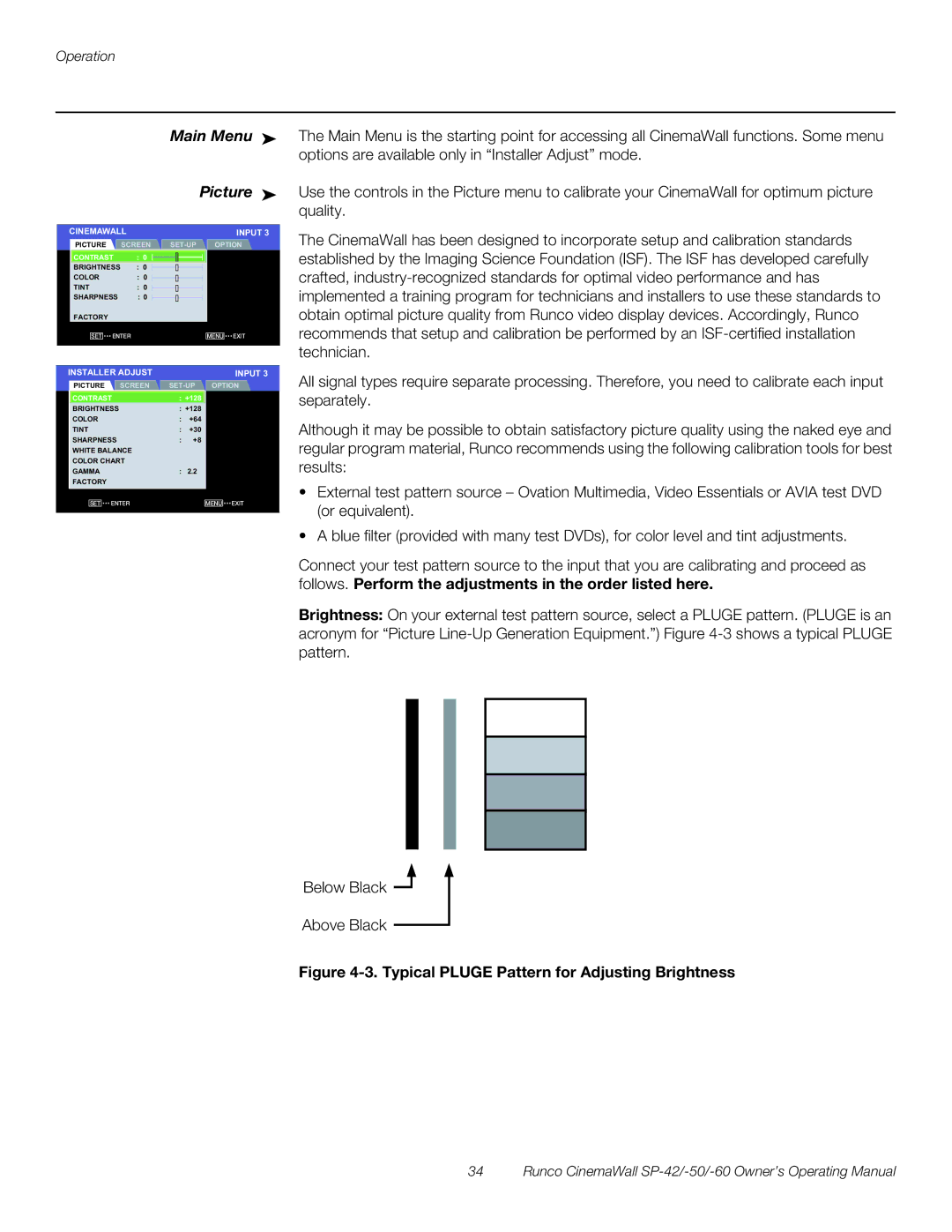Operation
|
|
| Main Menu ➤ | ||
|
|
|
| Picture ➤ | |
|
|
|
|
| |
CINEMAWALL |
|
| INPUT 3 | ||
| PICTURE | SCREEN | |||
| CONTRAST | : 0 |
|
| |
| BRIGHTNESS | : 0 |
|
| |
| COLOR |
| : 0 |
|
|
| TINT |
| : 0 |
|
|
|
|
|
| ||
| SHARPNESS | : 0 |
|
| |
| FACTORY |
|
|
|
|
| SET | ENTER |
|
| MENU EXIT |
|
|
|
|
|
|
INSTALLER ADJUST |
|
|
| INPUT 3 | |
PICTURE | SCREEN | OPTION | |||
CONTRAST | : +128 |
|
| ||
BRIGHTNESS | : +128 |
|
| ||
COLOR |
| : | +64 |
|
|
TINT |
| : | +30 |
|
|
SHARPNESS | : | +8 |
|
| |
WHITE BALANCE |
|
|
|
| |
COLOR CHART |
|
|
|
| |
GAMMA |
| : | 2.2 |
|
|
FACTORY |
|
|
|
|
|
SET | ENTER |
|
| MENU | EXIT |
The Main Menu is the starting point for accessing all CinemaWall functions. Some menu options are available only in “Installer Adjust” mode.
Use the controls in the Picture menu to calibrate your CinemaWall for optimum picture quality.
The CinemaWall has been designed to incorporate setup and calibration standards established by the Imaging Science Foundation (ISF). The ISF has developed carefully crafted,
All signal types require separate processing. Therefore, you need to calibrate each input separately.
Although it may be possible to obtain satisfactory picture quality using the naked eye and regular program material, Runco recommends using the following calibration tools for best results:
•External test pattern source – Ovation Multimedia, Video Essentials or AVIA test DVD (or equivalent).
•A blue filter (provided with many test DVDs), for color level and tint adjustments.
Connect your test pattern source to the input that you are calibrating and proceed as follows. Perform the adjustments in the order listed here.
Brightness: On your external test pattern source, select a PLUGE pattern. (PLUGE is an acronym for “Picture
Below Black ![]()
Above Black