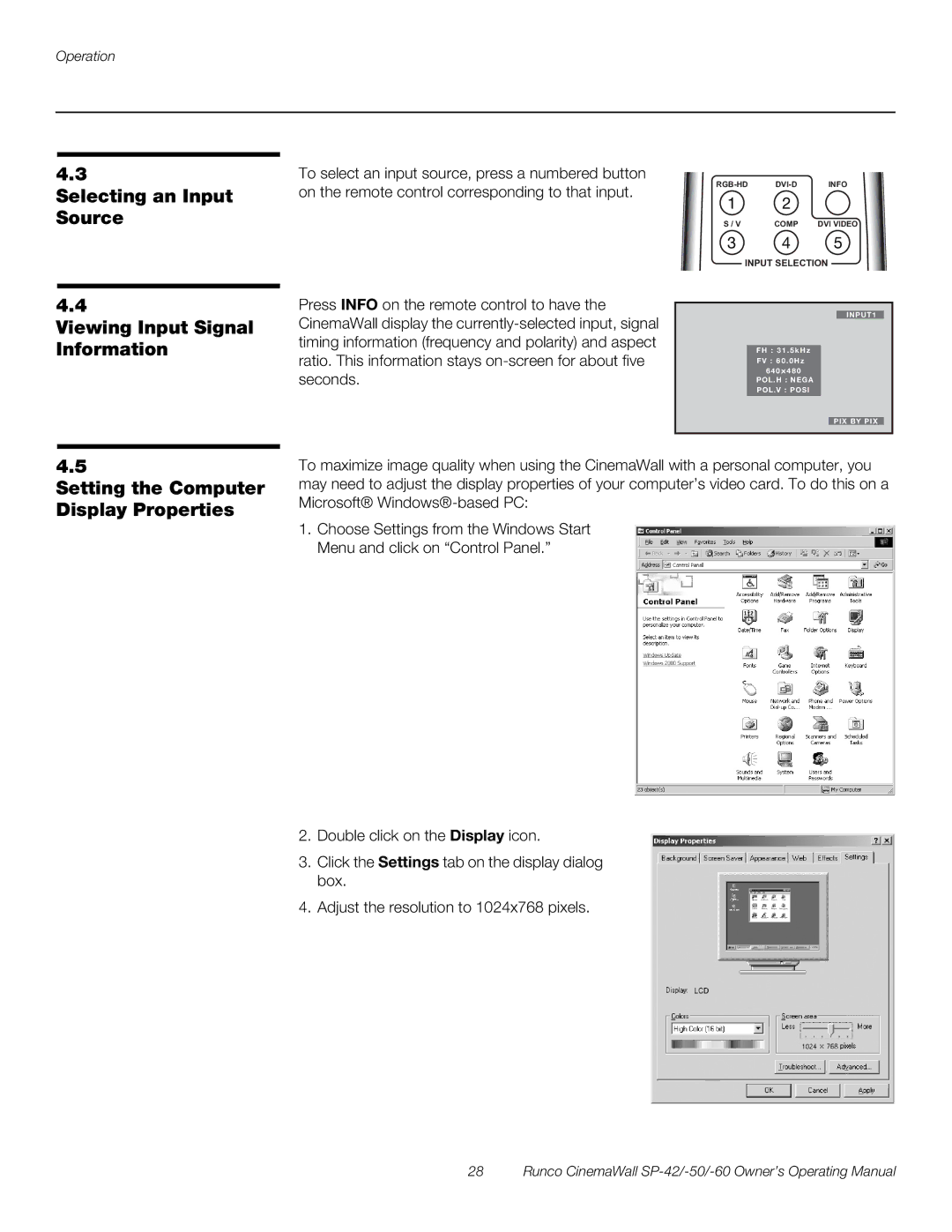Operation
4.3
Selecting an Input Source
4.4
Viewing Input Signal Information
To select an input source, press a numbered button on the remote control corresponding to that input.
Press INFO on the remote control to have the CinemaWall display the
1 2
S / V | COMP | DVI VIDEO |
3 4 5
INPUT SELECTION
INPUT1
FH : 31 . 5 k Hz
FV : 60 . 0Hz
640 X 480
POL.H : NEGA
POL.V : POSI
PIX BY PIX
4.5
Setting the Computer Display Properties
To maximize image quality when using the CinemaWall with a personal computer, you may need to adjust the display properties of your computer’s video card. To do this on a Microsoft®
1.Choose Settings from the Windows Start Menu and click on “Control Panel.”
2.Double click on the Display icon.
3.Click the Settings tab on the display dialog box.
4.Adjust the resolution to 1024x768 pixels.