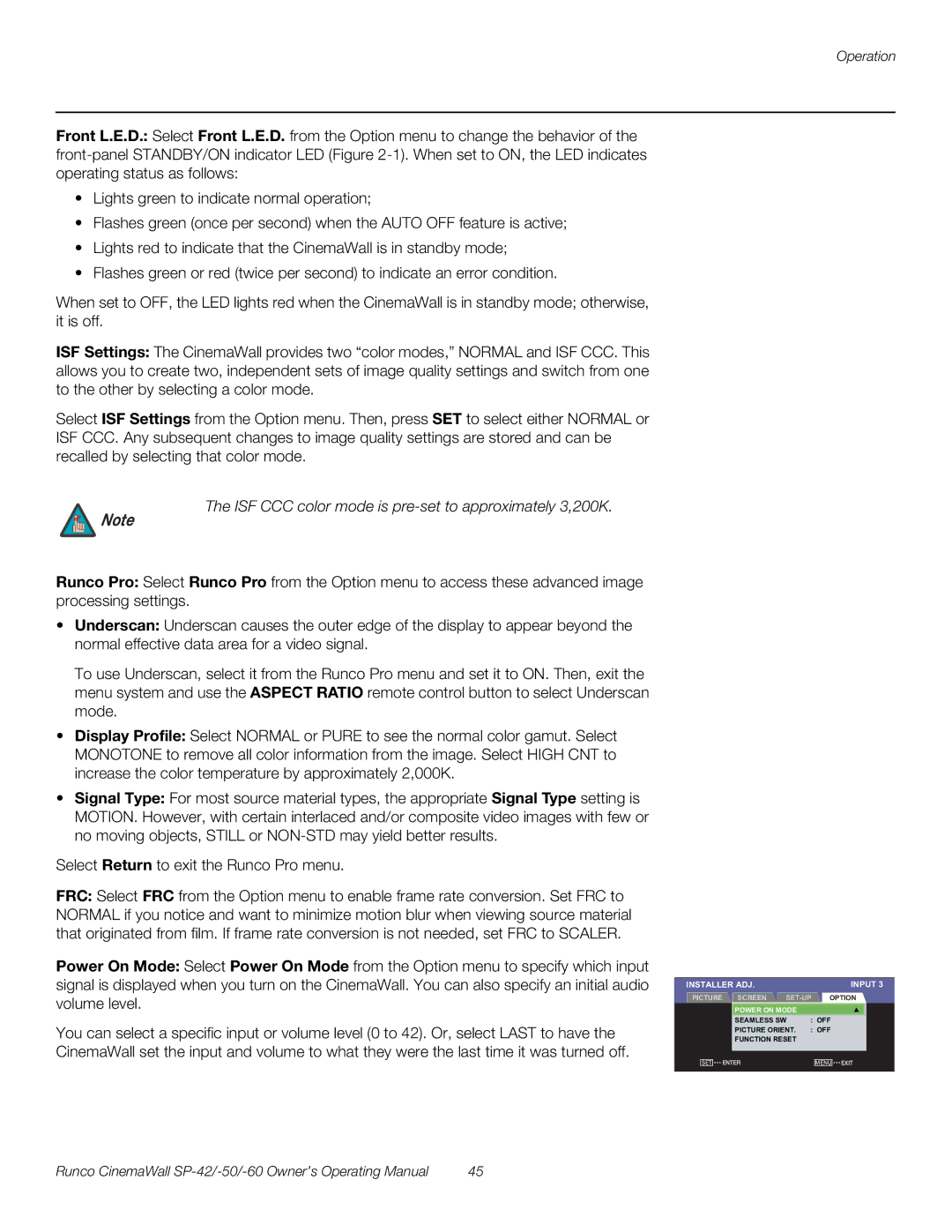Operation
Front L.E.D.: Select Front L.E.D. from the Option menu to change the behavior of the
•Lights green to indicate normal operation;
•Flashes green (once per second) when the AUTO OFF feature is active;
•Lights red to indicate that the CinemaWall is in standby mode;
•Flashes green or red (twice per second) to indicate an error condition.
When set to OFF, the LED lights red when the CinemaWall is in standby mode; otherwise, it is off.
ISF Settings: The CinemaWall provides two “color modes,” NORMAL and ISF CCC. This allows you to create two, independent sets of image quality settings and switch from one to the other by selecting a color mode.
Select ISF Settings from the Option menu. Then, press SET to select either NORMAL or ISF CCC. Any subsequent changes to image quality settings are stored and can be recalled by selecting that color mode.
The ISF CCC color mode is pre-set to approximately 3,200K.
Note
Runco Pro: Select Runco Pro from the Option menu to access these advanced image processing settings.
•Underscan: Underscan causes the outer edge of the display to appear beyond the normal effective data area for a video signal.
To use Underscan, select it from the Runco Pro menu and set it to ON. Then, exit the menu system and use the ASPECT RATIO remote control button to select Underscan mode.
•Display Profile: Select NORMAL or PURE to see the normal color gamut. Select MONOTONE to remove all color information from the image. Select HIGH CNT to increase the color temperature by approximately 2,000K.
•Signal Type: For most source material types, the appropriate Signal Type setting is MOTION. However, with certain interlaced and/or composite video images with few or no moving objects, STILL or
Select Return to exit the Runco Pro menu.
FRC: Select FRC from the Option menu to enable frame rate conversion. Set FRC to NORMAL if you notice and want to minimize motion blur when viewing source material that originated from film. If frame rate conversion is not needed, set FRC to SCALER.
Power On Mode: Select Power On Mode from the Option menu to specify which input signal is displayed when you turn on the CinemaWall. You can also specify an initial audio volume level.
You can select a specific input or volume level (0 to 42). Or, select LAST to have the CinemaWall set the input and volume to what they were the last time it was turned off.
INSTALLER ADJ. |
|
|
| INPUT 3 | ||
PICTURE | SCREEN | OPTION | ||||
|
| POWER ON MODE |
|
|
| |
|
| SEAMLESS SW | : OFF |
| ||
|
| PICTURE ORIENT. | : OFF |
| ||
|
| FUNCTION RESET |
|
|
| |
SET | ENTER |
|
| MENU | EXIT | |
Runco CinemaWall | 45 |