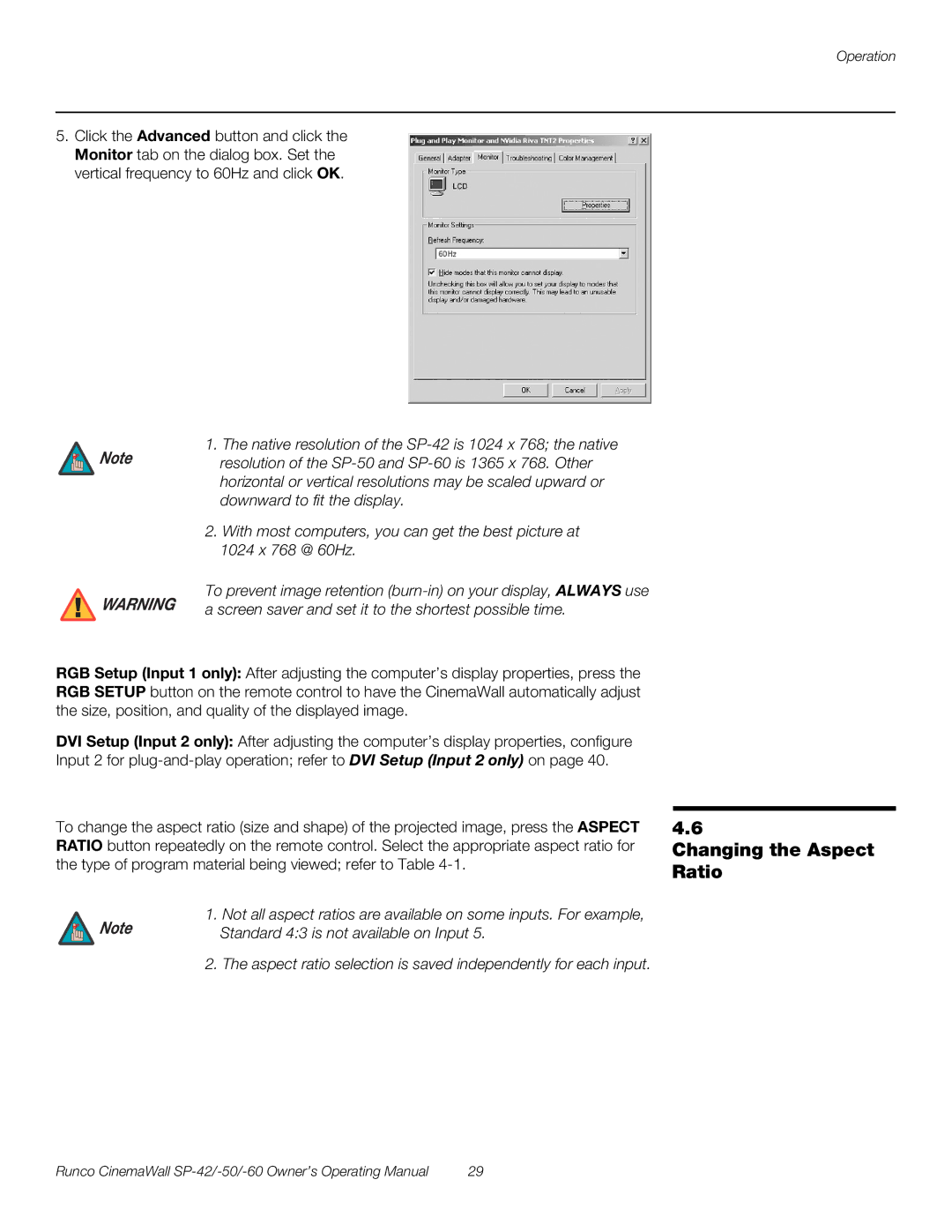Operation
5.Click the Advanced button and click the Monitor tab on the dialog box. Set the vertical frequency to 60Hz and click OK.
![]() Note
Note
![]() WARNING
WARNING
1.The native resolution of the
2.With most computers, you can get the best picture at 1024 x 768 @ 60Hz.
To prevent image retention
RGB Setup (Input 1 only): After adjusting the computer’s display properties, press the RGB SETUP button on the remote control to have the CinemaWall automatically adjust the size, position, and quality of the displayed image.
DVI Setup (Input 2 only): After adjusting the computer’s display properties, configure Input 2 for
To change the aspect ratio (size and shape) of the projected image, press the ASPECT RATIO button repeatedly on the remote control. Select the appropriate aspect ratio for the type of program material being viewed; refer to Table
Note | 1. Not all aspect ratios are available on some inputs. For example, |
Standard 4:3 is not available on Input 5. |
2. The aspect ratio selection is saved independently for each input.
4.6
Changing the Aspect Ratio
Runco CinemaWall | 29 |