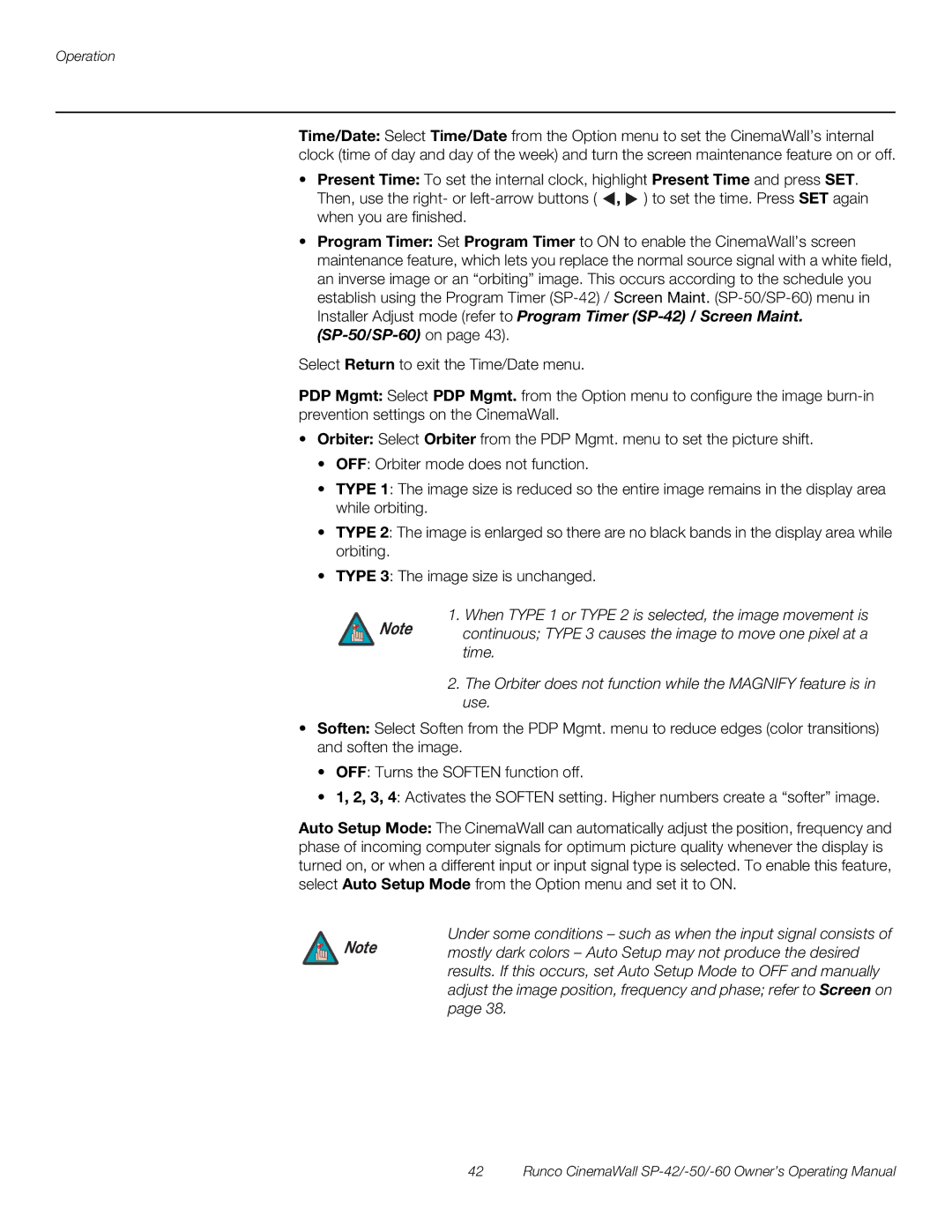Operation
Time/Date: Select Time/Date from the Option menu to set the CinemaWall’s internal clock (time of day and day of the week) and turn the screen maintenance feature on or off.
•Present Time: To set the internal clock, highlight Present Time and press SET. Then, use the right- or ![]() ,
, ![]() ) to set the time. Press SET again when you are finished.
) to set the time. Press SET again when you are finished.
•Program Timer: Set Program Timer to ON to enable the CinemaWall’s screen maintenance feature, which lets you replace the normal source signal with a white field, an inverse image or an “orbiting” image. This occurs according to the schedule you establish using the Program Timer
Select Return to exit the Time/Date menu.
PDP Mgmt: Select PDP Mgmt. from the Option menu to configure the image
•Orbiter: Select Orbiter from the PDP Mgmt. menu to set the picture shift.
•OFF: Orbiter mode does not function.
•TYPE 1: The image size is reduced so the entire image remains in the display area while orbiting.
•TYPE 2: The image is enlarged so there are no black bands in the display area while orbiting.
•TYPE 3: The image size is unchanged.
1. When TYPE 1 or TYPE 2 is selected, the image movement is
Note continuous; TYPE 3 causes the image to move one pixel at a time.
2.The Orbiter does not function while the MAGNIFY feature is in use.
•Soften: Select Soften from the PDP Mgmt. menu to reduce edges (color transitions) and soften the image.
•OFF: Turns the SOFTEN function off.
•1, 2, 3, 4: Activates the SOFTEN setting. Higher numbers create a “softer” image.
Auto Setup Mode: The CinemaWall can automatically adjust the position, frequency and phase of incoming computer signals for optimum picture quality whenever the display is turned on, or when a different input or input signal type is selected. To enable this feature, select Auto Setup Mode from the Option menu and set it to ON.
Under some conditions – such as when the input signal consists of
Note mostly dark colors – Auto Setup may not produce the desired results. If this occurs, set Auto Setup Mode to OFF and manually adjust the image position, frequency and phase; refer to Screen on page 38.