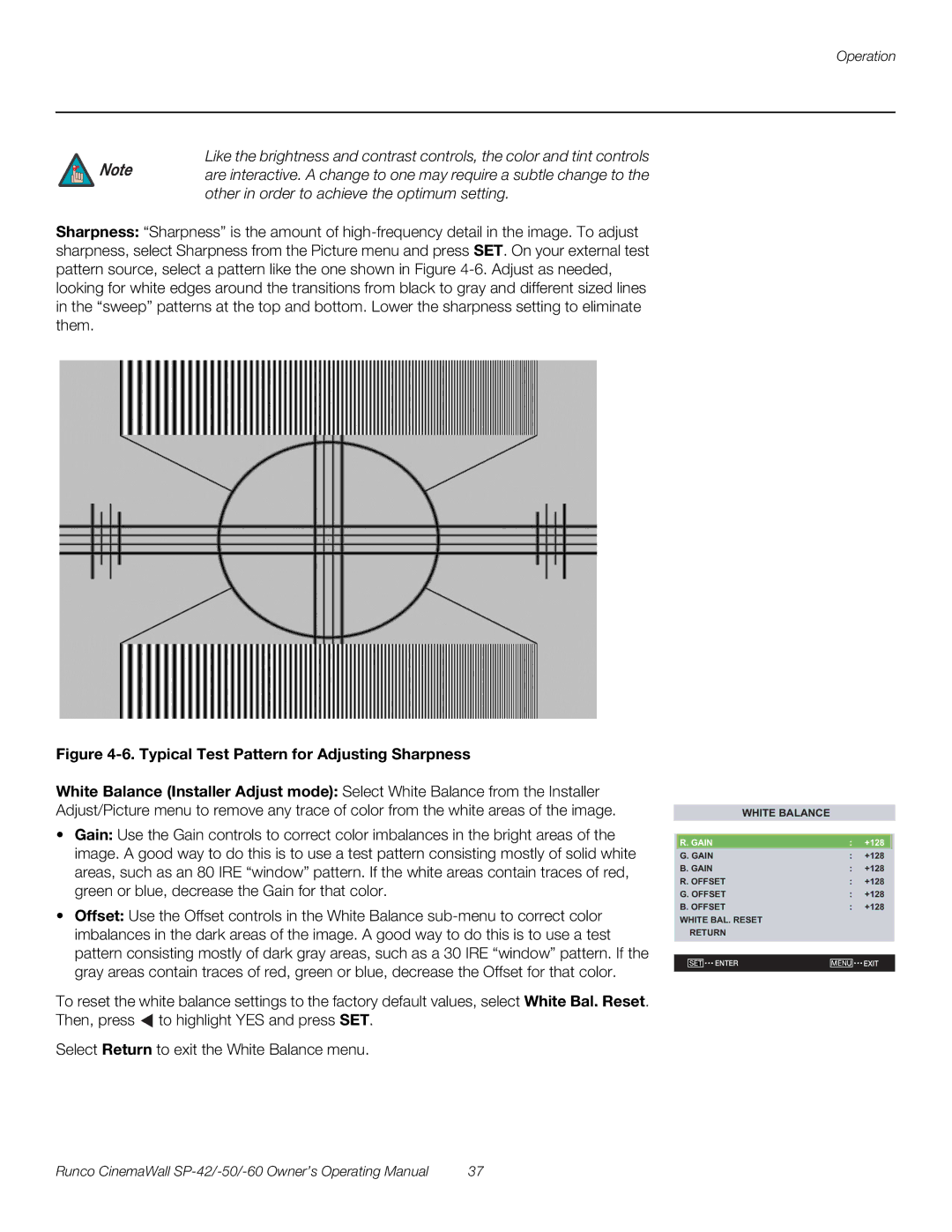Operation
Like the brightness and contrast controls, the color and tint controls
Note are interactive. A change to one may require a subtle change to the other in order to achieve the optimum setting.
Sharpness: “Sharpness” is the amount of
Figure 4-6. Typical Test Pattern for Adjusting Sharpness
White Balance (Installer Adjust mode): Select White Balance from the Installer Adjust/Picture menu to remove any trace of color from the white areas of the image.
•Gain: Use the Gain controls to correct color imbalances in the bright areas of the image. A good way to do this is to use a test pattern consisting mostly of solid white areas, such as an 80 IRE “window” pattern. If the white areas contain traces of red, green or blue, decrease the Gain for that color.
•Offset: Use the Offset controls in the White Balance
To reset the white balance settings to the factory default values, select White Bal. Reset. Then, press ![]() to highlight YES and press SET.
to highlight YES and press SET.
Select Return to exit the White Balance menu.
WHITE BALANCE
R. GAIN | : | +128 | |
G. GAIN | : | +128 | |
B. GAIN | : | +128 | |
R. OFFSET | : | +128 | |
G. OFFSET | : | +128 | |
B. OFFSET | : | +128 | |
WHITE BAL. RESET |
|
| |
RETURN |
|
| |
|
|
| |
SET ENTER | MENU | EXIT | |
|
|
|
Runco CinemaWall | 37 |