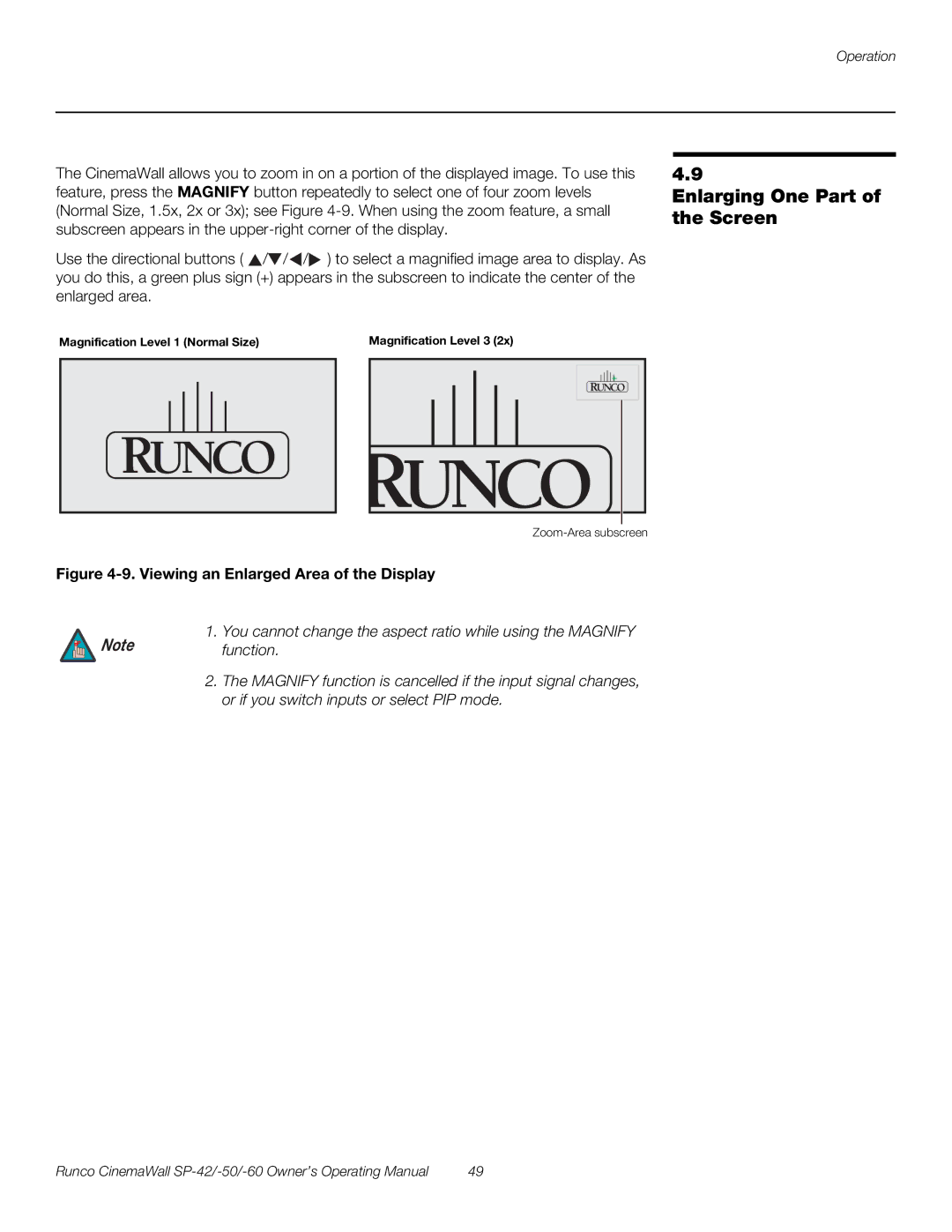Operation
The CinemaWall allows you to zoom in on a portion of the displayed image. To use this feature, press the MAGNIFY button repeatedly to select one of four zoom levels (Normal Size, 1.5x, 2x or 3x); see Figure
Use the directional buttons ( ![]() /
/![]() /
/ ![]() /
/![]() ) to select a magnified image area to display. As you do this, a green plus sign (+) appears in the subscreen to indicate the center of the enlarged area.
) to select a magnified image area to display. As you do this, a green plus sign (+) appears in the subscreen to indicate the center of the enlarged area.
Magnification Level 1 (Normal Size) | Magnification Level 3 (2x) |
+
Figure 4-9. Viewing an Enlarged Area of the Display
1. You cannot change the aspect ratio while using the MAGNIFY
Note function.
2.The MAGNIFY function is cancelled if the input signal changes, or if you switch inputs or select PIP mode.
4.9
Enlarging One Part of the Screen
Runco CinemaWall | 49 |