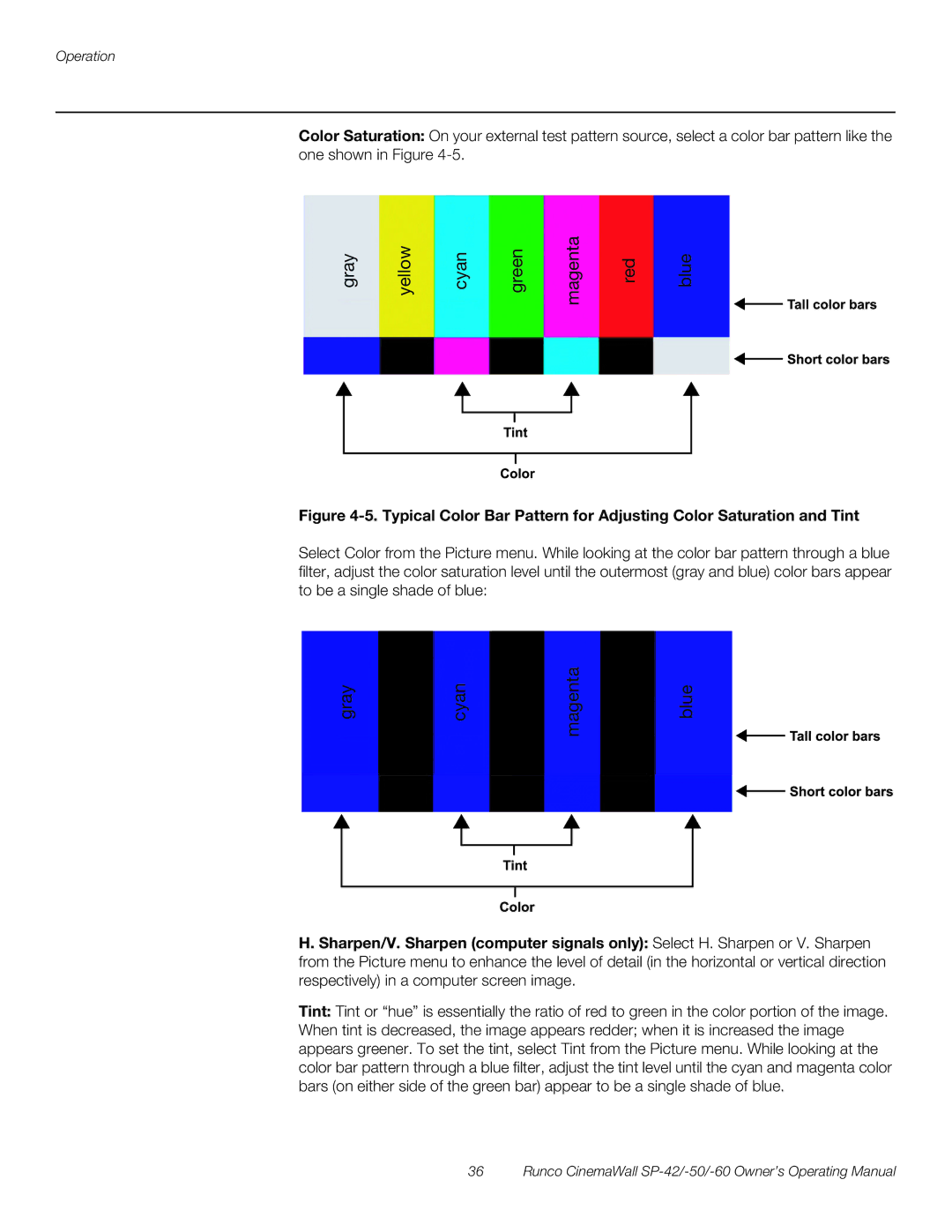Operation
Color Saturation: On your external test pattern source, select a color bar pattern like the one shown in Figure
gray | yellow | cyan | green | magenta | red | blue |
Figure 4-5. Typical Color Bar Pattern for Adjusting Color Saturation and Tint
Select Color from the Picture menu. While looking at the color bar pattern through a blue filter, adjust the color saturation level until the outermost (gray and blue) color bars appear to be a single shade of blue:
gray | yellow | cyan | green | magenta | red | blue |
H.Sharpen/V. Sharpen (computer signals from the Picture menu to enhance the level of respectively) in a computer screen image.
only): Select H. Sharpen or V. Sharpen detail (in the horizontal or vertical direction
Tint: Tint or “hue” is essentially the ratio of red to green in the color portion of the image. When tint is decreased, the image appears redder; when it is increased the image appears greener. To set the tint, select Tint from the Picture menu. While looking at the color bar pattern through a blue filter, adjust the tint level until the cyan and magenta color bars (on either side of the green bar) appear to be a single shade of blue.