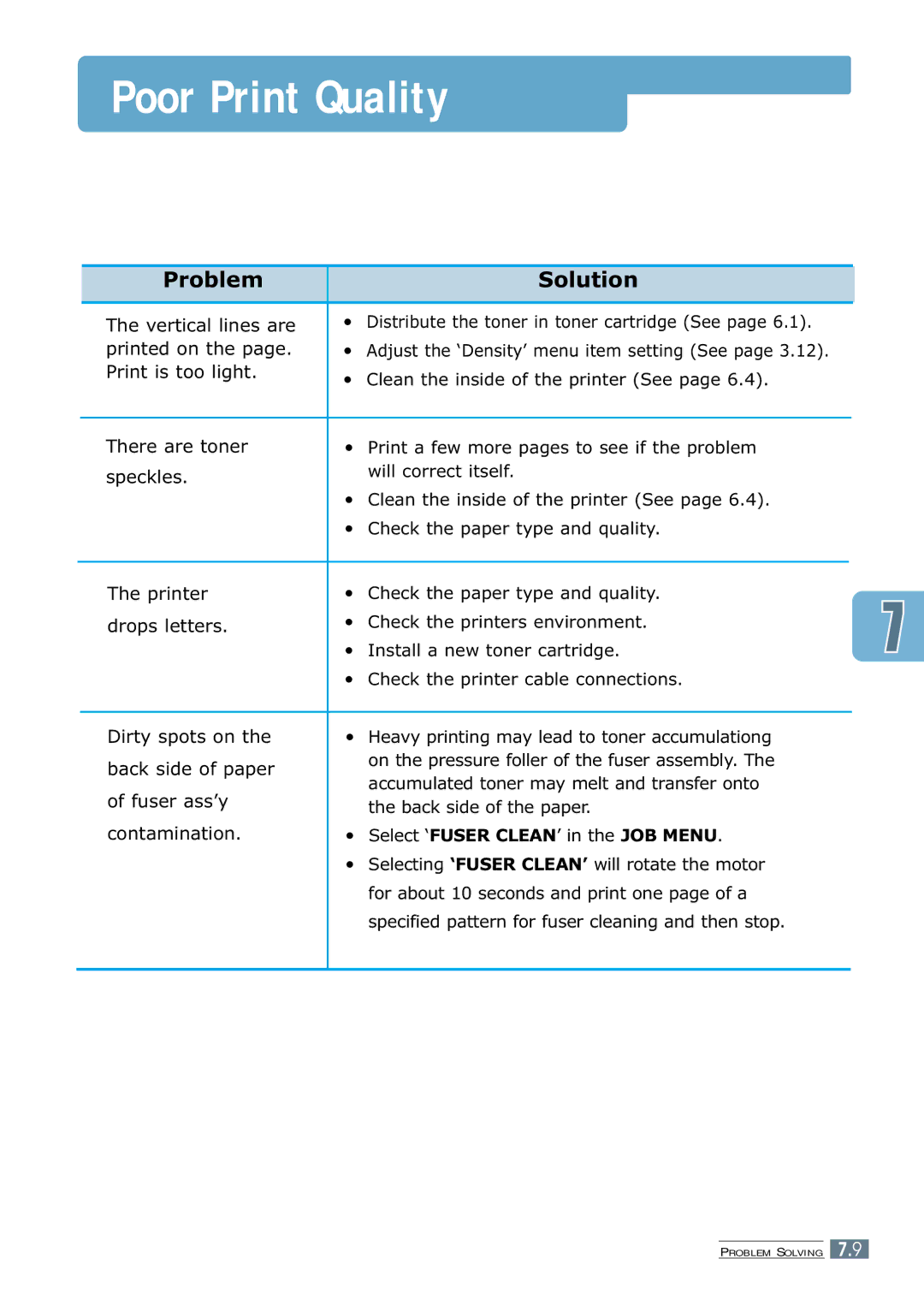Poor Print Quality
|
| Problem |
| Solution | ||
|
|
|
|
|
|
|
|
| The vertical lines are | • | Distribute the toner in toner cartridge (See page 6.1). | ||
|
| printed on the page. | • | Adjust the ‘Density’ menu item setting (See page 3.12). | ||
|
| Print is too light. | • | Clean the inside of the printer (See page 6.4). | ||
|
|
| ||||
|
|
|
|
|
|
|
|
| There are toner | • | Print a few more pages to see if the problem | ||
|
| speckles. |
| will correct itself. | ||
|
|
|
|
|
| |
|
|
| • | Clean the inside of the printer (See page 6.4). | ||
|
|
| • | Check the paper type and quality. | ||
|
|
|
|
|
| |
|
| The printer | • | Check the paper type and quality. | ||
|
| drops letters. | • | Check the printers environment. | ||
|
|
| • | Install a new toner cartridge. | ||
|
|
| • | Check the printer cable connections. | ||
|
|
|
|
|
|
|
|
| Dirty spots on the | • | Heavy printing may lead to toner accumulationg | ||
|
| back side of paper |
| on the pressure foller of the fuser assembly. The | ||
|
|
| accumulated toner may melt and transfer onto | |||
|
| of fuser ass’y |
| |||
|
|
| the back side of the paper. | |||
|
| contamination. | • | Select ‘FUSER CLEAN’ in the JOB MENU. | ||
|
|
| • Selecting ‘FUSER CLEAN’ will rotate the motor | |||
|
|
|
| for about 10 seconds and print one page of a | ||
|
|
|
| specified pattern for fuser cleaning and then stop. | ||
|
|
|
|
|
|
|
PROBLEM SOLVING 7.9