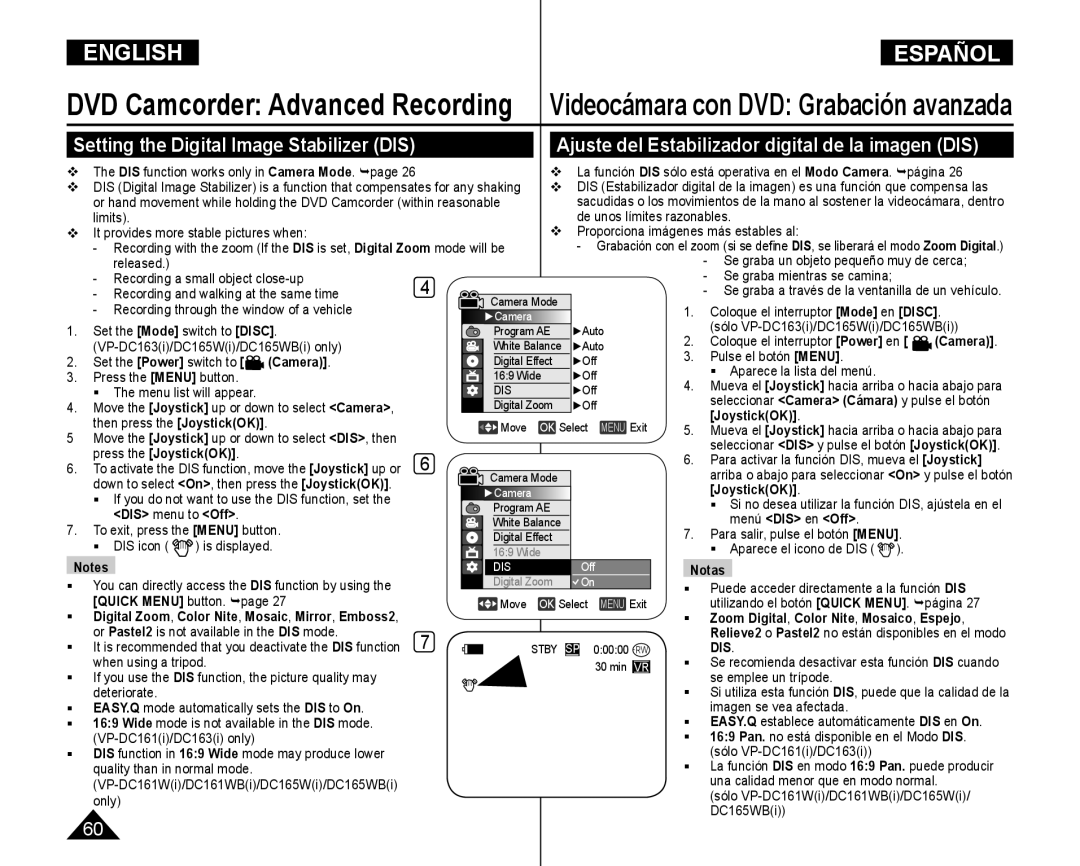Charge Coupled Device
AD68-00993L
Owner’s Instruction Book
Manual de instrucciones
Contents Índice
Using the LED Light VP-DC165Wi/DC165WBi only
Making your First Recording
Zooming during Playback PB Zoom
Videocámara con DVD Administrador de discos
Videocámara con DVD Conexión
Resolución de problemas
Mantenimiento
Especificaciones
Índice alfabético
Notas referentes al giro de la pantalla LCD
Notas relacionadas con la pantalla LCD, visor, objetiv
Nota
Notas relacionadas con la limpieza y manipulación de discos
Servicing & Replacement Parts
Notas referentes a la Videocámara con DVD
Servicio y piezas de repuesto
Features
Características
Usable Discs
Discos utilizables
Disc Type Description
Descripción del tipo de disco
You must format a new disc before recording on it
finalizado
How to use the DVD Camcorder easily
Cómo utilizar la Videocámara con DVD
Accessories Supplied with the DVD Camcorder
Basic Accessories
Optional Accessory
Accesorios básicos
Access Indicator Open Switch Lens
Front & Left View
Vistas frontal y lateral izquierda
Remote Sensor VP-DC163i/DC165Wi/DC165WBi only
Left Side View
Vista lateral izquierda
página Focus Adjustment Knob page
Right & Top View
Vistas superior y lateral derecha
Photo Button
Rear & Bottom View
Vistas posterior e inferior
Remote Control VP-DC163i/DC165Wi/DC165WBi only
Mando a distancia sólo VP-DC163i/DC165Wi/DC165WBi
Up /Down /Left /Right /OK
Using the Hand Strap & Lens Cover
PreparationPreparación
Utilización de la empuñadura y la tapa del objetivo
Lithium Battery Installation
Instalación de la pila de litio
Charging the Lithium Ion Battery Pack
Utilice únicamente una batería SB-LSM80 o SB-LSM160
No suministrado
La compra
Preparation Preparación
El tiempo de grabación continua disponible depende de
Tiempos de carga, grabación basándose en el tipo de batería
Amount of continuous recording time available depends on
Battery Level Display Indicador de carga de la batería
Battery Pack Management
Gestión de la batería
Maintaining the Battery Pack Mantenimiento de la batería
Make sure that the Battery Pack is fitted firmly into place
Connecting a Power Source
Using a Household Power Source
Conexión a una fuente de alimentación
Utilización de una fuente de alimentación doméstica
Using the Joystick
About the Operating Modes
Información sobre los modos de funcionamiento
Utilización del Joystick
Using the Quick Menu
For example Setting the White Balance
Uso de Quick Menu
Por ejemplo Ajuste del balance de blanco
La Videocámara con DVD después de apagarla
Son del modelo VP-DC163
Turning the OSD On Screen Display On/Off
Turning OSD On/Off
Turning the Date/Time On/Off
Encendido / apagado de OSD
Player Mode . Modo M.Cam /Modo M.Player . página
Camera or
System , then press the JoystickOK
Botón JoystickOK
Camera o Player
System, then press the JoystickOK
Remote, then press the JoystickOK
Dist. y pulse el botón JoystickOK
Setting the Beep Sound Beep Sound
Set the Power switch to
Ajuste del sonido Beep Sonido pitido
Press the Menu button The menu list will appear
JoystickOK Obt. y pulse el botón JoystickOK
Selecting the OSD Language Language
Selección del idioma de OSD Language
Aparece una lista con las opciones de idioma disponibles
La palabra Language del menú siempre se indica en inglés
JoystickOK
On, then press the JoystickOK
Adjusting the LCD Screen LCD Bright/LCD Colour
Ajuste inicial Ajuste del menú Display Pantalla
Ajuste de la pantalla LCD Brillo de LCD/ Color de LCD
Displaying the Date/Time Date/Time
Visualización de la fecha y hora Fecha/Hora
Using the Viewfinder Uso del Visor
Adjusting the Focus
En el modo Camera o
Ajuste del enfoque
Various Recording Techniques
Técnicas diversas de grabación
Inserting and Removing a Disc
Inserción y extracción de discos
Inserting a Disc
Inserción de un disco
When using a New Disc Formatting a new Disc
If you select Cancel, the Not formatted
VR, then press JoystickOK
Disc Manager menu. page
SP mode is set as the factory default
Mode. page Modo Player. página
Play and the LP long play modes
Recording Times based on Disc Type
Making your First Recording
Primera grabación
Aparece Stby ESP
Recording with Ease for Beginners EASY.Q Mode
Grabación con borrado para principiantes Modo EASY.Q
Digital Effect and Digital Zoom is not
EASY.Q y DIS
Using External Microphone Utilización del micrófono externo
Using the Fade In and Out Fade
Utilización de aparición y desaparición gradual Fade
Using Back Light Compensation Mode BLC
Coloque el interruptor Power en Camera
DVD Camcorder Basic Recording
Utilización del modo de compensación de la luz de fondo BLC
Using the Color Nite Utilización de Color Nite
Color N /25, Color N /13 and off
Modo Camera. página
Color N /25, Color N /13
Aparezca Color N /13
Nota Peligro
Record, then press the JoystickOK
On y pulse el botón JoystickOK
Press the JoystickOK
Setting the Shutter Speed & Exposure Shutter/Exposure
Adjusting the Exposure When Recording
Auto Focus / Manual Focus Enfoque autom. / Enfoque manual
Programmed Automatic Exposure Modes Program AE
Ajustes de Program EA
Select Program AE, then press
The available options are listed
Aparece una lista con las opciones disponibles
Cam Mode .
Camera , then press the JoystickOK
Camera, then press the JoystickOK
The Set White Balance will blink Pulse el JoystickOK
Set White Balance Ajustar BB
Applying Digital Effects Digital Effect
Aplicación de efectos digitales Efecto digital
Pastel2 mode Relieve2, o Pastel2
Selecting the Digital Effects Selección del efecto digital
JoystickOK Digital y pulse el botón JoystickOK
Utiliza DIS o Color Nite
Setting the 169 Wide mode 169 Wide
Ajuste del modo 169 Wide 169 Pan
Off
Wide 169 Pan. en Off
Press the JoystickOK
DIS menu to Off Menú DIS en Off
Notas
Zoom Digital, Color Nite, Mosaico, Espejo
Once DIS is selected, Digital Zoom mode will be released
Zooming In and with Digital Zoom Digital Zoom
Selecting the Digital Zoom
Selección del zoom digital
Current Playlist/ Total Playlists
Un título se crea entre los
No podrá recuperar el título
De nuevo
Videocámara con DVD
Nota Next image to be shown
DVD Camcorder Videocámara con DVD
Playback/Still Reproducir/Pausa
Picture Search Forward/Reverse
Búsqueda de imágenes Adelante/Atrás
Button El botón
Para reanudar la reproducción normal, pulse
Zooming during Playback PB Zoom DVD-RW/+RW/-R/+R DL
WWide
El botón JoystickOK o
Deleting a Title Delete DVD -RW/+RW
Eliminación de un título Supr. DVD -RW/+RW
page a Title scene can be partially deleted
Execute will be highlighted
Creating a New Playlist New Playlist DVD-RWVR mode
Playing the Playlist DVD-RWVR mode
DVD Camcorder Playlist
Reproducción de la lista de reproducción DVD-RWmodo VR
Deleting a Playlist Delete DVD-RWVR mode
Select or Select All, then press
The screen will be switched to the Edit
Playlist mode
Scenes, then press the JoystickOK Reproducción
Edit Playlist, then press the JoystickOK
Want to add? message will appear
Aparecerá el mensaje Now adding... Añadiendo
The screen will be switched to the Edit Playlist mode
La pantalla cambiará al modo Editar lista de reproducción
Move, then press the JoystickOK
Position
The Want to move? message will appear
You wish
Deleting Scenes from Playlist
Eliminación de escenas de la lista de reproducción
The selected scenes will be deleted
Aparecerá el mensaje Now deleting... Borrando
Edit Playlist Partial Delete DVD-RWVR mode
Deleting a Section of a Playlist
Editar LR Borr.parcial DVD-RWmodo VR
Eliminación de la sección de una lista de reproducción
Se resaltará Execute Ejecutar
The Delete selected part ? Please
Selecc.? Confirme
Borrando
DVD Camcorder Disc Manager
Disc Information Disc Info DVD-RW/+RW/-R/+R DL
Información de disco Inf. de disco DVD-RW/+RW/-R/+R DL
You can specify a disc name
Disc Name screen will appear
Puede especificar un nombre de disco
Aparece la pantalla Nom disco
Videocámara con DVD Administrador de discos
Formatting a Disc Disc Format DVD-RW/+RW
Formato de un disco Form. Disco DVD-RW/+RW
Finalizing a Disc Disc Finalize DVD-RW/-R/+R DL
Finalización de un disco Finalizar disco DVD-RW/-R/+R DL
The finalised disc will not be supported in a Macintosh
Playing back a finalised disc on a DVD Player/Recorder
To Playback a disc Para reproducir un disco
Unfinalising a Disc Disc Unfinalize DVD-RW
Para seleccionar Disc Manager Adm JoystickOK
The Unfinalizing, please wait
Out
Viewing Recordings on TV
Visualización de grabaciones en el TV
Connecting to a TV which has no Audio/Video Input Jacks
Power en Player
En Disc
DVD Camcorder Connection Videocámara con DVD Conexión
Copying a Disc onto a Tape
Copia de un disco en una cinta
When Recording Copying is Complete
Recording Copying onto a Disc
Grabación copia en un disco
To record from a VCR
Memory Card Functions
Inserting a Memory Card
Ejecting a Memory Card
Inserción de una tarjeta de memoria
Formato de imagen
Image Format
Structure of Folders and Files on the Memory Card
Estructura de carpetas y archivos en la tarjeta de memoria
Selecting the Photo Quality Photo Quality
Selección de la calidad fotográfica
Selección de la calidad fotográfica Calidad de foto
Setting the File Number File No
Ajuste del número de archivo No arch
Memory, then press the JoystickOK
Digital Still Camera Mode VP-DC163i/DC165Wi/DC165WBi only
Set the Mode switch to Card Set the Power switch to
Taking a Photo Image Jpeg on a Memory Card
Photo capture
To view a Single Image
To view a Slide Show
Visionado en presentación
Pulse el botón S.SHOW en el estado de pantalla única
Aparece Slide Presentación. La
Protection from accidental Erasure Protect
Protección frente a borrado accidental Proteger
file! Nº arch
Protect, then press the JoystickOK
Deleting Photo Images and Moving Images Delete
Delete, then press the JoystickOK
Deleting All Images at Once
Supresión de todas las imágenes de una vez
Steps from 1 to 5 are the same as described in p.98
a message Delete all? is displayed
Formato de la tarjeta de memoria Formatear
Formatting the Memory Card Format
Atención
Recording Moving Images Mpeg on a Memory Card
Pulse el botón Start/Stop, las secuencias se
The sound is recorded in stereo
Dañar los datos almacenados en la misma
Playing the Moving Images Mpeg on a Memory Card
El icono de secuencia
Mantenga pulsado el botón
Depending on the image resolution 640x480
Card Memoria During the time it takes to save an image
Playback screen is paused and the OSD
Ilustración de la derecha
Screen. It can be set up to
Format print format
With a printer supporting Dpof
There are 2 ways to make a Print Mark
Removing the Print Mark
Eliminación de la marca de impresión
To remove all Print Marks, select All Off
PictBridge function works only in M.Player Mode. page
Computer Connect to a computer
The cursor highlights Print
DVD a una impresora PictBridge utilizando un cable USB
Setting the Number of Prints Ajuste del número de copias
Canceling the Printing
Cancelación de la impresión
Printing Images
Using USB Interface
Utilización de la interfaz USB
USB Connection Speed depending on the System
System Requirements
USB Streaming requiere Video Codec, DV Driver y DirectX
USB Streaming requires Video Codec, DV Driver and DirectX
Computer or Printer, then press
Printer Impresora y pulse el botón
Installing DV Media PRO Program
Interfaz USB sólo VP-DC163i/DC165Wi/DC165WBi
Instalación del programa DV Media PRO
112
Connecting to a PC
Disconnecting the USB Cable
Conexión a un PC
Conecte un extremo del cable USB al terminal USB del PC
Set the Power switch to Camera
This function works only in Camera Mode. page
You can use this DVD Camcorder as a PC Camera
Connect one end of the USB cable to the USB
Using the USB Streaming Function
Using the removable Disk Function
Utilización de la función USB Streaming
Utilización de la función de disco extraíble
Maintenance Mantenimiento
Using Your DVD Camcorder Abroad
Troubleshooting
Self Diagnosis Display in Camera/Player Modes
Error Record
Display Blinking Informs that Action
Card or insert
Not Slow
Symptom Explanation/Solution
Síntoma Explicación/Solución
Check the Power switch is set to
Power and cool it down a while
Pressing
Format the disc
Open no se
Setting menu items
Ajuste de opciones de menú
VP-DC163i/DC165Wi/DC165WBi only
SpecificationsEspecificaciones
Index Índice alfabético
En caso necesario puede ponerse en contacto con
El Centro de Atención al Cliente de Samsung Telf 10 11
Contact Samsung World Wide
Contacte con Samsung World Wide
RoHS compliant
Compatibilidad RoHS