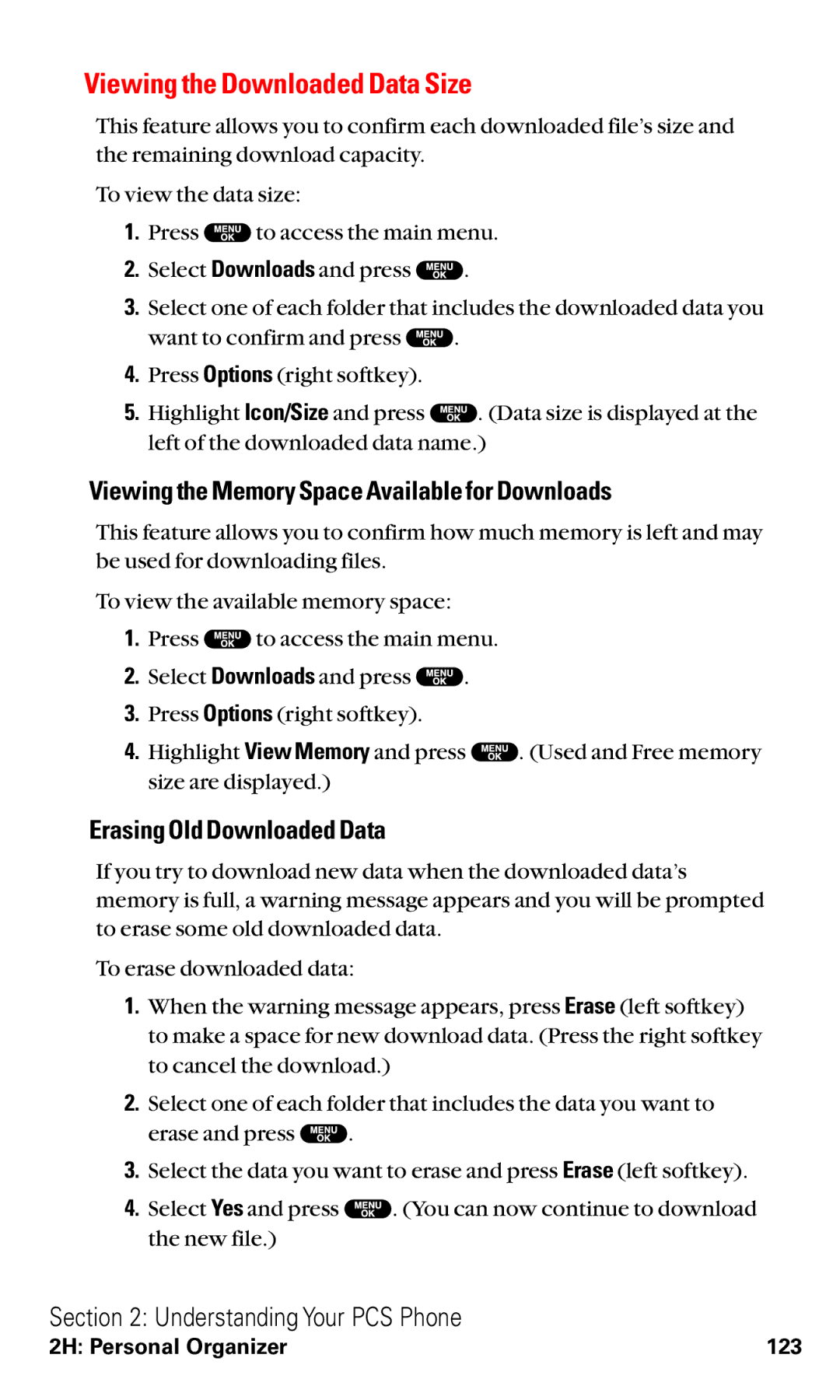Viewing the Downloaded Data Size
This feature allows you to confirm each downloaded file’s size and the remaining download capacity.
To view the data size:
1.Press ![]() to access the main menu.
to access the main menu.
2.Select Downloads and press ![]() .
.
3.Select one of each folder that includes the downloaded data you
want to confirm and press ![]() .
.
4.Press Options (right softkey).
5.Highlight Icon/Size and press ![]() . (Data size is displayed at the left of the downloaded data name.)
. (Data size is displayed at the left of the downloaded data name.)
Viewing the Memory Space Available for Downloads
This feature allows you to confirm how much memory is left and may be used for downloading files.
To view the available memory space:
1.Press ![]() to access the main menu.
to access the main menu.
2.Select Downloads and press ![]() .
.
3.Press Options (right softkey).
4.Highlight View Memory and press ![]() . (Used and Free memory size are displayed.)
. (Used and Free memory size are displayed.)
Erasing Old Downloaded Data
If you try to download new data when the downloaded data’s memory is full, a warning message appears and you will be prompted to erase some old downloaded data.
To erase downloaded data:
1.When the warning message appears, press Erase (left softkey) to make a space for new download data. (Press the right softkey to cancel the download.)
2.Select one of each folder that includes the data you want to
erase and press ![]() .
.
3.Select the data you want to erase and press Erase (left softkey).
4.Select Yes and press ![]() . (You can now continue to download the new file.)
. (You can now continue to download the new file.)
Section 2: Understanding Your PCS Phone
2H: Personal Organizer | 123 |