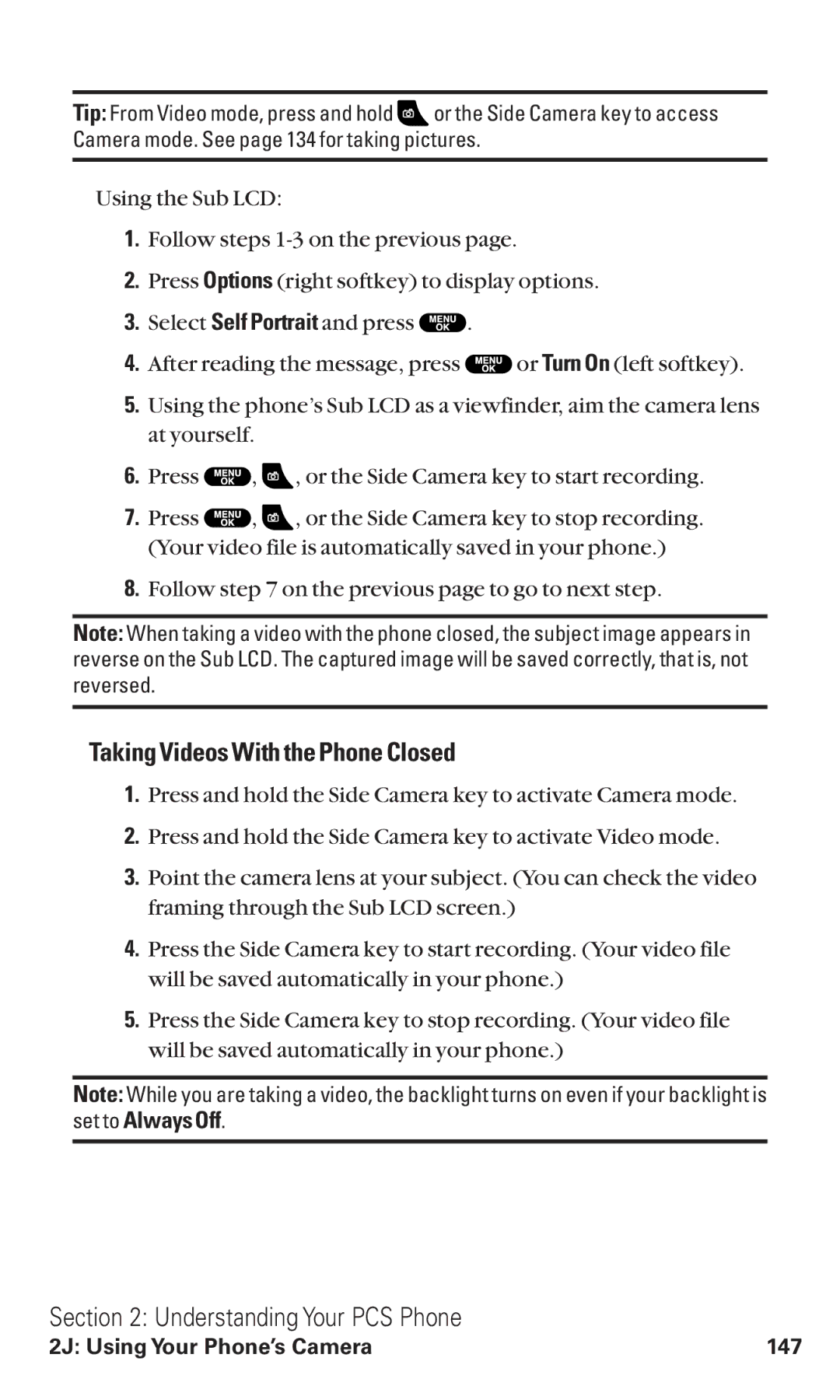Tip: From Video mode, press and hold ![]() or the Side Camera key to access Camera mode. See page 134 for taking pictures.
or the Side Camera key to access Camera mode. See page 134 for taking pictures.
Using the Sub LCD:
1.Follow steps
2.Press Options (right softkey) to display options.
3.Select Self Portrait and press ![]() .
.
4.After reading the message, press ![]() or Turn On (left softkey).
or Turn On (left softkey).
5.Using the phone’s Sub LCD as a viewfinder, aim the camera lens at yourself.
6.Press ![]() ,
, ![]() , or the Side Camera key to start recording.
, or the Side Camera key to start recording.
7.Press ![]() ,
, ![]() , or the Side Camera key to stop recording. (Your video file is automatically saved in your phone.)
, or the Side Camera key to stop recording. (Your video file is automatically saved in your phone.)
8.Follow step 7 on the previous page to go to next step.
Note: When taking a video with the phone closed, the subject image appears in reverse on the Sub LCD. The captured image will be saved correctly, that is, not reversed.
Taking Videos With the Phone Closed
1.Press and hold the Side Camera key to activate Camera mode.
2.Press and hold the Side Camera key to activate Video mode.
3.Point the camera lens at your subject. (You can check the video framing through the Sub LCD screen.)
4.Press the Side Camera key to start recording. (Your video file will be saved automatically in your phone.)
5.Press the Side Camera key to stop recording. (Your video file will be saved automatically in your phone.)
Note: While you are taking a video, the backlight turns on even if your backlight is
set to Always Off.
Section 2: Understanding Your PCS Phone
2J: Using Your Phone’s Camera | 147 |