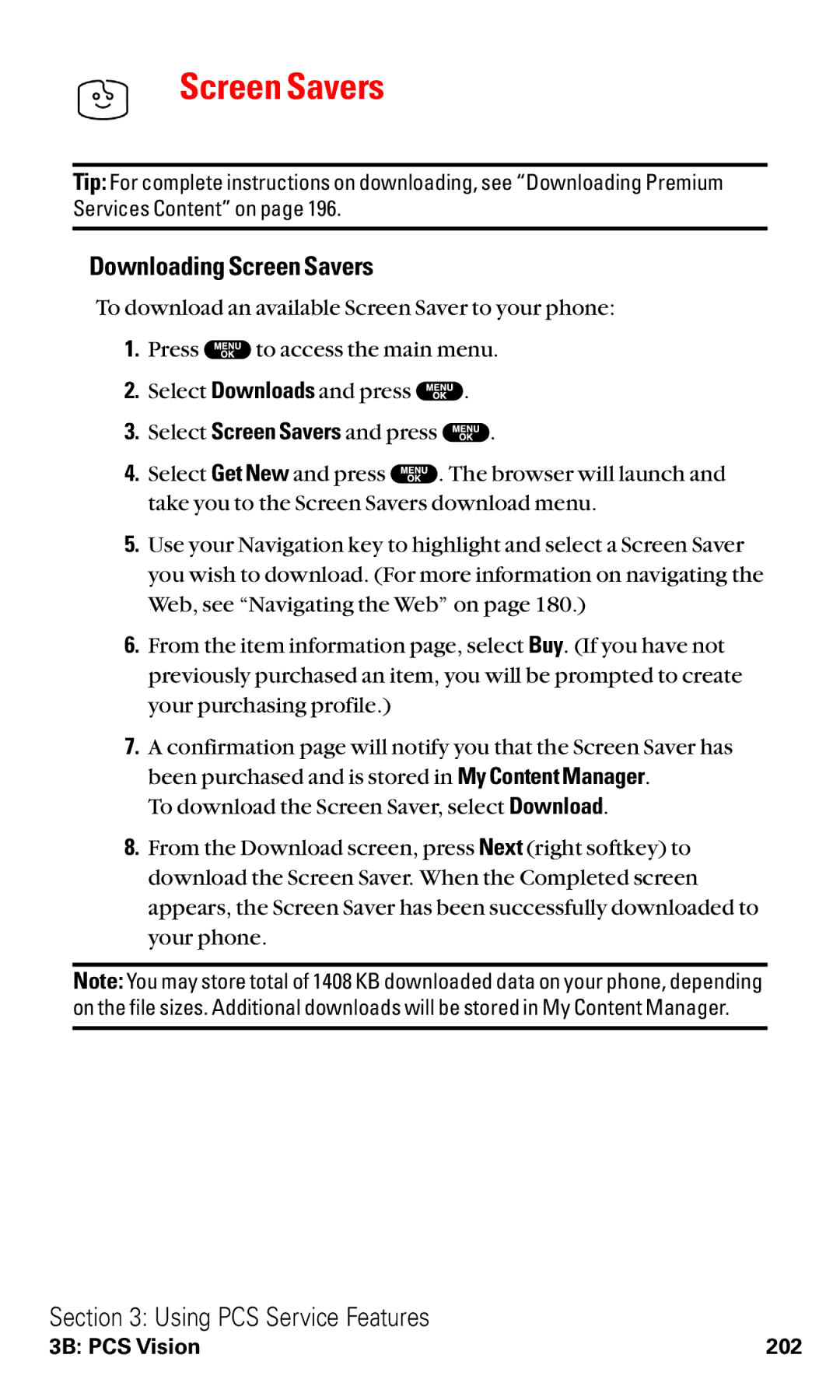Screen Savers
Tip: For complete instructions on downloading, see “Downloading Premium Services Content” on page 196.
Downloading Screen Savers
To download an available Screen Saver to your phone:
1.Press ![]() to access the main menu.
to access the main menu.
2.Select Downloads and press ![]() .
.
3.Select Screen Savers and press ![]() .
.
4.Select Get New and press ![]() . The browser will launch and take you to the Screen Savers download menu.
. The browser will launch and take you to the Screen Savers download menu.
5.Use your Navigation key to highlight and select a Screen Saver you wish to download. (For more information on navigating the Web, see “Navigating the Web” on page 180.)
6.From the item information page, select Buy. (If you have not previously purchased an item, you will be prompted to create your purchasing profile.)
7.A confirmation page will notify you that the Screen Saver has been purchased and is stored in My Content Manager.
To download the Screen Saver, select Download.
8.From the Download screen, press Next (right softkey) to download the Screen Saver. When the Completed screen appears, the Screen Saver has been successfully downloaded to your phone.
Note: You may store total of 1408 KB downloaded data on your phone, depending on the file sizes. Additional downloads will be stored in My Content Manager.
Section 3: Using PCS Service Features
3B: PCS Vision | 202 |