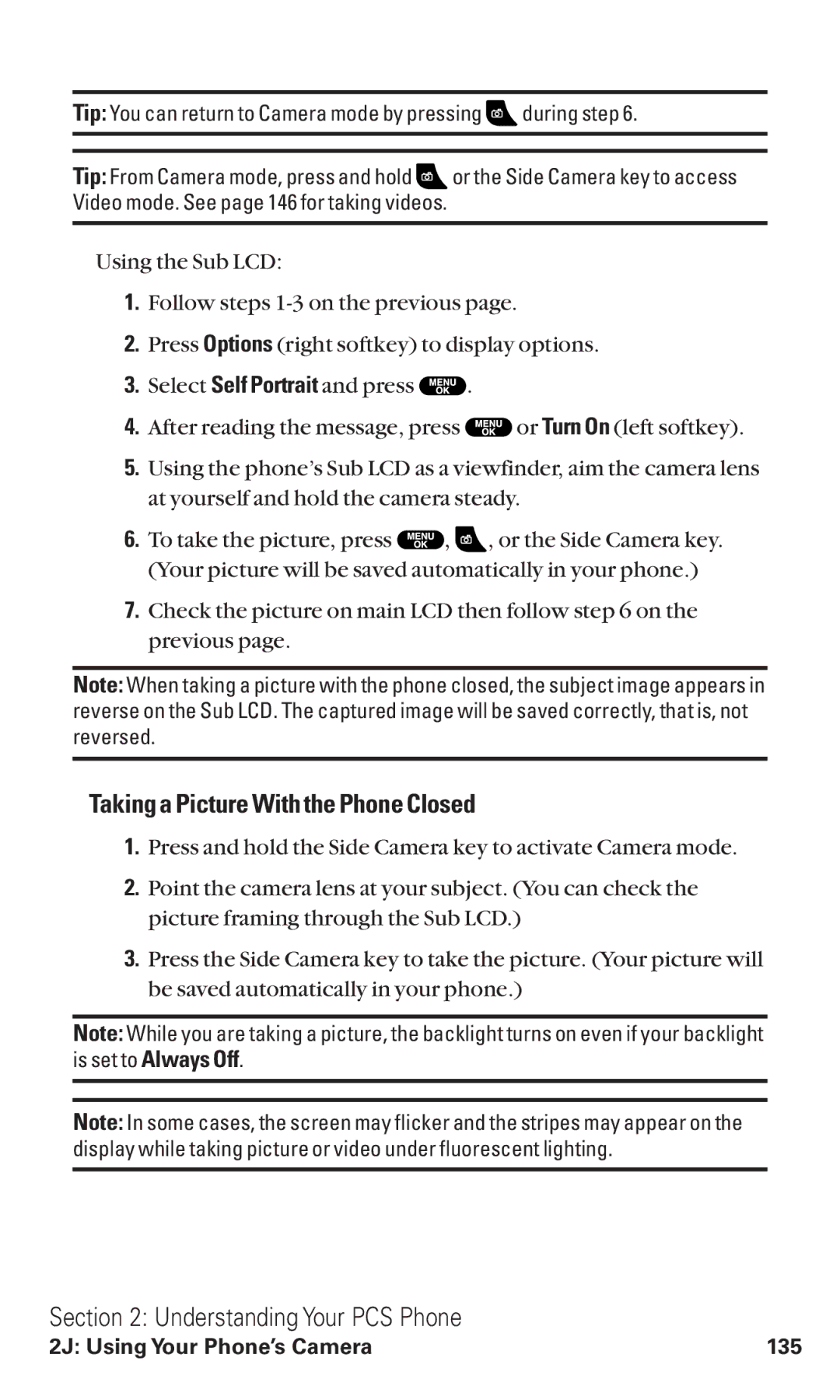Tip: You can return to Camera mode by pressing ![]() during step 6.
during step 6.
Tip: From Camera mode, press and hold ![]() or the Side Camera key to access Video mode. See page 146 for taking videos.
or the Side Camera key to access Video mode. See page 146 for taking videos.
Using the Sub LCD:
1.Follow steps
2.Press Options (right softkey) to display options.
3.Select Self Portrait and press ![]() .
.
4.After reading the message, press ![]() or Turn On (left softkey).
or Turn On (left softkey).
5.Using the phone’s Sub LCD as a viewfinder, aim the camera lens at yourself and hold the camera steady.
6.To take the picture, press ![]() ,
, ![]() , or the Side Camera key. (Your picture will be saved automatically in your phone.)
, or the Side Camera key. (Your picture will be saved automatically in your phone.)
7.Check the picture on main LCD then follow step 6 on the previous page.
Note: When taking a picture with the phone closed, the subject image appears in reverse on the Sub LCD. The captured image will be saved correctly, that is, not reversed.
Taking a Picture With the Phone Closed
1.Press and hold the Side Camera key to activate Camera mode.
2.Point the camera lens at your subject. (You can check the picture framing through the Sub LCD.)
3.Press the Side Camera key to take the picture. (Your picture will be saved automatically in your phone.)
Note: While you are taking a picture, the backlight turns on even if your backlight is set to Always Off.
Note: In some cases, the screen may flicker and the stripes may appear on the display while taking picture or video under fluorescent lighting.
Section 2: Understanding Your PCS Phone
2J: Using Your Phone’s Camera | 135 |