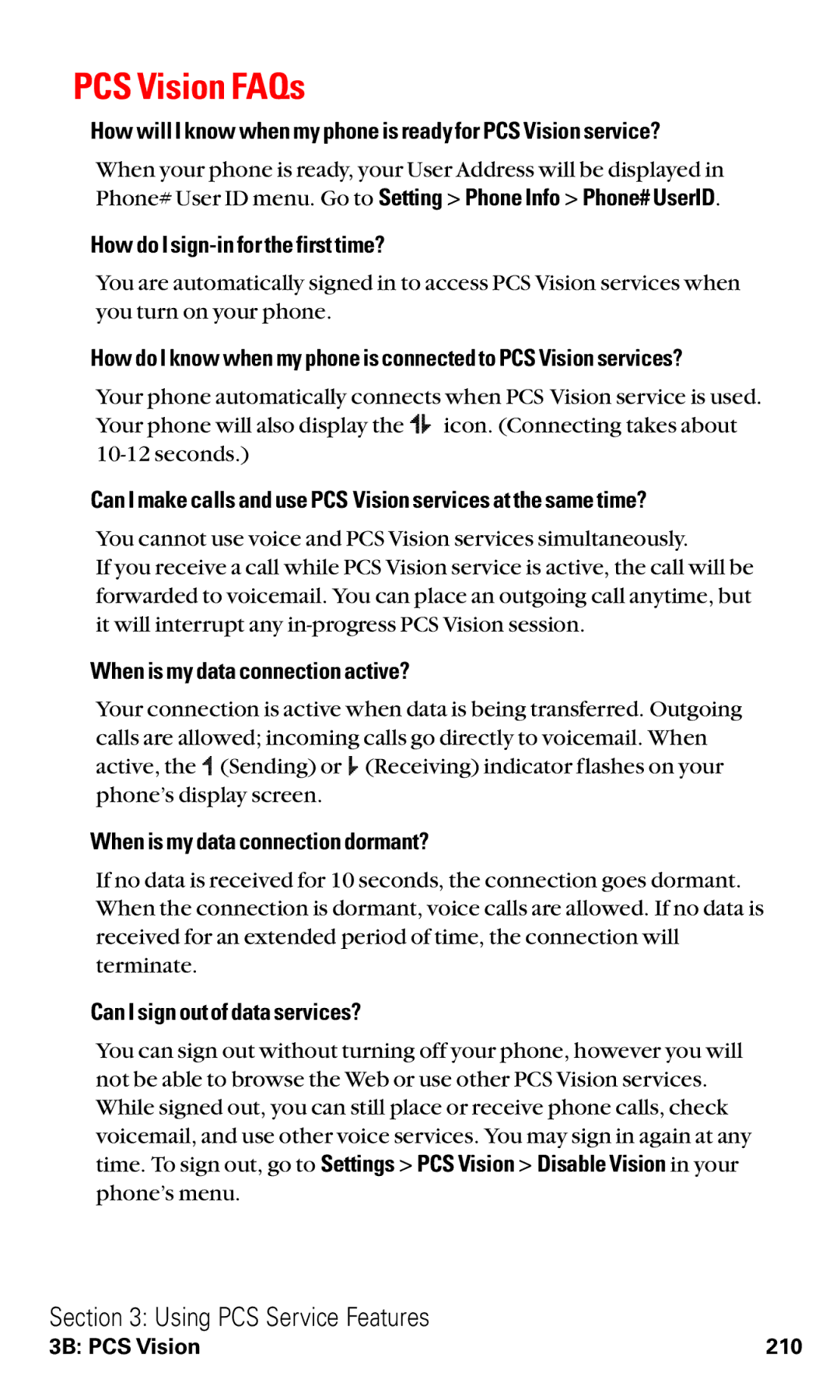PCS Vision FAQs
How will I know when my phone is ready for PCS Vision service?
When your phone is ready, your User Address will be displayed in
Phone# User ID menu. Go to Setting > Phone Info > Phone# UserID.
How do I sign-in for the first time?
You are automatically signed in to access PCS Vision services when you turn on your phone.
How do I know when my phone is connected to PCS Vision services?
Your phone automatically connects when PCS Vision service is used. Your phone will also display the icon. (Connecting takes about
Can I make calls and use PCS Vision services at the same time?
You cannot use voice and PCS Vision services simultaneously.
If you receive a call while PCS Vision service is active, the call will be forwarded to voicemail. You can place an outgoing call anytime, but it will interrupt any
When is my data connection active?
Your connection is active when data is being transferred. Outgoing calls are allowed; incoming calls go directly to voicemail. When active, the ![]()
![]() (Sending) or
(Sending) or ![]()
![]() (Receiving) indicator flashes on your phone’s display screen.
(Receiving) indicator flashes on your phone’s display screen.
When is my data connection dormant?
If no data is received for 10 seconds, the connection goes dormant. When the connection is dormant, voice calls are allowed. If no data is received for an extended period of time, the connection will terminate.
Can I sign out of data services?
You can sign out without turning off your phone, however you will not be able to browse the Web or use other PCS Vision services. While signed out, you can still place or receive phone calls, check voicemail, and use other voice services. You may sign in again at any time. To sign out, go to Settings > PCS Vision > Disable Vision in your phone’s menu.
Section 3: Using PCS Service Features
3B: PCS Vision | 210 |