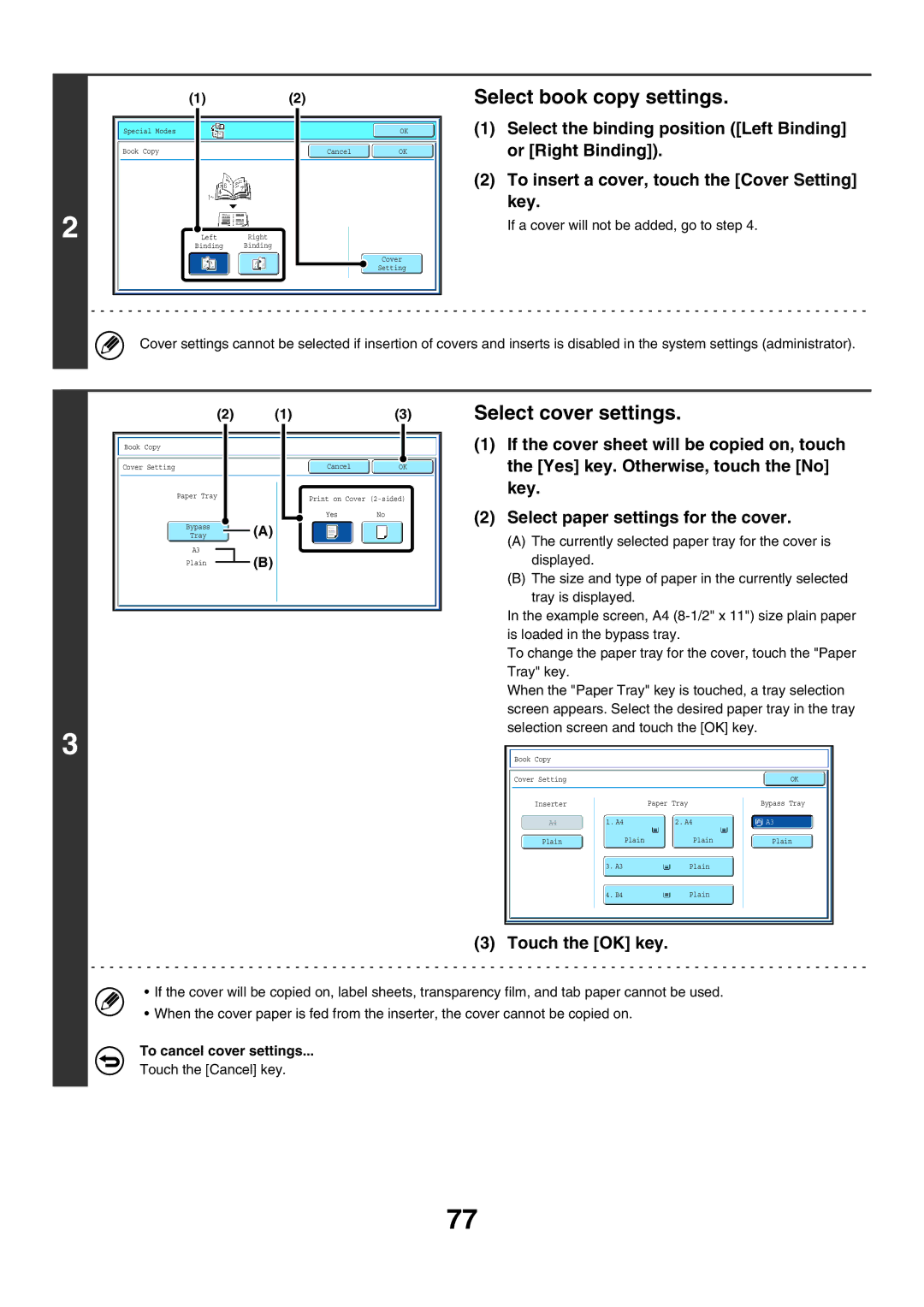Copier Guide
Table of Contents
Mixed Size Original Copying Thin Originals Slow Scan Mode
Colour Adjustments KEY
Image Edit KEY
Interrupting a Copy RUN Interrupt copy JOB Status Screen
Please note
About this Manual
Icons used in the manuals
Manual name Contents
Manuals Provided with the Machine
Base Screen of Copy Mode
Number of copies display
Paper select display
Special Modes key
12 2-Sided Copy key
Checking what special modes are selected
System Settings Administrator Customize Key Setting
Customizing displayed keys
Sided copy settings
Basic copy settings
Copying Sequence
Place the original
Number of copies sets setting
Output settings
Special mode settings
Start copying
To cancel all settings, press the Clear ALL key
Checking the Original Size
Originals
Standard sizes
Standard sizes detected original sizes
Automatic copy image rotation Rotation Copy
Standard original placement orientations
Example
Document feeder tray
Paper Trays
System Settings Administrator Paper Tray
Touch the Paper Select key
Select the tray that you want to use
Making Copies
Using the Automatic Document Feeder to Make Copies
Check the paper to be used and the colour mode
If an incorrect number of copies is set
To cancel scanning of the original and copying
Document glass scale
Making a Copy Using the Document Glass
Or or the Black & White Start key
Touch the Read-End key
Select the 2-sided copy mode
Using the Automatic Document Feeder to Make 2-SIDED Copies
Touch the key of the desired mode
Automatic 2-SIDED Copying
Originals Binding Change is used Binding Change is not used
Using the Binding Change key
Press the Colour Start key Or the Black & White Start key
Automatic 2-sided copying of 1-sided originals
Automatic 2-SIDED Copying Using the Document Glass
Scanning begins
Touch the 1-Sided to 2-Sided key Touch the OK key
System Settings Administrator 2-Sided Copy
Full Colour
Copy Colour Modes
Auto
Single Colour
Selecting 2 colour copying
System Settings Administrator Colour Mode
Selecting single colour copying
Mode Description
Automatic Adjustment of the Exposure and Original Type
Changing the Exposure and Original Image Type
Select the original image type
Touch the OK key
Adjust the exposure level
System Settings Administrator Copy Ratio
To cancel automatic ratio selection
REDUCTION/ENLARGEMENT/ZOOM
Automatic Ratio Selection Auto Image
Set the ratio
Manually Selecting the Ratio Preset ratios/Zoom
1st screen
2nd screen
Touch the OK key
ENLARGING/REDUCING the Length and Width Separately XY Zoom
Specifying the Original Size
Original Sizes
Specifying an AB original size
Specifying an inch original size
Storing original sizes editing/clearing
Storing Frequently Used Original Sizes
Enter the original size
Touch the Custom Size key
If you wish to edit or clear a previously stored key
To cancel the operation
Store the original size
Retrieve the desired stored original size
Retrieving a stored original size
Output
Example
Group mode
Sort mode
Output Modes
Offset function
Staple sort Saddle stitch
Staple sort function / Saddle stitch function
Applicable paper sizes
Number of sheets that can be
Staple sort Punch Document feeder tray Document glass
Punch function
Place paper in the bypass tray
Making Copies Using the Bypass Tray
Set the paper size
Select the type of paper used in the bypass tray
Auto-Inch key
Auto-AB key
Press the Colour Start key Or the Black & White
Select the bypass tray
Special modes menu 1st screen
Special Modes
Special modes menu 2nd screen
OK key and Cancel key
Set the margin shift
Adding Margins Margin Shift
Select the special modes
System Settings Administrator Initial Margin Shift Setting
To cancel the margin shift setting
Touch the desired erase mode
Select the erase settings
Erasing Peripheral Shadows Erase
Touch the Erase key
System Settings Administrator Erase Width Adjustment
To cancel the erase setting
Place the original on the document glass
Copying Each Facing page of a Bound Document Dual Page Copy
Select A4 8-1/2 x 11 size paper
Copying the facing pages of a book or bound document
Select Dual Page Copy
To cancel dual page copy
Binding side
Making Copies in Pamphlet Format Pamphlet Copy
Touch the Pamphlet Copy key
To cancel cover settings
Select pamphlet copy settings
Select cover settings
System Settings Administrator Automatic Saddle Stitch
To cancel pamphlet copy
Insert the originals face up in the document feeder tray
Copying a Large Number of Originals AT Once Job Build
Select Job Build
Highlighted
Colour Start key Black & White Start key
Press the Colour Start key
Originals
Select tandem copy
Before using tandem copy
Master machine and slave machine
Highlighted
After the message appears, tandem copying begins
To cancel tandem copying
To cancel tandem copy
When user authentication is enabled
System Settings Administrator Tandem Connection Setting
If a machine runs out of paper
Preparations for using covers and inserts
Using a Different Paper Type for Covers Covers/Inserts
Touch the Covers/Inserts key
Inserting Covers in Copies Cover Settings
Touch the Front Cover key
If you wish to insert a back cover, touch the Back Cover key
Start key
To cancel scanning and copying
To cancel cover sheet insertion
Example Insert a after page 3 and insert B after
Inserting Insert Sheets in Copies Insert Settings
Touch the Insertion Type a key
Select insert settings
Specify the pages where inserts a and B will be inserted
Touch the Insertion Settings key
Touch the Insertion Type a key or the Insertion Type B key
Touch the Enter key
Inserting Covers in Copies Cover Settings
Touch the Page Layout key
Changing COVER/INSERT Settings Page Layout
Touch the Special Modes key Touch the Covers/Inserts key
Changing insert a from page 4 to
Touch the key of the page that you wish to delete or change
Change the front/back cover settings
Example Touch insert a at
Icons
Change the settings for insert type A/B
Touch the Transparency Inserts key
Load the transparency film
Copying will begin
To cancel the transparency inserts setting
2in1 copying 4in1 copying
Copying Multiple Originals Onto ONE Sheet Multi Shot
Touch the Multi Shot key
Touch the 2in1 key or the 4in1 key
To cancel a multi shot setting
Select the layout
Select the border
Copying a Pamphlet Book Copy
How to place the original
Touch the Book Copy key
Place the original
Select book copy settings
Place the next pair of opened pages
Place the original face down on the document glass
To cancel book copy
Relation Between the Originals and the TAB Paper
Copying Captions Onto TAB Paper Tab Copy
Tab copying with a left binding
Placing the originals
Set the tab width
Tab copying with a right binding
Touch the Tab Copy key
Set the image shift width tab width with Keys
Load the tab paper
To cancel tab copy
System Settings Administrator Initial Tab Copy Setting
Touch the Card Shot key
Select the paper to be used for card shot
Enter the original size
Select card shot settings
System Settings Administrator Card Shot Settings
To cancel card shot
Printing the Date and a Stamp on Copies Stamp
When used in combination with other special modes
Select the print position
General Procedure for Using Stamp
Number Bottom centre
Print positions
Settings, touch Key
When you have finished selecting stamp
Select settings for the original
Select Stamp
To cancel Stamp
Touch the Print Colour key and select the print colour
Adding the Date to Copies Date
Set the date format
Change key
To cancel the date print setting
Touch the Stamp key in the stamp selection screen
Stamping Copies Stamp
Touch the key of the stamp that you wish to use
Printing Confidential in the top left corner of a copy
Touch the Print Colour key and set the colour and density
To cancel a stamp setting
Touch the Page Numbering key in the stamp selection screen
Printing page Numbers on Copies Page Numbering
Select a format for the page number
Printing the page number at the bottom centre of the paper
Touch the Print Colour key
Select page number settings
Stamp Number
Side
Print settings
To cancel the page numbering setting
Touch the Text key in the stamp selection screen
Printing Text on Copies Text
Touch the Recall key
Specify the text to be printed
Select the pages to be printed on and touch the OK key
To cancel a text setting
Storing, editing, and deleting text strings
100
Touch the Store/Delete key
Store a text string, or edit/delete a stored text string
Touch the Back key
101
102
Checking the Stamp Layout Layout
Touch the Layout key
If the layout is correct, touch the OK key
Position
103
Touch the key of the desired destination
Image edit menu screen
Image Edit KEY
104
105
Repeating Photos on a Copy Photo Repeat
Keys to switch through the screens
Select Photo Repeat settings
106
Touch
107
Creating a Large Poster Multi-Page Enlargement
Enlargement size Original size
108
Set the enlargement size and the original size
109
To cancel the multi-page enlargement setting
Reversing the Image Mirror Image
To cancel a mirror image setting
110
Select Mirror Image
A3 11 x 17 size original A3 12 x 18 full bleed copy
111
Select A3 11x17 Full Bleed
Load A3W 12 x 18 paper
To cancel A3 11x17 Full Bleed
112
Copying in the Centre of the Paper Centring
Not using the centring function Using the centring function
113
Select Centring
114
To cancel centring
115
Colour Adjustments KEY
Colour adjustments menu screen
Adjust red, green, or blue
Adjusting RED/GREEN/BLUE in Copies RGB Adjust
Adjust the selected colour
To cancel an RGB adjust setting
To cancel the sharpness setting
Adjust the image
117
Touch the Soft key or the Sharp key Touch the OK key
Adjust the background suppression level
Select the suppress background setting
Whitening Faint Colours in Copies Suppress Background
118
119
To cancel a suppress background setting
120
Adjusting the Colour Colour Balance
121
Adjust the colour balance
Adjust the brightness
Adjusting the Brightness of a Copy Brightness
Adjust the brightness
To cancel a brightness setting
Adjust the intensity
Adjusting the Intensity of a Copy Intensity
Adjust the intensity setting
To cancel an intensity setting
Checking Copies Before Printing Proof Copy
Select copy settings in the base screen
124
Select Proof Copy
125
Touch the key of the setting that you want to change
Change the settings
126
Touch the End key
When Different Width is used
When Same Width is used
Copying Originals of Different Sizes Mixed Size Original
127
To cancel the mixed size original setting
Select Mixed Size Original settings
System Settings Administrator Original Feeding Mode
128
129
Copying Thin Originals Slow Scan Mode
Select Slow Scan Mode
130
To cancel the slow scan mode setting
Touch the Interrupt key
Interrupting a Copy RUN Interrupt copy
131
132
133
Example Pressing the key in copy mode
JOB Status Screen
134
JOB Queue Screen and Completed JOB Screen
Job key display
Cancelling a JOB That is Waiting in the Queue
135
Checking Information on a Copy JOB Waiting in the Queue
Giving Priority to a JOB in the Queue
136
Paper Select key
137
Storing Copy Operations Job Programs
138
Storing EDITING/DELETING a JOB Program
Press the #/P key
Touch the Store/Delete tab
139
Appendix
Symbols used for covers and inserts
140
Examples of covers and inserts
Resulting copies
141
Covers 1-sided copying of 1-sided originals
Covers 2-sided copying of 1-sided originals
142
Covers 1-sided copying of 2-sided originals
143
1st 2nd 3rd Cover copying condition Front cover Back cover
144
Covers 2-sided copying of 2-sided originals
Inserts copying of 1-sided originals
145
Inserts copying of 2-sided originals
1st 2nd 3rd 4th 5th 6th Insert Copying Condition
Copier GuideMODEL MX-5500N MX-6200N MX-7000N