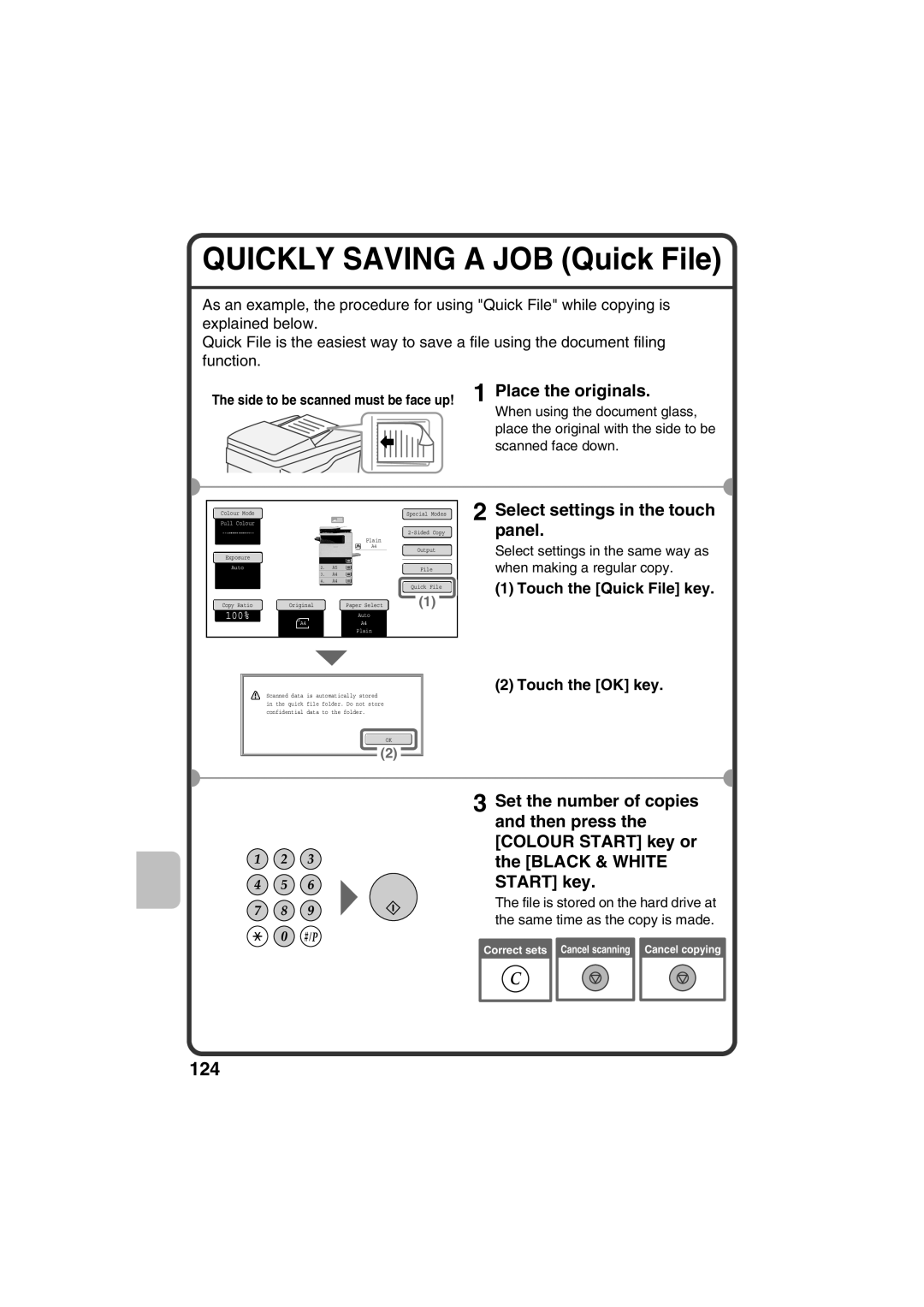QUICKLY SAVING A JOB (Quick File)
As an example, the procedure for using "Quick File" while copying is explained below.
Quick File is the easiest way to save a file using the document filing function.
The side to be scanned must be face up! 1 Place the originals.
When using the document glass, place the original with the side to be scanned face down.
Colour Mode |
|
| Special Modes | 2 |
Full Colour |
|
|
| |
|
|
|
| |
|
| Plain |
|
|
|
| A4 | Output |
|
|
|
|
| |
Exposure | 1. | A4 |
|
|
|
|
| ||
Auto | 2. | A5 | File |
|
| 3. | A4 |
| |
|
|
| ||
| 4. | A4 |
|
|
|
|
| Quick File |
|
Copy Ratio | Original | Paper Select | (1) |
|
100% |
| Auto |
|
|
A4 | A4 |
|
| |
|
|
| ||
|
| Plain |
|
|
Select settings in the touch panel.
Select settings in the same way as when making a regular copy.
(1) Touch the [Quick File] key.
(2) Touch the [OK] key.
Scanned data is automatically stored in the quick file folder. Do not store confidential data to the folder.
OK
(2)
3 Set the number of copies and then press the [COLOUR START] key or the [BLACK & WHITE START] key.
The file is stored on the hard drive at the same time as the copy is made.
Correct sets Cancel scanning Cancel copying
124