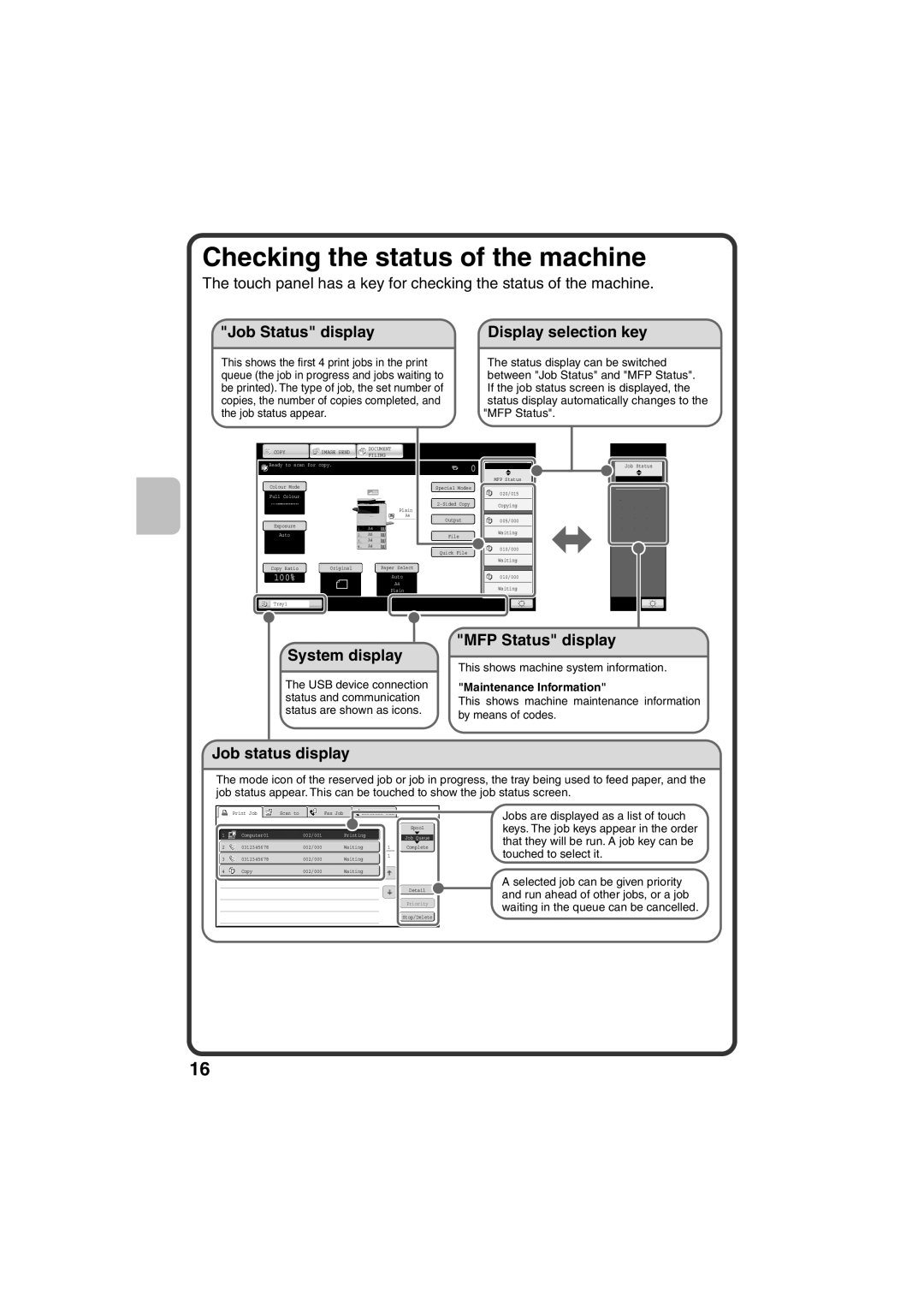Checking the status of the machine
The touch panel has a key for checking the status of the machine.
"Job Status" display | Display selection key |
This shows the first 4 print jobs in the print queue (the job in progress and jobs waiting to be printed). The type of job, the set number of copies, the number of copies completed, and the job status appear.
The status display can be switched between "Job Status" and "MFP Status". If the job status screen is displayed, the status display automatically changes to the "MFP Status".
COPY |
| IMAGE SEND | DOCUMENT | |||||||
| FILING | |||||||||
|
|
|
|
|
| |||||
Ready to scan for copy. |
|
|
|
|
| |||||
|
|
|
|
|
|
|
|
| ||
Colour Mode |
|
|
|
|
|
|
|
| ||
|
|
|
|
|
|
|
|
| ||
Full Colour |
|
|
|
|
|
|
|
| ||
|
|
|
|
|
|
|
|
|
|
|
|
|
|
|
|
|
|
|
| Plain | |
|
|
|
|
|
|
|
|
| A4 |
|
|
|
|
|
|
|
|
|
|
|
|
Exposure |
|
|
|
|
|
|
|
| ||
1. | A4 |
|
|
|
| |||||
|
|
|
|
|
|
| ||||
| Auto | 2. | A5 |
|
|
| ||||
|
|
| 3. | A4 |
|
|
| |||
|
|
| 4. | A4 |
|
|
| |||
|
|
|
|
|
|
|
| |||
Copy Ratio |
| Original |
| Paper Select | ||||||
|
|
|
|
|
|
|
|
| ||
100% |
|
|
|
| Auto |
| ||||
|
|
|
|
|
|
|
| A4 |
| |
|
|
|
|
|
|
| Plain |
| ||
Tray1
| 0 |
|
| Job Status | ||
|
|
|
|
| ||
|
|
|
|
|
|
|
|
|
|
|
| MFP Status | |
Special Modes |
|
|
|
|
| |
|
|
|
| 020/015 |
| |
|
|
|
|
|
|
|
|
|
|
|
| ||
|
|
| Copying | |||
Output005/000
Waiting
File
010/000
Quick File
Waiting
010/000 Waiting
Job Status
MFP Status
Maintenance Information
DC DC DC
DC DC DC
DC DC DC
System display
The USB device connection status and communication status are shown as icons.
"MFP Status" display
This shows machine system information.
"Maintenance Information"
This shows machine maintenance information by means of codes.
Job status display
The mode icon of the reserved job or job in progress, the tray being used to feed paper, and the job status appear. This can be touched to show the job status screen.
Print Job |
| Scan to |
| Fax Job |
| Internet Fax |
|
|
|
|
|
|
|
|
|
|
|
|
|
| Spool |
1 | Computer01 | 002/001 | Printing |
| Job Queue |
|
|
|
|
| |
2 | 0312345678 | 002/000 | Waiting | 1 | Complete |
3 | 0312345678 | 002/000 | Waiting | 1 |
|
|
| ||||
4 | Copy | 002/000 | Waiting |
|
|
Detail
Priority
Stop/Delete
Jobs are displayed as a list of touch keys. The job keys appear in the order that they will be run. A job key can be touched to select it.
A selected job can be given priority and run ahead of other jobs, or a job waiting in the queue can be cancelled.
16