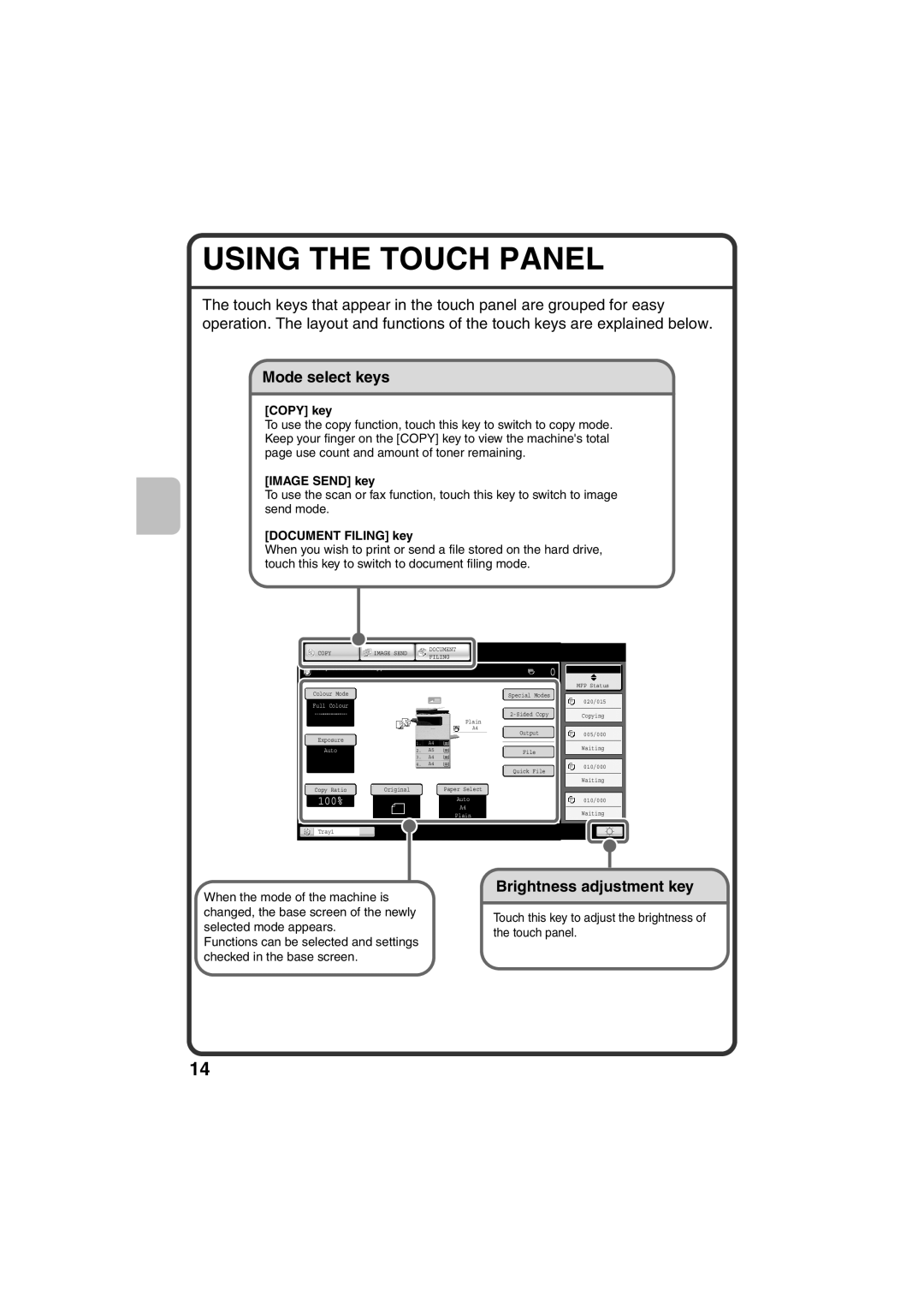USING THE TOUCH PANEL
The touch keys that appear in the touch panel are grouped for easy operation. The layout and functions of the touch keys are explained below.
Mode select keys
[COPY] key
To use the copy function, touch this key to switch to copy mode. Keep your finger on the [COPY] key to view the machine's total page use count and amount of toner remaining.
[IMAGE SEND] key
To use the scan or fax function, touch this key to switch to image send mode.
[DOCUMENT FILING] key
When you wish to print or send a file stored on the hard drive, touch this key to switch to document filing mode.
|
| COPY |
| IMAGE SEND |
| DOCUMENT |
|
|
|
|
|
|
|
|
| ||||||||||
|
|
|
| FILING |
|
|
|
|
|
|
|
|
| ||||||||||||
|
|
|
|
|
|
|
|
|
|
|
|
|
|
|
|
|
| ||||||||
|
|
|
|
|
|
|
|
|
|
|
|
|
|
|
|
|
|
|
|
|
| ||||
|
| Ready to scan for copy. |
|
|
|
|
|
|
|
|
|
|
| 0 |
|
|
| Job Status | |||||||
|
|
|
|
|
|
|
|
|
|
|
|
|
|
|
|
|
|
|
|
|
|
|
|
|
|
|
|
|
|
|
|
|
|
|
|
|
|
|
|
|
|
|
|
|
|
|
|
|
| MFP Status | |
|
|
|
|
|
|
|
|
|
|
|
|
|
|
|
|
|
|
|
|
|
|
|
|
|
|
|
| Colour Mode |
|
|
|
|
|
|
|
|
|
|
|
| Special Modes |
|
|
|
|
|
| ||||
|
|
|
|
|
|
|
|
|
|
|
|
|
|
|
|
|
|
|
|
|
|
| 020/015 |
| |
|
| Full Colour |
|
|
|
|
|
|
|
|
|
|
|
|
|
|
|
|
|
|
|
|
| ||
|
|
|
|
|
|
|
|
|
|
|
|
|
|
|
|
|
|
|
|
| Copying | ||||
|
|
|
|
|
|
|
|
|
|
|
| Plain |
|
|
|
|
|
|
|
|
|
| |||
|
|
|
|
|
|
|
|
|
|
|
| A4 |
|
|
|
|
|
|
|
|
|
| |||
|
|
|
|
|
|
|
|
|
|
| Output |
|
| 005/000 |
| ||||||||||
|
|
|
|
|
|
|
|
|
|
|
|
|
|
|
|
|
|
|
| ||||||
|
| Exposure |
|
| 1. |
| A4 |
|
|
|
|
|
|
|
|
|
|
|
|
|
|
|
| ||
|
|
| Auto |
|
| 2. |
| A5 |
|
|
|
|
|
|
| File |
|
|
|
| Waiting | ||||
|
|
|
|
|
|
|
|
|
|
|
|
|
|
|
|
|
|
| |||||||
|
|
|
|
|
|
|
|
|
|
|
|
|
|
|
|
|
|
|
|
|
|
| |||
|
|
|
|
|
|
| 3. |
| A4 |
|
|
|
|
|
|
|
|
|
|
|
|
|
|
|
|
|
|
|
|
|
|
|
|
|
|
|
|
|
|
|
|
|
|
|
|
|
|
| |||
|
|
|
|
|
|
| 4. |
| A4 |
|
|
|
|
|
|
|
|
|
|
|
|
|
| 010/000 |
|
|
|
|
|
|
|
|
|
|
|
|
|
|
|
|
|
| Quick File |
|
|
|
|
|
| ||
|
|
|
|
|
|
|
|
|
|
|
|
|
|
|
|
|
|
|
|
|
|
|
| Waiting | |
|
|
|
|
|
|
|
|
|
|
|
|
|
|
|
|
|
|
|
|
|
|
|
|
| |
|
| Copy Ratio |
| Original | Paper Select |
|
|
|
|
|
|
|
|
| |||||||||||
|
|
|
|
|
|
|
|
|
|
|
|
|
|
|
|
|
|
|
|
|
|
|
|
|
|
| 100% |
|
|
|
|
| Auto |
|
|
|
|
|
|
|
|
|
| 010/000 |
| ||||||
|
|
|
|
|
|
|
|
|
|
| A4 |
|
|
|
|
|
|
|
|
|
| ||||
|
|
|
|
|
|
|
|
|
| Plain |
|
|
|
|
|
|
|
|
|
| Waiting | ||||
|
| Tray1 |
|
|
|
|
|
|
|
|
|
|
|
|
|
|
|
|
| ||||||
|
|
|
|
|
|
|
|
|
|
|
|
|
|
|
|
|
|
|
|
|
|
| |||
|
|
|
|
|
|
|
|
|
|
|
|
|
|
|
|
|
|
|
|
|
|
|
|
|
|
Brightness adjustment key
When the mode of the machine is |
| |
changed, the base screen of the newly | Touch this key to adjust the brightness of | |
selected mode appears. | ||
the touch panel. | ||
Functions can be selected and settings | ||
| ||
checked in the base screen. |
|
14