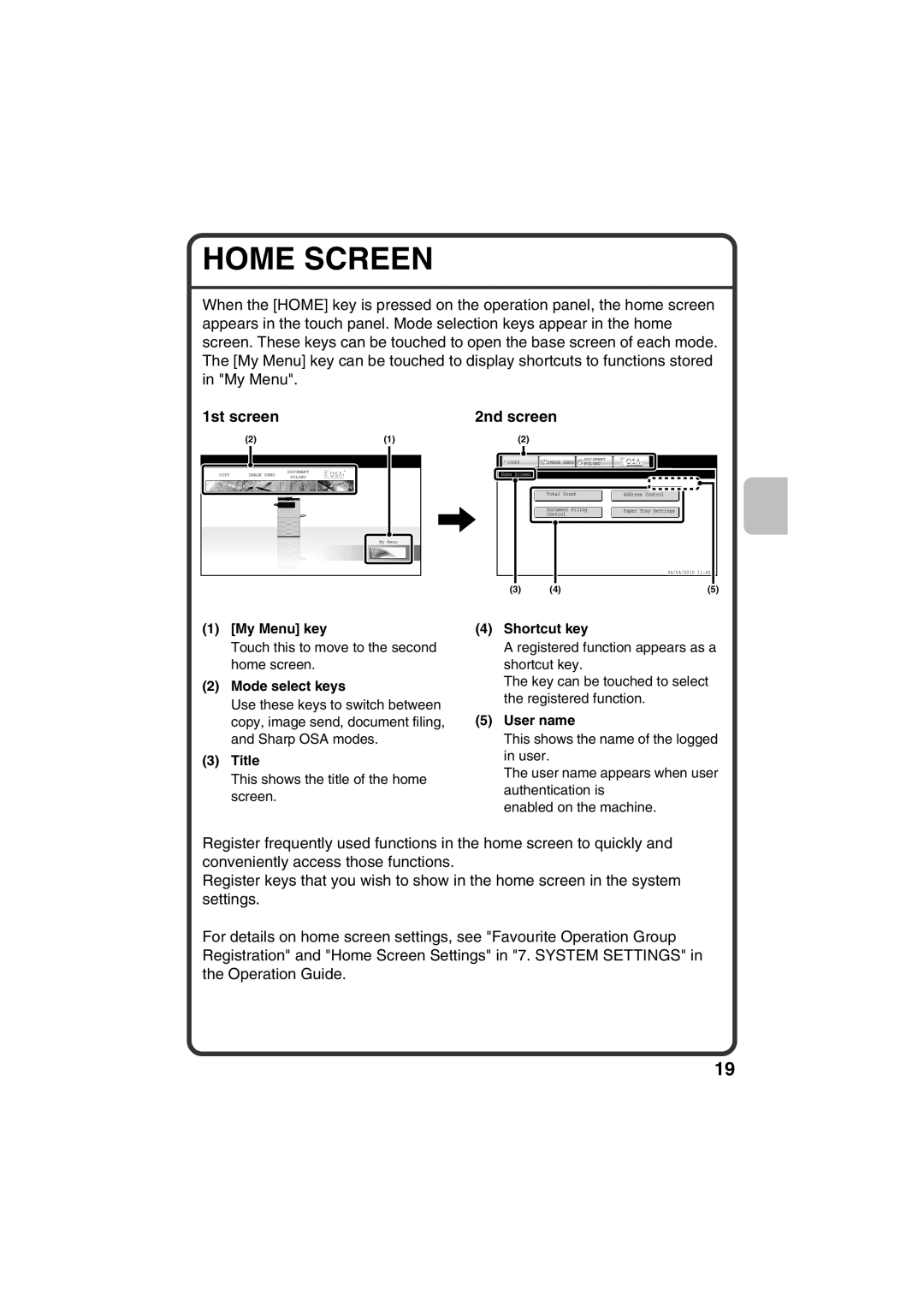HOME SCREEN
When the [HOME] key is pressed on the operation panel, the home screen appears in the touch panel. Mode selection keys appear in the home screen. These keys can be touched to open the base screen of each mode. The [My Menu] key can be touched to display shortcuts to functions stored in "My Menu".
1st screen
|
| (2) | (1) | |||
|
|
|
|
|
|
|
|
|
|
|
|
| |
|
|
|
|
|
|
|
| COPY |
| IMAGE SEND |
| DOCUMENT |
|
|
|
| FILING |
| ||
|
|
|
|
|
| |
My Menu |
2nd screen
(2)
COPY | IMAGE SEND | DOCUMENT |
FILING |
Home Screen |
| Total Count |
| Address Control |
|
|
|
| |
|
|
|
|
|
|
|
|
|
| Document Filing |
| Paper Tray Settings |
|
|
| ||
| Control |
|
|
|
|
|
| |
|
|
| 04/04/2010 | 11:40 |
| |||
|
|
|
| |||||
|
|
|
|
|
|
|
| |
(3) | (4) |
|
|
|
| (5) | ||
(1)[My Menu] key
Touch this to move to the second home screen.
(2)Mode select keys
Use these keys to switch between copy, image send, document filing, and Sharp OSA modes.
(3)Title
This shows the title of the home screen.
(4)Shortcut key
A registered function appears as a shortcut key.
The key can be touched to select the registered function.
(5)User name
This shows the name of the logged in user.
The user name appears when user authentication is
enabled on the machine.
Register frequently used functions in the home screen to quickly and conveniently access those functions.
Register keys that you wish to show in the home screen in the system settings.
For details on home screen settings, see "Favourite Operation Group Registration" and "Home Screen Settings" in "7. SYSTEM SETTINGS" in the Operation Guide.
19