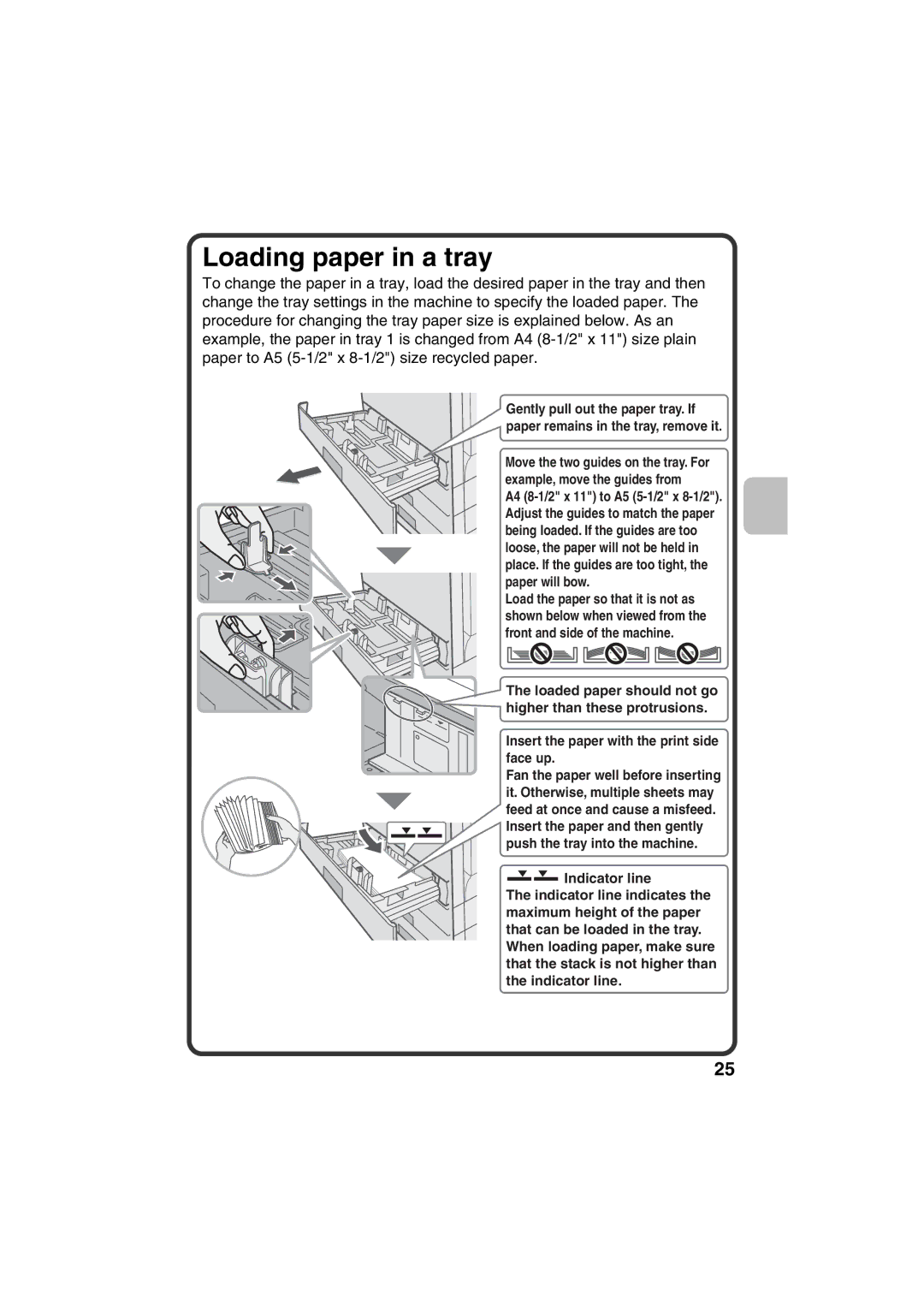Loading paper in a tray
To change the paper in a tray, load the desired paper in the tray and then change the tray settings in the machine to specify the loaded paper. The procedure for changing the tray paper size is explained below. As an example, the paper in tray 1 is changed from A4
Gently pull out the paper tray. If paper remains in the tray, remove it.
Move the two guides on the tray. For example, move the guides from
A4
Load the paper so that it is not as shown below when viewed from the front and side of the machine.
The loaded paper should not go higher than these protrusions.
Insert the paper with the print side face up.
Fan the paper well before inserting it. Otherwise, multiple sheets may feed at once and cause a misfeed. Insert the paper and then gently push the tray into the machine.
![]()
![]() Indicator line
Indicator line
The indicator line indicates the maximum height of the paper that can be loaded in the tray. When loading paper, make sure that the stack is not higher than the indicator line.
25