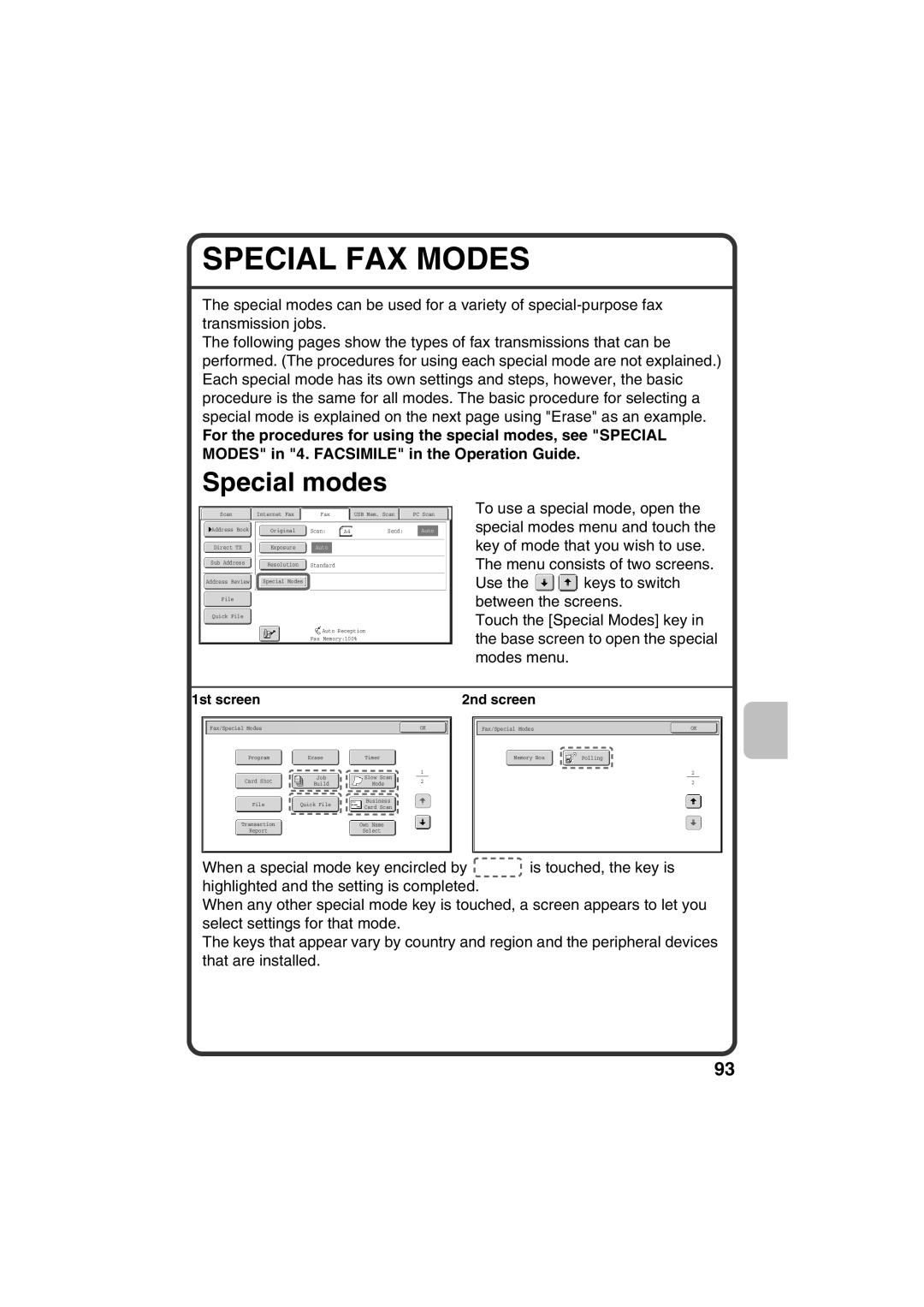SPECIAL FAX MODES
The special modes can be used for a variety of
The following pages show the types of fax transmissions that can be performed. (The procedures for using each special mode are not explained.) Each special mode has its own settings and steps, however, the basic procedure is the same for all modes. The basic procedure for selecting a special mode is explained on the next page using "Erase" as an example.
For the procedures for using the special modes, see "SPECIAL MODES" in "4. FACSIMILE" in the Operation Guide.
Special modes
Scan |
| Internet Fax |
| Fax | USB Mem. Scan | PC Scan |
Address Book | Original | Scan: | A4 | Send: | Auto |
Direct TX | Exposure | Auto |
|
|
|
Sub Address |
| Resolution |
| Standard |
|
|
| ||
|
|
|
|
|
Address Review |
| Special Modes |
|
|
|
|
|
|
|
File
Quick File
Auto Reception
Fax Memory:100%
To use a special mode, open the special modes menu and touch the key of mode that you wish to use. The menu consists of two screens.
Use the ![]()
![]() keys to switch between the screens.
keys to switch between the screens.
Touch the [Special Modes] key in the base screen to open the special modes menu.
1st screen |
|
|
| 2nd screen |
|
| |||||
|
|
|
|
|
|
|
|
|
|
|
|
|
|
|
|
|
|
|
|
|
|
| |
|
| Fax/Special Modes |
| OK |
|
|
| Fax/Special Modes |
| OK |
|
|
|
|
|
|
|
|
|
|
|
|
|
Program | Erase | Timer | Memory Box | Polling |
|
|
|
|
|
|
|
| 1 |
| 2 |
Card Shot |
|
| Job |
|
| Slow Scan |
|
|
|
|
|
|
|
|
| 2 |
| 2 | |||
|
| Build |
|
| Mode |
|
| |||
|
|
|
|
|
|
|
|
|
|
|
File |
| Quick File |
|
| Business |
|
|
| ||
|
|
| Card Scan |
|
|
|
| |||
|
|
|
|
|
|
|
|
|
|
|
Transaction |
|
|
|
| Own Name |
|
|
|
| |
Report |
|
|
|
| Select |
|
|
|
| |
When a special mode key encircled by ![]() is touched, the key is highlighted and the setting is completed.
is touched, the key is highlighted and the setting is completed.
When any other special mode key is touched, a screen appears to let you select settings for that mode.
The keys that appear vary by country and region and the peripheral devices that are installed.
93