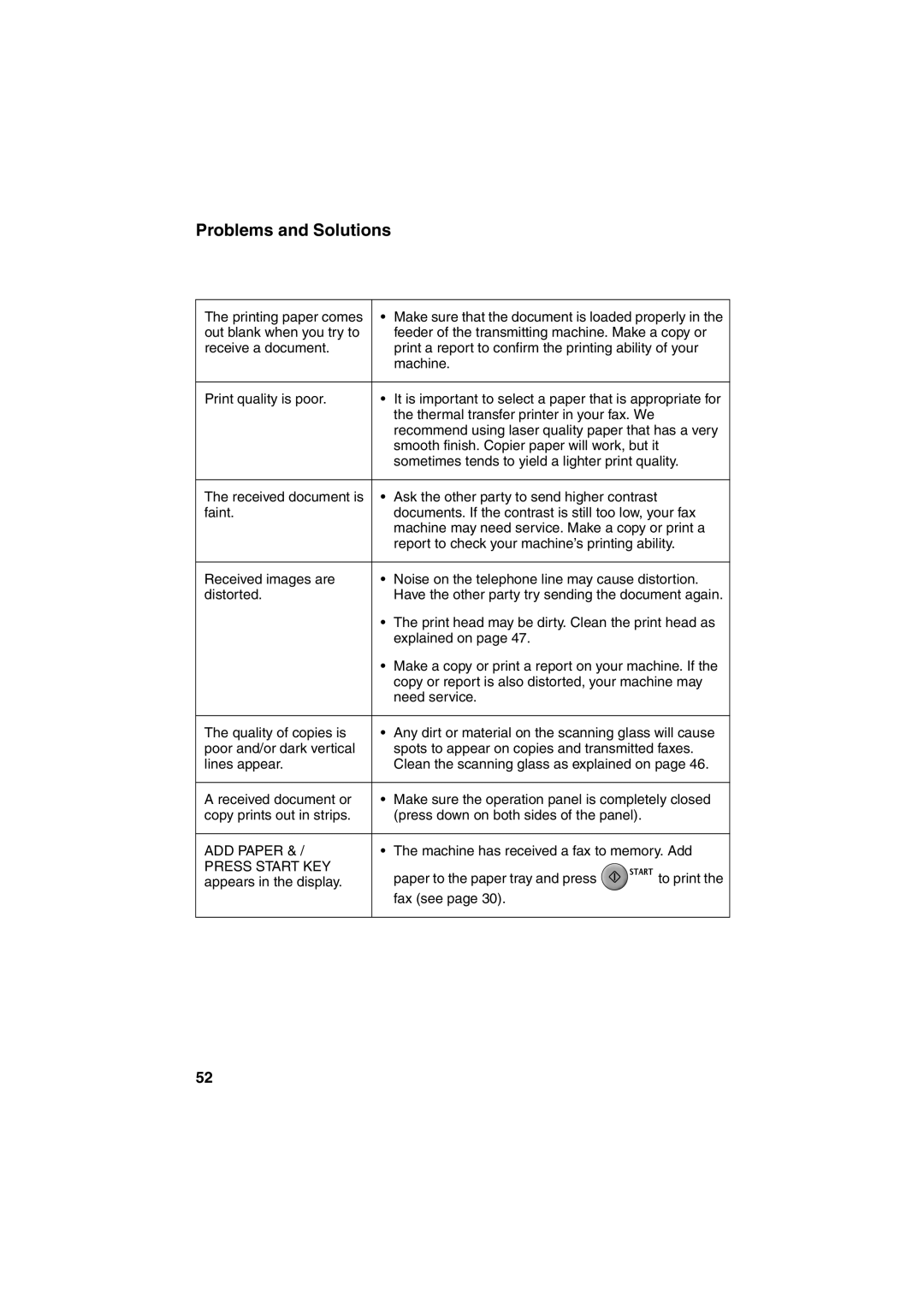UX-P710 UX-A760
EU Only
English
Scanning resolution Horizontal 8 pels/mm Vertical
Specifications Imaging film
Replacement roll not included
Yields approx A4 pages
Operating temperature
Power requirements
Power consumption
Dimensions without
Important safety information
Mode Select key
Look at the Operation Panel
Monitoring phone conversations
Again. ABC appears at
When number entry mode is selected
Entering letters
On the UX-P710, or
Setup
Unpacking Checklist
Unpacking Checklist
Points to keep in mind when setting up
Imaging Film
Connecting the phone line
Imaging Film
Checking the pre-loaded sample roll
Do not Discard the TWO Green Gears
Imaging Film
When not using the machine
Loading Paper
Loading Paper
Setting the date and time
Initial Settings
Initial Settings
Entering your fax number
Setting the Reception Mode
Setting the Reception Mode
Entering your name
Setting the reception mode
Volume Adjustment
Volume Adjustment
Speaker volume
Language Select Setting
Flash Select Setting For PBX
Flash Select Setting For PBX
Key Tone setting
Transmittable Documents
Transmittable Documents
Loading the Document
Resolution settings
Resolution and Contrast
Resolution and Contrast
Removing a document from the feeder
Contrast settings
Sending a Fax Normal Dialling
Storing Numbers
Storing Numbers
Storing fax and phone numbers in the phonebook
Assigning a number in the phonebook to a Rapid Key
Printing the TEL # List
Changing the number assigned to a
Deleting a single number
Editing numbers in the phonebook
Deleting numbers from the phonebook
UX-A760 Press
Sending a Fax Auto Dialling
Using an auto-dial number to send a fax
Sending a Fax Auto Dialling
Redial
Automatic redialling
Deleting redial numbers
Storing a redial number in the phonebook
Dial Tone Check
Making Phone Calls
Making Phone Calls
Silent fax reception
Using TEL/FAX T/F Mode
Using TEL/FAX T/F Mode
Pseudo ring duration
Using TEL Mode
Using FAX Mode
Using FAX Mode
Number of Rings setting
Answering a call on a phone connected to the same line
Using TEL Mode
Fax Remote Reception setting
Putting a call on hold
Fax Remote Number setting
Fax Signal Receive setting
Receive Ratio setting
Using A.M. Mode UX-A760
Using A.M. Mode UX-A760
Reception to Memory
Erasing received faxes from memory
Fax Receive setting
Reception to Memory
Checking how much memory is currently in use
Recording an OGM
Using the Answering System
Recording an OGM
Checking the outgoing message
Using the Answering System
OGM Only mode
Answering System Settings
Answering System Settings
Call screening
Programming the override code
Override Ringing
Override Ringing
Overriding the answering system
Remote code
Remote Operations
Remote Operations
Toll Saver
Skip forward Press
Play new messages only First stop
Comments
Turning off OGM Only mode
Other remote commands
OGM Only mode p Turning on OGM Only mode
Recording a memo p
Making Copies
Caller ID List
Activating Caller ID
Activating Caller ID
Display messages
Printing the Caller ID list
Caller ID List
Deleting calls from the list
Storing a number in the Caller ID list in the phonebook
Blocking Private Calls
Blocking Calls
Blocking Calls
Blocking OUT of Area calls
Printing the Junk number list
Key Lock Function
Storing the Key Lock code
Activating the Key Lock function
Releasing the Key Lock
Clearing changing the Key Lock code
Cleaning the Machine
Cleaning the Machine
Cleaning the scanning glass and rollers
Cleaning the Print Head and Rollers
Cleaning the Print Head Rollers
Press green release
Cleaning the housing
About the lithium battery
Line error
Problems and Solutions
Problems and Solutions
Dialling and transmission problems
Reception and copying problems
ADD Paper
General problems
Messages and Signals
Messages and Signals
KEY Lock
Audible signals
Recalling
Clearing Paper Jams
Clearing Paper Jams
Clearing a jammed document
Clearing Paper Jams
Clearing jammed printing paper
Quick Reference Guide
Require the same key, press After entering the first letter
Index
Index
Index
Remote Operation Card
Remote Commands
Spis treści
Wprowadzenie
Automatyczny podajnik
Linia telefoniczna
Tryby odbioru
Dokumentów Regulacja kontrastu
Ważne informacje dotyczące bezpieczeństwa
Pulpit sterowniczy
Przycisk Wybór Trybu
Monitorowanie rozmów telefonicznych
Wprowadzanie liter
Dostarczone wyposażenie
Instalacja
Dostarczone wyposażenie
Konfiguracja
Podłączanie kabla telefonicznego
Folia kopiująca
Folia kopiująca
Sprawdzanie zainstalowanej fabrycznie rolki próbnej
Będą Jeszcze Potrzebne
Zwolnij blokadę i otwórz zespół drukujący
Folia kopiująca
Postępowanie przy wyłączonej maszynie
Wkładanie papieru
Wkładanie papieru
Takiej sytuacji należy zamknąć podajnik papieru
Ustawianie daty i godziny
Ustawienia początkowe
Ustawienia początkowe
Wprowadzanie własnego numeru faksu
Ustawianie trybu odbioru
Ustawianie trybu odbioru
Wprowadzanie nazwy użytkownika
Ustawianie trybu odbioru
Regulacja głośności
Regulacja głośności
Głośność głośnika
Ustawianie języka
Ustawianie języka
Ustawianie systemu Flash w centrali PBX
Ustawienia dźwięku klawiszy
Akceptowane dokumenty
Wysyłanie dokumentów
Akceptowane dokumenty
Wkładanie dokumentu
Wyjmowanie dokumentu z podajnika
Regulowanie rozdzielczości i kontrastu
Regulowanie rozdzielczości i kontrastu
Ustawienia Rozdzielczości
Auto
Wysyłanie dokumentu Standardowe wybieranie numeru
Ustawienia kontrastu
Ciemny
Zapisywanie numerów
Zapisywanie numerów
Drukowanie Listy # TEL
Istnieje możliwość przypisania
Usuwanie pojedynczego numeru
Edytowanie numerów w książce telefonicznej
Usuwanie numerów z książki telefonicznej
Usuwanie wszystkich numerów
Wysyłanie dokumentu przy użyciu automatycznego wybierania
Wysyłanie dokumentu Automatyczne wybieranie
Ponowne wybieranie ostatniego numeru
Naciśnij przycisk F . Na koniec Naciśnij przycisk Start
Usuwanie ostatnio wybieranych numerów
Automatyczne wybieranie ostatniego numeru
Sprawdzanie dostępności linii
Wykonywanie rozmów telefonicznych
Wykonywanie rozmów telefonicznych
Praca w trybie TEL/FAKS T/F
Odbieranie dokumentów
Praca w trybie TEL/FAKS T/F
Cichy odbiór dokumentu
Praca w trybie TEL
Praca w trybie Faks
Praca w trybie Faks
Ustawienia liczby sygnałów
Praca w trybie TEL
Zawieszanie rozmowy
Ustawienia zdalnego odbioru faksu
Ustawienia rozmiaru odbieranego dokumentu
Ustawienia kodu aktywacji zdalnej
Ustawienia sygnału odbioru faksu
Obcinane. Funkcję można wyłączyć
Praca w trybie AUT. ZGŁ. UX-A760
Praca w trybie AUT. ZGŁ. UX- A760
Odbiór do pamięci
Usuwanie odebranych dokumentów z pamięci
Odbiór do pamięci
Ustawienia odbioru dokumentu
Sprawdzanie bieżącej ilości zajętej pamięci
Nagrywanie zapowiedzi OGM
System zgłoszeniowy tylko UX-A760
Nagrywanie zapowiedzi OGM
Sprawdzanie zapowiedzi
Korzystanie z systemu zgłoszeniowego
Odtwarzanie wiadomości przez głośnik
Ustawienia systemu zgłoszeniowego
Ustawienia systemu zgłoszeniowego
Maksymalny czas nagrywania
Programowanie kodu odblokowującego
Wymuszenie dzwonka
Wymuszenie dzwonka
Wyłączenie automatu zgłoszeniowego
Kod zdalny
Funkcje zdalne
Funkcje zdalne
Tryb oszczędny
Odtwórz ponownie Naciśnij
Zatrzymaj odtwarzanie Naciśnij
Usunąć wszystkie wiadomości
Wykonać inne czynności Możesz
Praca w trybie TEL/FAKS Nagrywanie nowej zapowiedzi
Inne polecenia zdalne
Przycisk , , a następnie wprowadź polecenie
Nagrywanie notatki str
Kopiowanie
Po zakończeniu przygotowań Naciśnij przycisk Copy
Aktywowanie funkcji identyfikacji dzwoniącego
Lista identyfikacji dzwoniących
Komunikaty wyświetlacza
Lista identyfikacji dzwoniących
Usuwanie rozmów telefonicznych z listy
Drukowanie listy identyfikacji dzwoniących
Blokowanie „TELEFONÓW Prywatnych
Blokowanie rozmów
Blokowanie rozmów
Blokowanie rozmów „POZA
Drukowanie listy niechcianych numerów
Funkcja blokady klawiatury
Zapisywanie kodu blokady klawiatury
Kasowanie zmienianie kodu blokady klawiatury
Uruchamianie funkcji blokady klawiatury
Wyłączanie funkcji blokady klawiatury
Mogą pojawić się także następujące komunikaty
Czyszczenie urządzenia
Konserwacja
Czyszczenie urządzenia
Czyszczenie szyby skanera i rolek
Czyszczenie głowicy drukującej i rolek
Czyszczenie głowicy
Drukującej i rolek
Ostrzeżenie
Wymień folię kopiującą Umieść prawe końce szpuli na osiach
Czyszczenie obudowy
Bateria litowa
Problemy i rozwiązania
Rozwiązywanie problemów
Problemy i rozwiązania
Problemy związane z wybieraniem numerów i wysyłaniem
Problemy z odbiorem i kopiowaniem
Upewnij się, że kabel telefoniczny jest prawidłowo
Papier Nacisnij Start
Problemy ogólne
Komunikaty i sygnały
Komunikaty i sygnały
Pamięc Pełna
Brak Folii
BLOK. Klaw
Komunikat NR
Dźwięk ciągły Sekundy
Sygnały dźwiękowe
Wybieranie
Kopiowania
Usuwanie zacięć papieru
Usuwanie zacięć papieru
Usuwanie zaciętego dokumentu
Usuwanie zacięć papieru
Usuwanie papieru zaciętego podczas drukowania
Skrócony opis obsługi
Naciśnij przycisk
Indeks
Indeks
Indeks
Karta Zdalnej Obsługi
Instrukcja zdalnej obsługi telefaksu
Polecenia Zdalne
Ýçindekiler
Giriþ
Besleyici Kontrast kontrolü
Cevaplama modlarý
Otomatik doküman
Fotokopi iþlevi
Önemli güvenlik bilgileri
Mode Select tuþu
Ýþletim Paneline bir Bakýþ
Telefon görüþmelerinin izlenmesi
Harflerin girilmesi
Örnek Sharp = 7777 44 2
Kurulum
Paketinden çýkarma Kontrol listesi
Paketinden çýkarma Kontrol Baðlantýlar Listesi
Telefon hattýnýn baðlanmasý
Görüntüleme Filmi
Görüntüleme Filmi
Önceden yüklenmiþ örnek rulonun kontrol edilmesi
ÝKÝ Adet Yeþýl Dýþlýyý Çöpe Atmayiniz
Makaralarýn sað uçlarýný pimlere oturtun
Kaðýt Yüklenmesi
Kaðýt Yüklenmesi
Tarih ve saatin ayarlanmasý
Baþlangýç Ayarlarý
Baþlangýç Ayarlarý
Faks numaranýzýn girilmesi
Cevaplama Modunun Ayarlanmasý
Cevaplama Modunun Ayarlanmasý
Adýnýzýn girilmesi
Cevaplama modunun ayarlanmasý
Ses Ayarý
Ses Ayarý
Hoparlör sesi
Dil Ayarý
PBX için Flaþ Seçme Ayarý
PBX için Flaþ Seçme Ayarý
Tuþ Tonu ayarý
Gönderilebilir Dokümanlar
Faks Gönderme
Gönderilebilir Dokümanlar
Doküman Yükleme
Besleyiciden bir dokümanýn alýnmasý
Çözünürlük ve Kontrast
Çözünürlük ve Kontrast
Çözünürlük ayarlarý
OTO
Faks Gönderme Normal Arama
Kontrast ayarlarý
Koyu
Diðer kiþi cevaplarsa Start tuþuna
Numaralarýn Kaydedilmesi
Numaralarýn Kaydedilmesi
Hata oluþursa makine üç kere bip sesi verecektir
Telefon rehberindeki bir numaraya Hýzlý Arama Tuþu atama
Tek bir numaranýn silinmesi
Telefon rehberindeki numaralarýn düzenlenmesi
Telefon rehberindeki numaralarýn silinmesi
UX-A760
Yeniden ara
Faks Gönderme Otomatik Arama
Faks göndermek için otomatik aramalý bir numara kullanma
Telefon rehberini kullanma F
Otomatik yeniden arama
Yeniden arama numaralarýnýn silinmesi
Yeniden arama numarasýnýn telefon rehberinde saklanmasý
Çevir Sesi Kontrolü
Telefon Görüþmeleri Yapma
Telefon Görüþmeleri Yapma
TEL/FAKS T/F Modunu Kullanma
Faks Alma
TEL/FAKS T/F Modunu Kullanma
Sessiz faks alýmý
TEL Modunun Kullanýlmasý
Faks Modunun Kullanýlmasý
Faks Modunun Kullanýlmasý
Zil Sayýsý ayarý
Uzaktan Faks Alma ayarý
TEL Modunun Kullanýlmasý
Çaðrý bekletme
Ayný hatta baðlý bir telefon üzerinden çaðrý cevaplama
Uzaktan Faks Alýmý Numarasý ayarý
Faks Sinyali Alma ayarý
Alma Oraný ayarý
Modunun Kullanýlmasý UX-A760
Modunun Kullanýlmasý UX-A760
Hafýzaya Alma
Hafýzaya Alma
Faks Alma ayarý
Alýnan fakslarýn hafýzadan silinmesi
Giden Mesaj Kaydetme
Telesekreter Sadece UX-A760
Giden Mesaj Kaydetme
Telesekreterin Kullanýlmasý
Mesaj listesinin yazdýrýlmasý
Telesekreterin Kullanýlmasý
Mesajlarýnýzýn dinlenmesi
Alýnan mesajlarýn silinmesi
Çaðrý izleme
Telesekreter Ayarlarý
Telesekreter Ayarlarý
Ýzin verilen en uzun kayýt süresi
Devreden çýkarma kodunun programlanmasý
Devreden Çýkarma Zil Sesi
Devreden Çýkarma Zil Sesi
Telesekreterin devreden çýkarýlmasý
Uzaktan kumanda kodu
Uzaktan Çalýþtýrma
Uzaktan Çalýþtýrma
Ýndirimli Saat
Uzaktan kumanda kodunuzu giriniz Ve ardýndan tuþuna basýnýz
Için , tuþlarýna basýnýz
Açýklamalar
TEL/FAKS modu Yeni bir giden mesaj kaydetme
Diðer uzaktan kumanda komutlarý
Cevaplama modunun deðiþtirilmesi Modu Faks modu TEL modu
Bir not kaydetme sayfa
Fotokopi Çekme
Dokümanlarý yükleyin. En fazla 10 A4 sayfasý
Arayan Nonun etkinleþtirilmesi
Arayan No Caller ID Servis gerektirir
Arayan Nonun etkinleþtirilmesi
Arayan No Listesi
Arayan No listesinin yazdýrýlmasý
Arayan No Listesi
Listeden çaðrýlarýn silinmesi
Ekran Tekrar Arama
Gizli NUMARAlarý Engelleme
Çaðrýlarý Engelleme
Çaðrýlarý Engelleme
Alan Disi çaðrýlarýn engellemesi
Ýstenmeyen numaralar listesinin yazdýrýlmasý
Tuþ Kilidi Ýþlevi
Tuþ Kilidi kodunun kaydedilmesi
Önemli Tuþ Kilidi kodunu not
Tuþ Kilidi kodunun silinmesi deðiþtirilmesi
Tuþ Kilidi iþlevinin etkinleþtirilmesi
Tuþ Kilidinin devreden çýkarýlmasý
Yazdýrmak için Start tuþuna basýn
Makinenin Temizlenmesi
Bakým
Makinenin Temizlenmesi
Tarama camý ve makaralarýn temizlenmesi
Baský Kafasý ve Makaralarýn Temizlenmesi
Baský Kafasý ve Makaralarýn Temizlenmesi
Dikkat
Mahfazanýn temizlenmesi
Lityum pil hakkýnda
Sorunlar ve Çözümleri
Sorun giderme
Sorunlar ve Çözümleri
Hat hatasý
Alma ve kopyalama sorunlarý
Start Tusuna BAS
Genel sorunlar
Kopyalama için otomatik
Doküman besleme Çalýþmýyor
Mesajlar ve Uyarýlar
Mesajlar ve Uyarýlar
Hafiza Full
Film Bitti
TUS Kilidi
Mesaj #
Sesli Uyarýlar
Yeniden Arama
Sýkýþan bir dokümanýn çýkarýlmasý
Kaðýt Sýkýþmasýnýn Giderilmesi
Kaðýt Sýkýþmasýnýn Giderilmesi
Görüntüleniyorsa önce F tuþuna
Ýþletim panelini kapatýnýz
Sýkýþmýþ baský kaðýdýnýn çýkarýlmasý
Kaðýdý çýkarýnýz
Hýzlý Baþvuru El Kitabý
Girilmesinden sonra
Dizin
Dizin
Dizin
Uzaktan Kumanda Karti
Uzaktan Kullanma Kýlavuzu
Uzaktan Kumanda Komutlari
Cuprins
Cuprins
Apelarea automată
Introducere
Specificaţii Rola de film
Rezoluţie de scanare Orizontală 8 pixel/mm Verticală
Alimentator de documente
Linie telefonică
Modurile de recepţie
Controlul contrastului
Informaţii importante referitoare la siguranţa in exploatare
Tasta Mode Select
Panoul de operare
Tastele cu cifre Utilizaţi-le pentru a tasta numere de fax
Monitorizarea conversaţiilor telefonice
Este dezactivat
Introducerea literelor
Exemplu Sharp = 7777 44 2 777
Listă de verificare la despachetare
Elemente de reţinut când efectuaţi configurarea
Instalare
Setarea aparatului
Conectarea liniei telefonice
Rola de film
Rola de film
Verificarea rolei initiale preîncărcată
NU Aruncaţi Mecanismele DE ACŢIONARE, Verzi
Rola de film
Când nu utilizaţi aparatul
Încărcarea hârtiei
Încărcarea hârtiei
Când nu utilizaţi aparatul, ţineţi tava închisă
Setarea datei şi a orei
Setările iniţiale
Setările iniţiale
Introducerea numărului de fax
Setarea modului de recepţie
Setarea modului de recepţie
Introducerea numelui
Setarea modului de recepţie
Ajustarea volumului
Ajustarea volumului
Volumul difuzorului
Setările pentru selectarea limbii
Setări ale PBX-ului
Setări ale PBX-ului
Setarea tonului tastelor
Trimiterea faxurilor Documentele de transmis
Documentele de transmis
Alimentarea documentului
Scoaterea unui document din tavă
Rezoluţia şi contrastul
Rezoluţia şi contrastul
Setările de rezoluţie
Trimiterea unui fax Apelarea normală
Setările de contrast
Inchis
Stocarea numerelor de fax şi telefon în agenda telefonică
Stocarea numerelor
Stocarea numerelor
Dacă apare o eroare, aparatul va emite trei semnale sonore
Agendă, apăsaţi F , se Şi apoi pentru a selecta DA
Apăsaţi Start Apăsaţi pentru a ieşi
Imprimarea Listei cu numere de telefon
Când un număr este atribuit unei taste
Ştergerea unui singur număr
Editarea numerelor din agendă
Ştergerea numerelor din agendă
UX-A760 Apăsaţi
Reapelare
Trimiterea unui fax Apelarea automată
Trimiterea unui fax Apelarea automată
Încărcaţi documentele Dacă doriţi, apăsaţi
Reapelarea automată
Ştergerea numerelor cu reapelare
Stocarea unui număr cu reapelare în agendă
Verificarea tonului de apel
Efectuarea de apeluri telefonice
Efectuarea de apeluri telefonice
Utilizarea modului TEL/FAX
Primirea faxurilor
Utilizarea modului TEL/FAX T/F
Durata pseudo soneriei
Utilizarea modului TEL
Utilizarea modului FAX
Utilizarea modului FAX
Setarea numărului de sonerii
Setările de recepţie a faxurilor la distanţă
Utilizarea modului TEL
Punerea unui apel în aşteptare
Din nou pentru a continua conversaţia
Setarea zoom-ului de recepţie
Setarea numerelor de fax la transmisie Remote
Setări pentru semnalul de recepţie a faxurilor
Doriţi, puteţi dezactiva această funcţie şi
Recepţionarea în memorie
Utilizarea modului R.T. UX-A760
Utilizarea modului R.T. UX- A760
Start pentru a imprima faxurile
Ştergerea faxurilor primite din memorie
Recepţionarea în memorie
Setări pentru primirea faxurilor
Verificarea memoriei utilizate în mod curent
Înregistrarea unui MI
Robotul telefonic doar UX-A760
Înregistrarea unui MI
Utilizarea robotului telefonic
Imprimarea listei de mesaje
Utilizarea robotului telefonic
Ascultarea mesajelor
Ştergerea mesajelor primite
Afişarea apelului
Setările robotului telefonic
Setările robotului telefonic
Timpul maxim de înregistrare admis
Programarea codului de omitere
Ignorarea soneriei
Ignorarea soneriei
Ignorarea robotul telefonic
Codul la distanţă
Operaţii la distanţă
Operaţii la distanţă
Economisire
Ştergerea tuturor mesajelor
Introduceţi codul de distanţă şi Apăsaţi
Redarea mesajelor noi Mai întâi
Repetarea redării Apăsaţi Efectuarea altor operaţii Puteţi
Înregistrarea unui memo p
Alte comenzi la distanţă
Modul TEL/FAX Înregistrarea unui nou mesaj de întâmpinare
Doar modul MI p Activarea modului MI
Copierea
Când sunteţi pregătit să începeţi Copierea, apăsaţi Copy
Listă de identificare apelant
Mesaje afişate
Imprimarea listei cu Identităţi apelant
Listă de identificare apelant
Ştergerea apelurilor din listă
Stocarea unui număr în ista de ID-uri din agenda telefonică
Blocarea Apelurilor
Blocarea apelurilor
Blocarea apelurilor
Blocarea apelurilor DIN Afara Zonei
Imprimarea listei cu numere nedorite
Ştergerea tuturor numerelor UX-P710 Apăsaţi UX-A760 Apăsaţi
Funcţia de blocare a tastelor
Stocarea codului de blocare a tastelor
Introducerea schimbarea codului de blocare a tastaturii
Activarea funcţiei de blocare a tastelor
Deblocarea tastaturii
Apoi apăsaţi Start pentru a imprima faxul
Curăţarea aparatului
Întreţinere
Curăţarea aparatului
Curăţarea geamului de scanare şi a rolelor
Înlocuiţi capătul stâng al rolei albe în suportul său
Curăţarea capului de imprimare şi a rolelor
Curăţarea capului de imprimare şi a rolelor
Rotiţi pârghia înapoi Închideţi panoul de operare
Atenţie
Curăţarea carcasei
Despre bateria cu litiu
Probleme de apelare şi de transmisie
Probleme şi soluţii
Probleme şi soluţii
Depanarea
La o sursă de energie
Probleme de recepţie şi de copiere
Apelarea nu este posibilă
Hârtia pentru imprimat nu
Adauga Hartie
Probleme generale
Nu apare niciun mesaj pe
Câteva secunde mai târziu
Mesaje şi semnale
Mesaje şi semnale
Memorie Plina
Film Terminat
BLOC. Taste
Nici UN NR MEM
Furcă
Semnale perceptibile
Reapeleaza
Secunde oprit
Eliberarea blocajelor de hârtie
Eliberarea blocajelor de hârtie
Eliberarea unui document blocat
Eliberarea blocajelor de hârtie
Eliberarea hârtiei de imprimat blocate
Scoateţi documentul
Ghid de referinţe rapide
După ce aţi introdus prima Literă
Index
Index
Ştergerea, 22 Editarea, 22 Stocarea, 20 Utilizarea
Index
Card DE Operare LA Distanţă
Comenzi LA Distanþã
Български
Οδηγός γρήγορης αναφοράς
Γράµµατος πιέστε
Page
Other Countries outside the EU
Kraje pozaunijne
Σε άλλες χώρες εκτός της ΕΕ
În alte þãri din afara Uniunii Europene
ÏÈ˘Ê ÁÚÏÍ˝Ê ÊÙËû˝ ›Ã
Page
Sharp Electronics Europe Gmbh
Koszt połączenia impuls/minuta