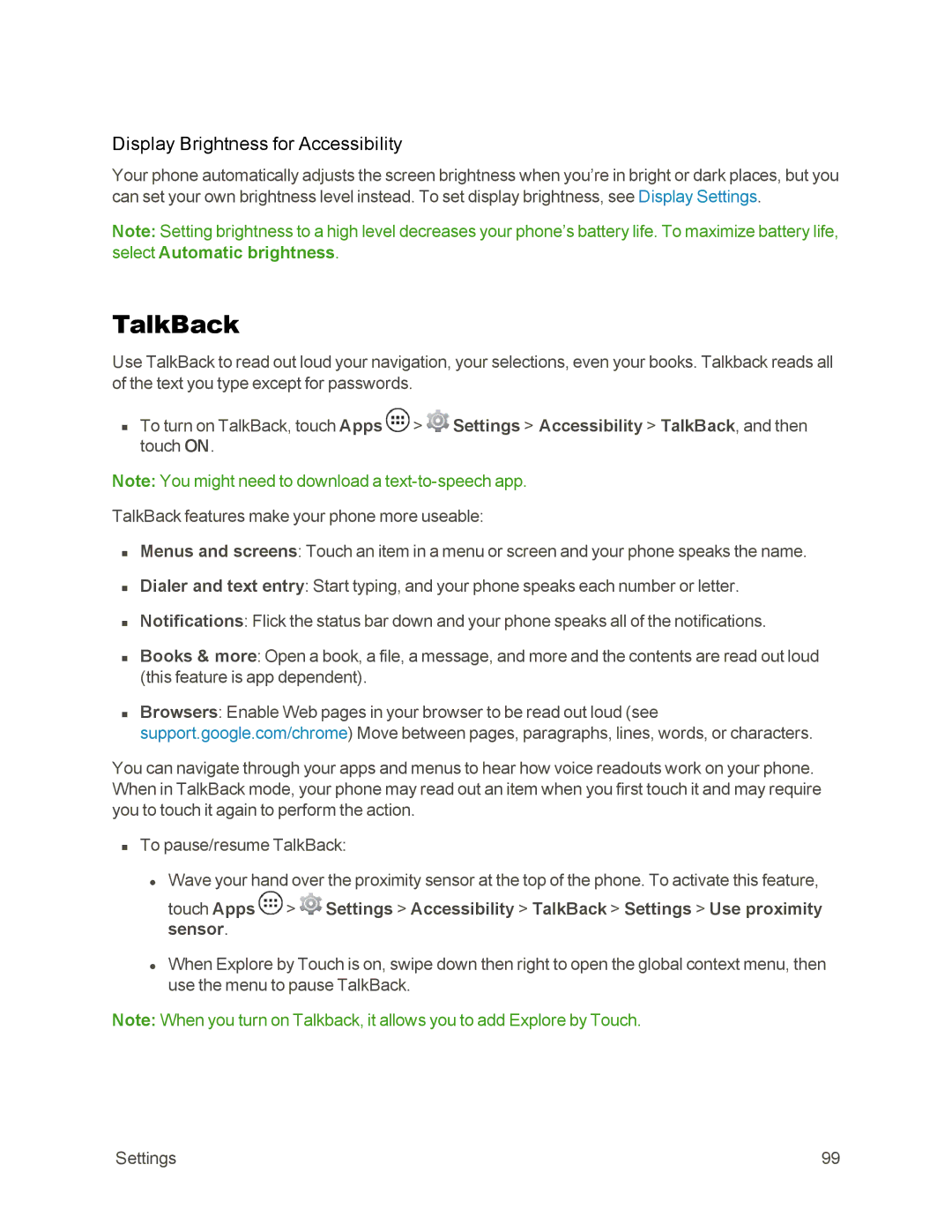Display Brightness for Accessibility
Your phone automatically adjusts the screen brightness when you’re in bright or dark places, but you can set your own brightness level instead. To set display brightness, see Display Settings.
Note: Setting brightness to a high level decreases your phone’s battery life. To maximize battery life, select Automatic brightness.
TalkBack
Use TalkBack to read out loud your navigation, your selections, even your books. Talkback reads all of the text you type except for passwords.
nTo turn on TalkBack, touch Apps ![]() >
> ![]() Settings > Accessibility > TalkBack, and then touch ON.
Settings > Accessibility > TalkBack, and then touch ON.
Note: You might need to download a
TalkBack features make your phone more useable:
nMenus and screens: Touch an item in a menu or screen and your phone speaks the name.
nDialer and text entry: Start typing, and your phone speaks each number or letter.
nNotifications: Flick the status bar down and your phone speaks all of the notifications.
nBooks & more: Open a book, a file, a message, and more and the contents are read out loud (this feature is app dependent).
nBrowsers: Enable Web pages in your browser to be read out loud (see support.google.com/chrome) Move between pages, paragraphs, lines, words, or characters.
You can navigate through your apps and menus to hear how voice readouts work on your phone. When in TalkBack mode, your phone may read out an item when you first touch it and may require you to touch it again to perform the action.
nTo pause/resume TalkBack:
•Wave your hand over the proximity sensor at the top of the phone. To activate this feature, touch Apps ![]() >
> ![]() Settings > Accessibility > TalkBack > Settings > Use proximity sensor.
Settings > Accessibility > TalkBack > Settings > Use proximity sensor.
•When Explore by Touch is on, swipe down then right to open the global context menu, then use the menu to pause TalkBack.
Note: When you turn on Talkback, it allows you to add Explore by Touch.
Settings | 99 |