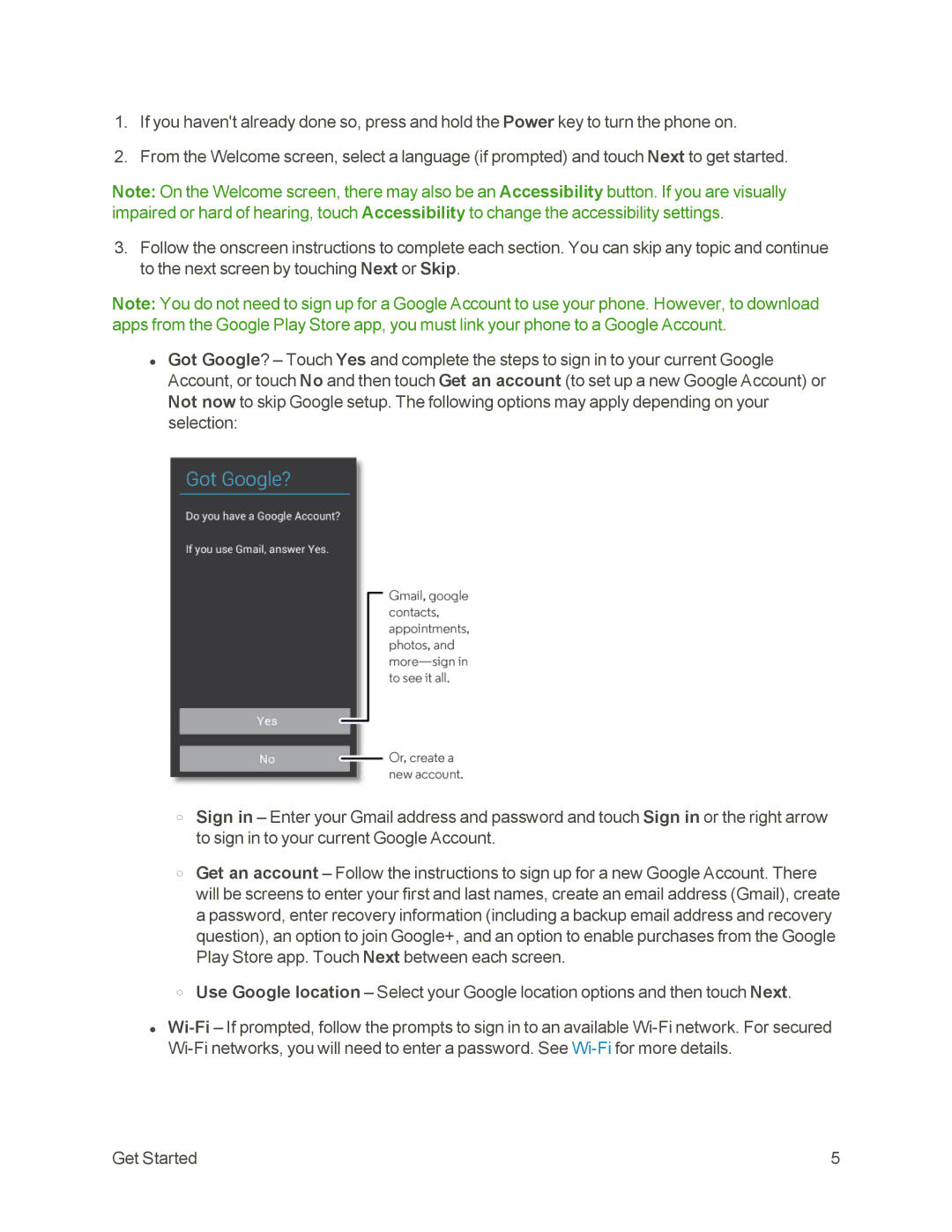1.If you haven't already done so, press and hold the Power key to turn the phone on.
2.From the Welcome screen, select a language (if prompted) and touch Next to get started.
Note: On the Welcome screen, there may also be an Accessibility button. If you are visually impaired or hard of hearing, touch Accessibility to change the accessibility settings.
3.Follow the onscreen instructions to complete each section. You can skip any topic and continue to the next screen by touching Next or Skip.
Note: You do not need to sign up for a Google Account to use your phone. However, to download apps from the Google Play Store app, you must link your phone to a Google Account.
•Got Google? – Touch Yes and complete the steps to sign in to your current Google Account, or touch No and then touch Get an account (to set up a new Google Account) or Not now to skip Google setup. The following options may apply depending on your selection:
oSign in – Enter your Gmail address and password and touch Sign in or the right arrow to sign in to your current Google Account.
oGet an account – Follow the instructions to sign up for a new Google Account. There will be screens to enter your first and last names, create an email address (Gmail), create a password, enter recovery information (including a backup email address and recovery question), an option to join Google+, and an option to enable purchases from the Google Play Store app. Touch Next between each screen.
oUse Google location – Select your Google location options and then touch Next.
•
Get Started | 5 |