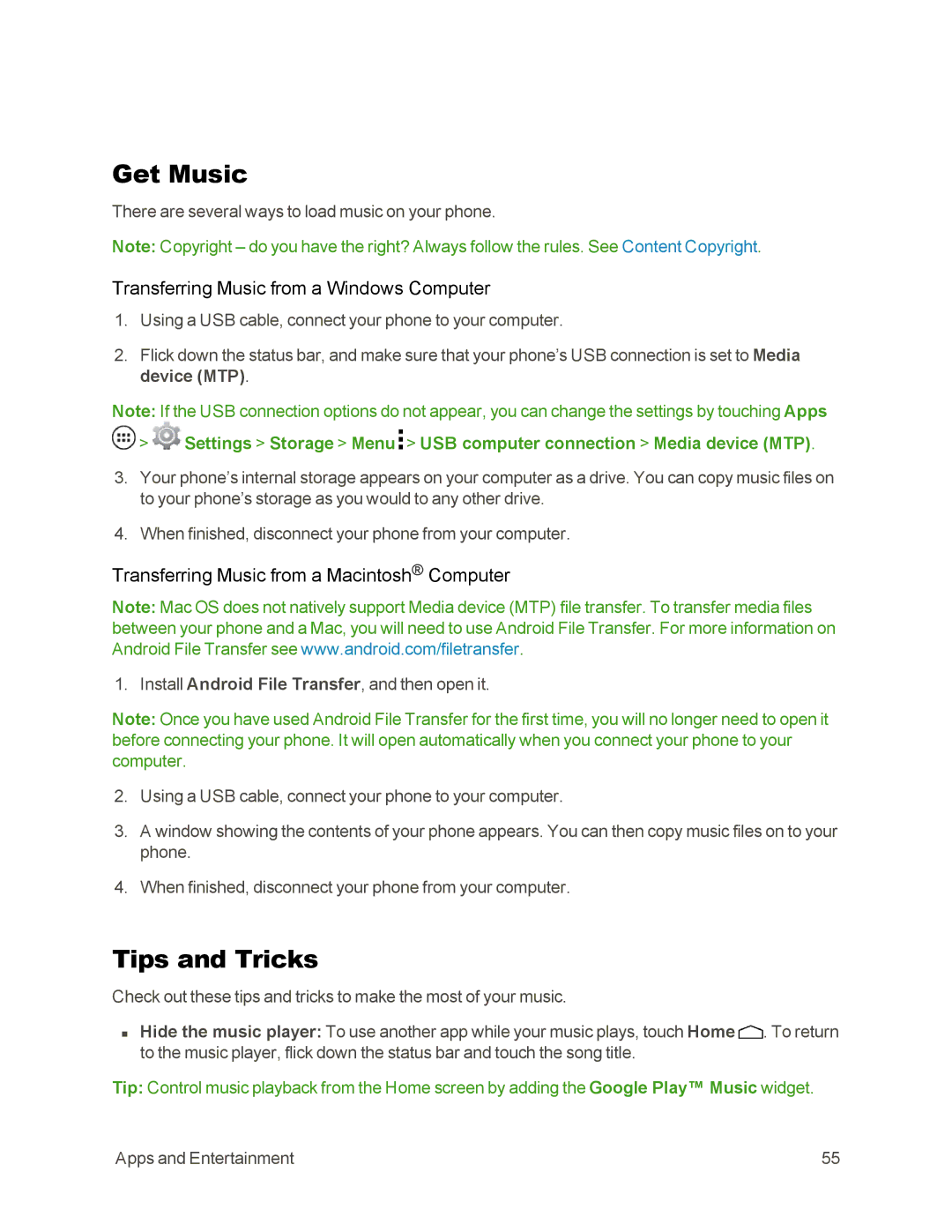Get Music
There are several ways to load music on your phone.
Note: Copyright – do you have the right? Always follow the rules. See Content Copyright.
Transferring Music from a Windows Computer
1.Using a USB cable, connect your phone to your computer.
2.Flick down the status bar, and make sure that your phone’s USB connection is set to Media device (MTP).
Note: If the USB connection options do not appear, you can change the settings by touching Apps
![]() >
> ![]() Settings > Storage > Menu
Settings > Storage > Menu ![]() > USB computer connection > Media device (MTP).
> USB computer connection > Media device (MTP).
3.Your phone’s internal storage appears on your computer as a drive. You can copy music files on to your phone’s storage as you would to any other drive.
4.When finished, disconnect your phone from your computer.
Transferring Music from a Macintosh® Computer
Note: Mac OS does not natively support Media device (MTP) file transfer. To transfer media files between your phone and a Mac, you will need to use Android File Transfer. For more information on Android File Transfer see www.android.com/filetransfer.
1. Install Android File Transfer, and then open it.
Note: Once you have used Android File Transfer for the first time, you will no longer need to open it before connecting your phone. It will open automatically when you connect your phone to your computer.
2.Using a USB cable, connect your phone to your computer.
3.A window showing the contents of your phone appears. You can then copy music files on to your phone.
4.When finished, disconnect your phone from your computer.
Tips and Tricks
Check out these tips and tricks to make the most of your music.
nHide the music player: To use another app while your music plays, touch Home ![]() . To return to the music player, flick down the status bar and touch the song title.
. To return to the music player, flick down the status bar and touch the song title.
Tip: Control music playback from the Home screen by adding the Google Play™ Music widget.
Apps and Entertainment | 55 |