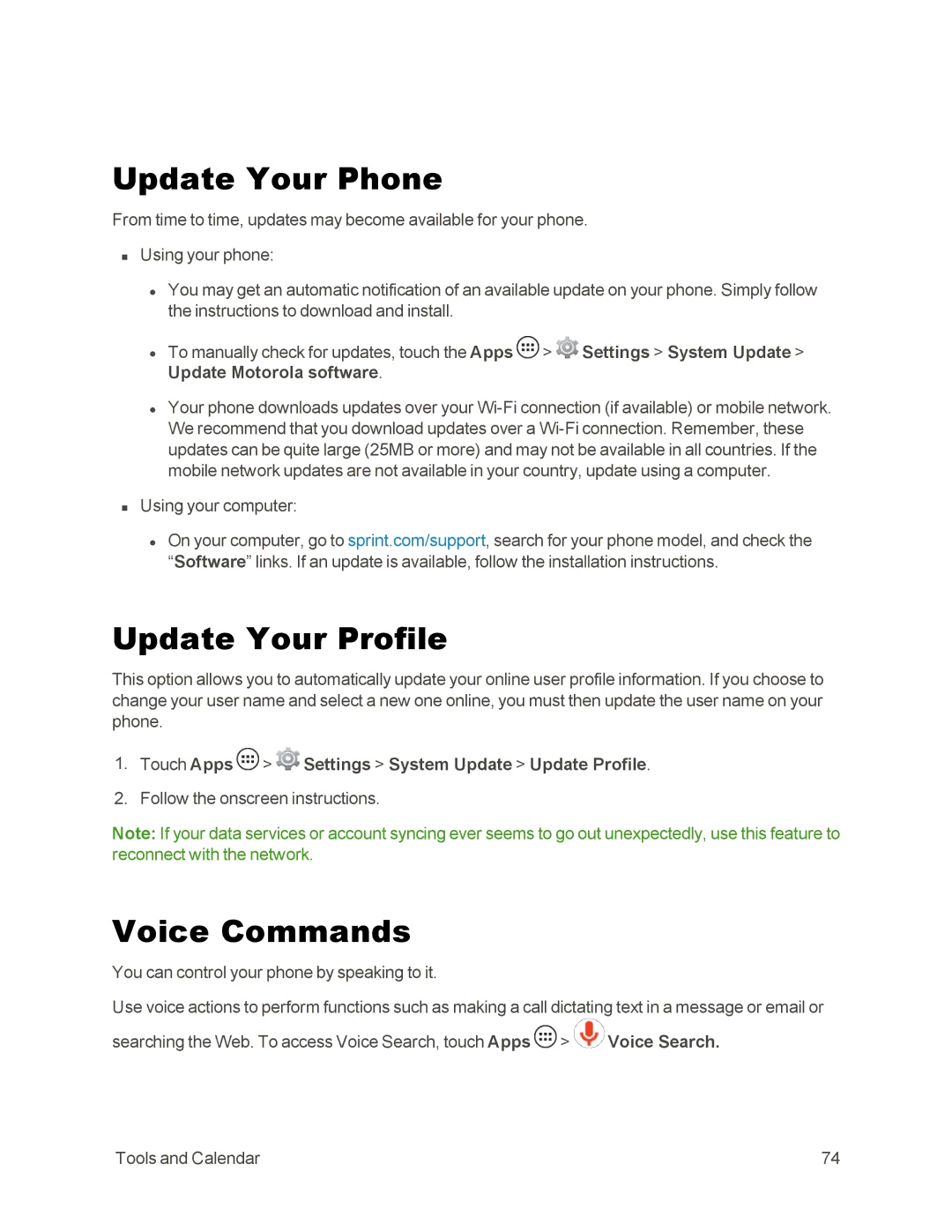Update Your Phone
From time to time, updates may become available for your phone.
nUsing your phone:
•You may get an automatic notification of an available update on your phone. Simply follow the instructions to download and install.
•To manually check for updates, touch the Apps ![]() >
> ![]() Settings > System Update > Update Motorola software.
Settings > System Update > Update Motorola software.
•Your phone downloads updates over your
nUsing your computer:
•On your computer, go to sprint.com/support, search for your phone model, and check the “Software” links. If an update is available, follow the installation instructions.
Update Your Profile
This option allows you to automatically update your online user profile information. If you choose to change your user name and select a new one online, you must then update the user name on your phone.
1.Touch Apps  >
>  Settings > System Update > Update Profile.
Settings > System Update > Update Profile.
2.Follow the onscreen instructions.
Note: If your data services or account syncing ever seems to go out unexpectedly, use this feature to reconnect with the network.
Voice Commands
You can control your phone by speaking to it.
Use voice actions to perform functions such as making a call dictating text in a message or email or
searching the Web. To access Voice Search, touch Apps ![]() >
> ![]() Voice Search.
Voice Search.
Tools and Calendar | 74 |