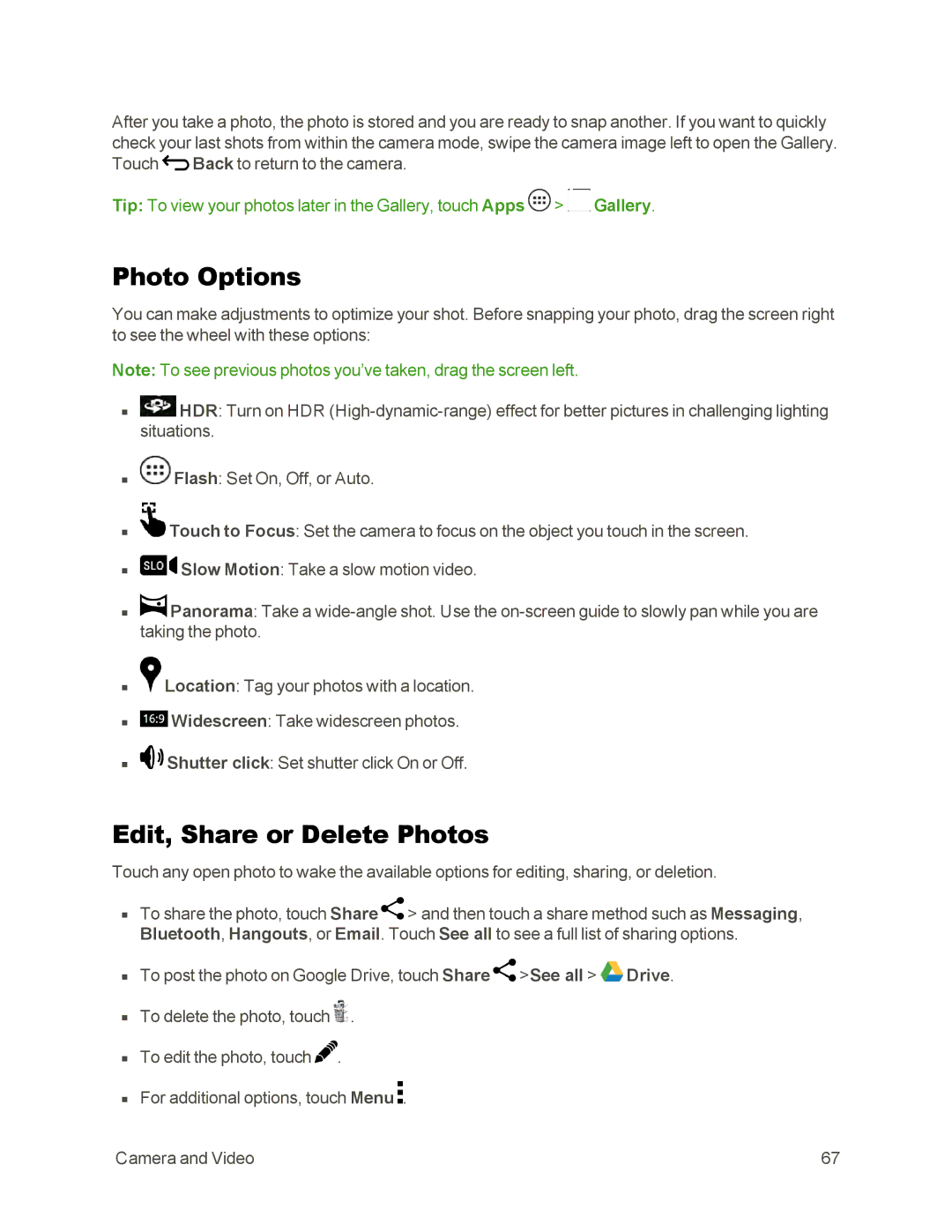After you take a photo, the photo is stored and you are ready to snap another. If you want to quickly check your last shots from within the camera mode, swipe the camera image left to open the Gallery. Touch ![]() Back to return to the camera.
Back to return to the camera.
Tip: To view your photos later in the Gallery, touch Apps ![]() >
> ![]() Gallery.
Gallery.
Photo Options
You can make adjustments to optimize your shot. Before snapping your photo, drag the screen right to see the wheel with these options:
Note: To see previous photos you’ve taken, drag the screen left.
n![]() HDR: Turn on HDR
HDR: Turn on HDR
n![]() Flash: Set On, Off, or Auto.
Flash: Set On, Off, or Auto.
n![]() Touch to Focus: Set the camera to focus on the object you touch in the screen.
Touch to Focus: Set the camera to focus on the object you touch in the screen.
n![]() Slow Motion: Take a slow motion video.
Slow Motion: Take a slow motion video.
n![]() Panorama: Take a
Panorama: Take a
n![]() Location: Tag your photos with a location.
Location: Tag your photos with a location.
n![]() Widescreen: Take widescreen photos.
Widescreen: Take widescreen photos.
n![]() Shutter click: Set shutter click On or Off.
Shutter click: Set shutter click On or Off.
Edit, Share or Delete Photos
Touch any open photo to wake the available options for editing, sharing, or deletion.
nTo share the photo, touch Share ![]() > and then touch a share method such as Messaging, Bluetooth, Hangouts, or Email. Touch See all to see a full list of sharing options.
> and then touch a share method such as Messaging, Bluetooth, Hangouts, or Email. Touch See all to see a full list of sharing options.
nTo post the photo on Google Drive, touch Share ![]() >See all >
>See all > ![]() Drive.
Drive.
nTo delete the photo, touch ![]() .
.
nTo edit the photo, touch ![]() .
.
nFor additional options, touch Menu ![]() .
.
Camera and Video | 67 |