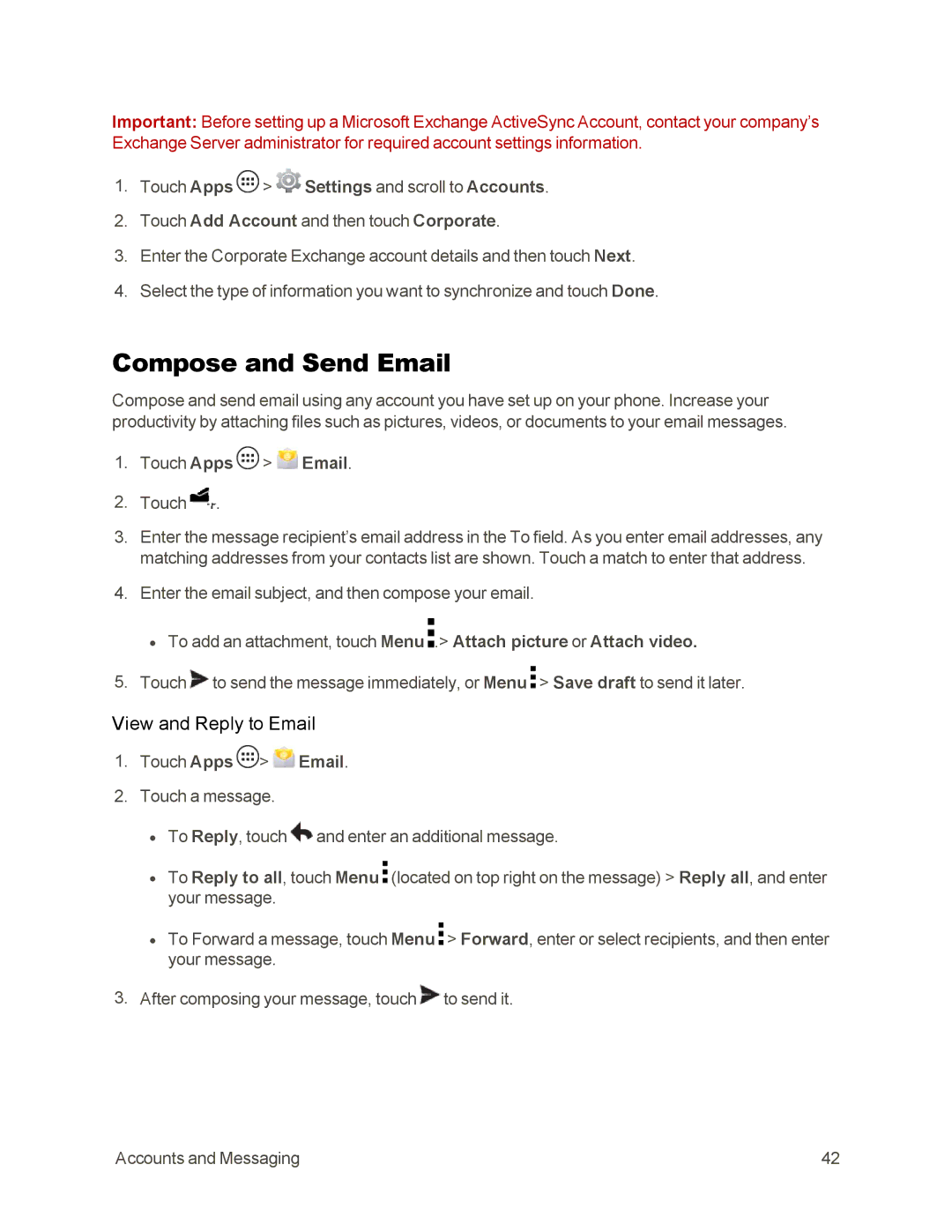Important: Before setting up a Microsoft Exchange ActiveSync Account, contact your company’s Exchange Server administrator for required account settings information.
1.Touch Apps ![]() >
> ![]() Settings and scroll to Accounts.
Settings and scroll to Accounts.
2.Touch Add Account and then touch Corporate.
3.Enter the Corporate Exchange account details and then touch Next.
4.Select the type of information you want to synchronize and touch Done.
Compose and Send Email
Compose and send email using any account you have set up on your phone. Increase your productivity by attaching files such as pictures, videos, or documents to your email messages.
1.Touch Apps  >
>  Email.
Email.
2.Touch ![]() .
.
3.Enter the message recipient’s email address in the To field. As you enter email addresses, any matching addresses from your contacts list are shown. Touch a match to enter that address.
4.Enter the email subject, and then compose your email.
•To add an attachment, touch Menu ![]() .> Attach picture or Attach video.
.> Attach picture or Attach video.
5.Touch ![]() to send the message immediately, or Menu
to send the message immediately, or Menu ![]() > Save draft to send it later.
> Save draft to send it later.
View and Reply to Email
1.Touch Apps ![]() >
> ![]() Email.
Email.
2.Touch a message.
•To Reply, touch ![]() and enter an additional message.
and enter an additional message.
•To Reply to all, touch Menu ![]() (located on top right on the message) > Reply all, and enter your message.
(located on top right on the message) > Reply all, and enter your message.
•To Forward a message, touch Menu ![]() > Forward, enter or select recipients, and then enter your message.
> Forward, enter or select recipients, and then enter your message.
3.After composing your message, touch ![]() to send it.
to send it.
Accounts and Messaging | 42 |