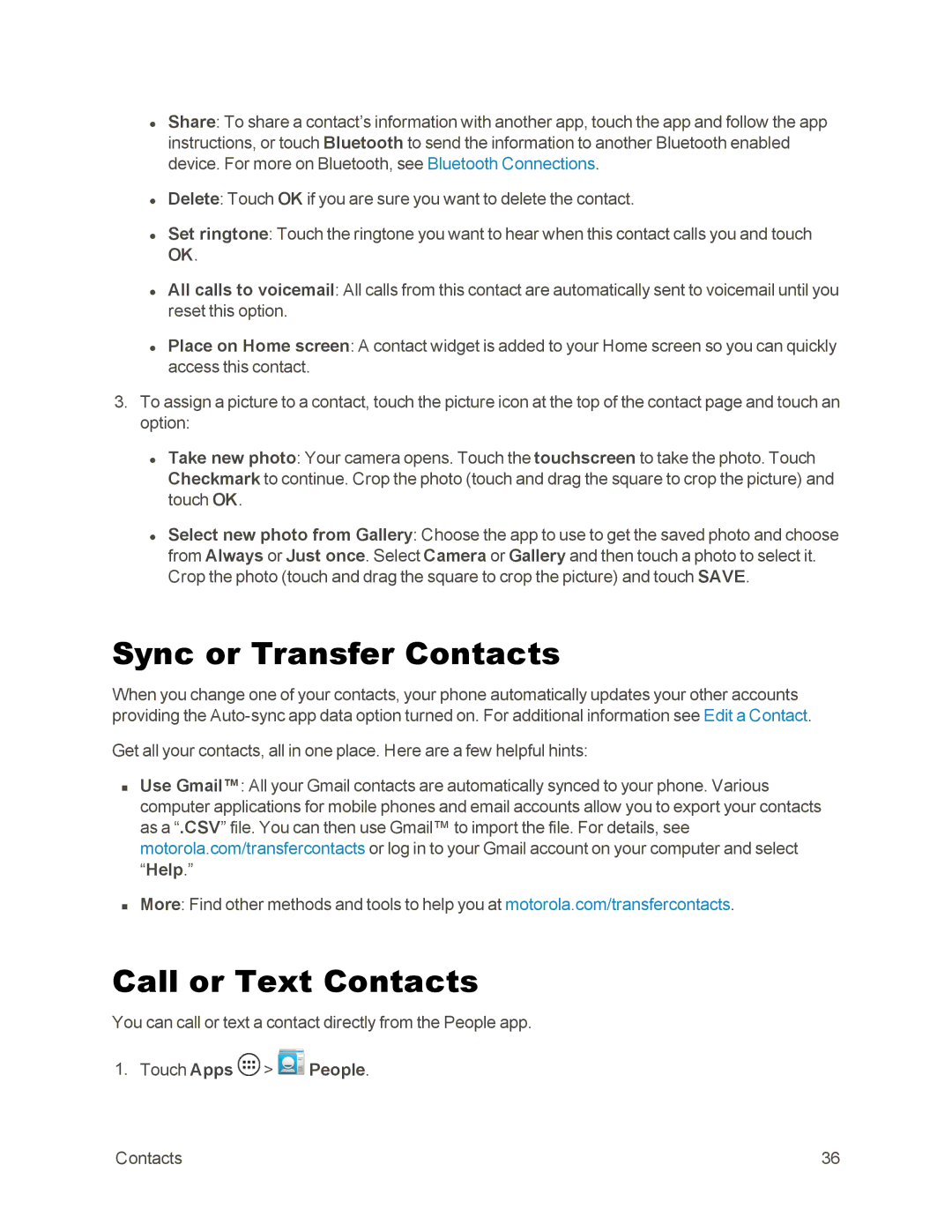•Share: To share a contact’s information with another app, touch the app and follow the app instructions, or touch Bluetooth to send the information to another Bluetooth enabled device. For more on Bluetooth, see Bluetooth Connections.
•Delete: Touch OK if you are sure you want to delete the contact.
•Set ringtone: Touch the ringtone you want to hear when this contact calls you and touch OK.
•All calls to voicemail: All calls from this contact are automatically sent to voicemail until you reset this option.
•Place on Home screen: A contact widget is added to your Home screen so you can quickly access this contact.
3.To assign a picture to a contact, touch the picture icon at the top of the contact page and touch an option:
•Take new photo: Your camera opens. Touch the touchscreen to take the photo. Touch Checkmark to continue. Crop the photo (touch and drag the square to crop the picture) and touch OK.
•Select new photo from Gallery: Choose the app to use to get the saved photo and choose from Always or Just once. Select Camera or Gallery and then touch a photo to select it. Crop the photo (touch and drag the square to crop the picture) and touch SAVE.
Sync or Transfer Contacts
When you change one of your contacts, your phone automatically updates your other accounts providing the
Get all your contacts, all in one place. Here are a few helpful hints:
nUse Gmail™: All your Gmail contacts are automatically synced to your phone. Various computer applications for mobile phones and email accounts allow you to export your contacts as a “.CSV” file. You can then use Gmail™ to import the file. For details, see motorola.com/transfercontacts or log in to your Gmail account on your computer and select “Help.”
nMore: Find other methods and tools to help you at motorola.com/transfercontacts.
Call or Text Contacts
You can call or text a contact directly from the People app.
1.Touch Apps  >
>  People.
People.
Contacts | 36 |